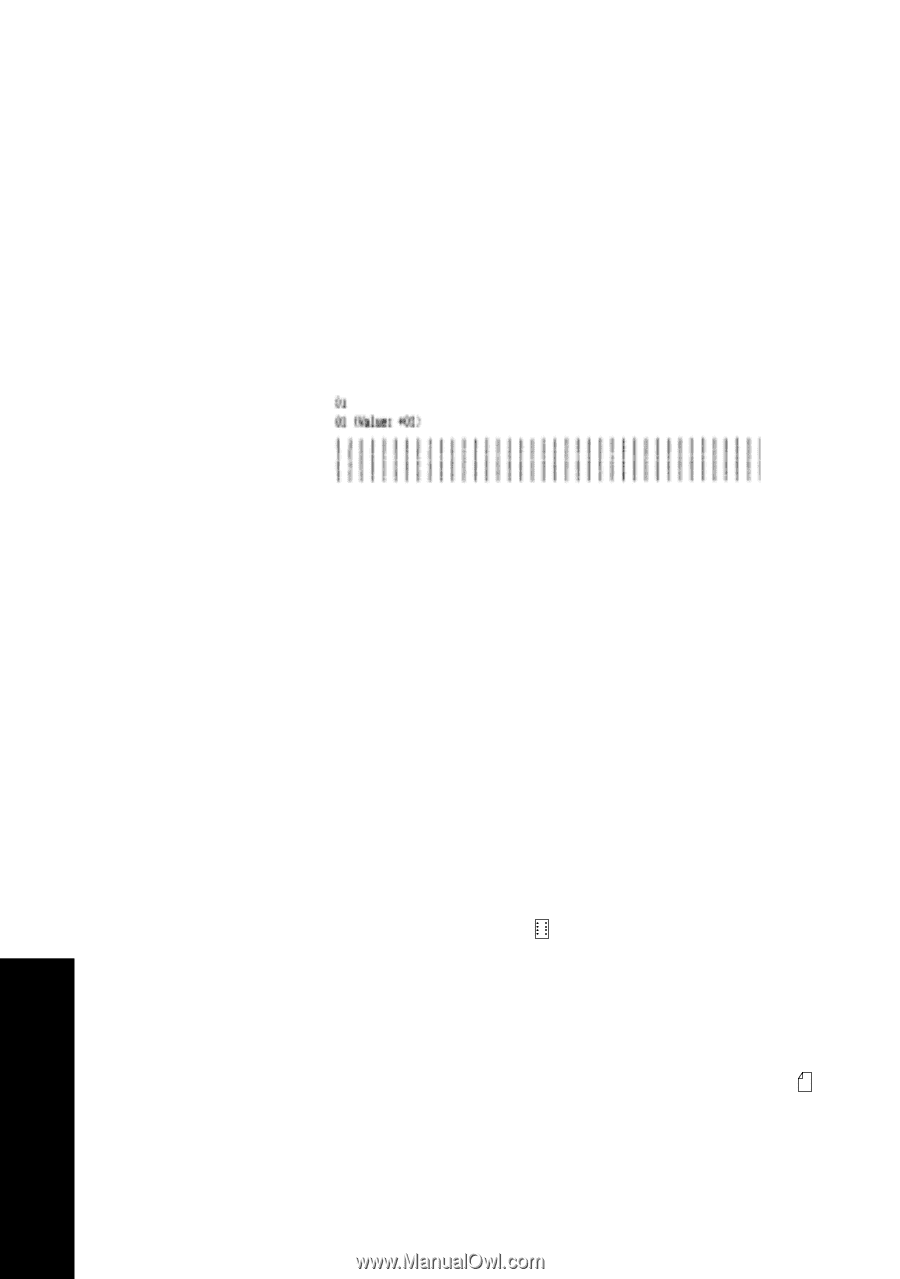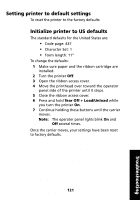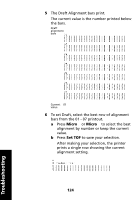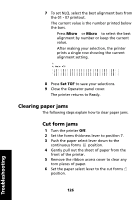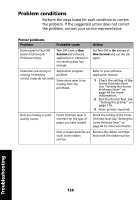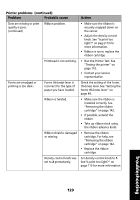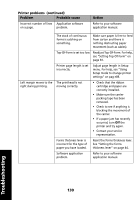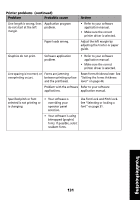Lexmark Forms Printer 2491 User's Guide - Page 130
Clearing paper jams, Cut form jams, Turn the printer
 |
View all Lexmark Forms Printer 2491 manuals
Add to My Manuals
Save this manual to your list of manuals |
Page 130 highlights
7 To set NLQ, select the best alignment bars from the 01 - 07 printout. The current value is the number printed below the bars. Press Micro ↑ or Micro ↓ to select the best alignment by number or keep the current value. After making your selection, the printer prints a single row showing the current alignment setting. 8 Press Set TOF to save your selections. 9 Close the Operator panel cover. The printer returns to Ready. Clearing paper jams The following steps explain how to clear paper jams. Cut form jams 1 Turn the printer Off. 2 Set the forms thickness lever to position 7. 3 Push the paper select lever down to the continuous forms position. 4 Gently pull out the sheet of paper from the front of the printer. 5 Remove the ribbon access cover to clear any torn pieces of paper. 6 Set the paper select lever to the cut forms position. 126 Troubleshooting