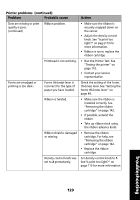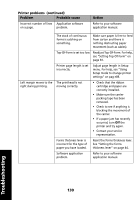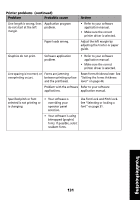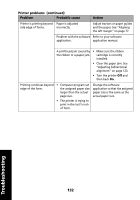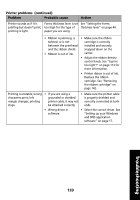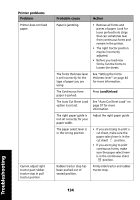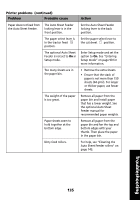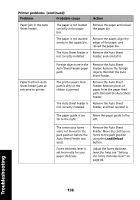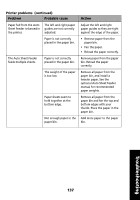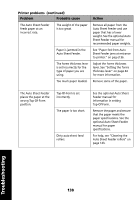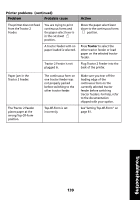Lexmark Forms Printer 2491 User's Guide - Page 138
Printer problems, Problem, Probable cause, Action, See Auto Cut Sheet Load
 |
View all Lexmark Forms Printer 2491 manuals
Add to My Manuals
Save this manual to your list of manuals |
Page 138 highlights
Printer problems Problem Printer does not feed paper. Cannot adjust right tractor past rubber tractor stop in pull tractor position. Probable cause Action Paper is jamming. • Remove all forms and pieces of paper. Look for loose pinfeed hole strips that can sometimes tear from continuous forms and remain in the printer. • The right tractor position may be incorrectly adjusted. • Before you load new forms, fan the forms to loosen the sheets. The forms thickness lever is set incorrectly for the type of paper you are using. See "Setting the forms thickness lever" on page 44 for more information. The Continuous form paper is parked. Press Load/Unload. The Auto Cut Sheet Load option is not set. See "Auto Cut Sheet Load" on page 97 for more information. The right paper guide is not set correctly for your paper width. Adjust the right paper guide. The paper select lever is in the wrong position. • If you are trying to print a cut sheet, make sure the paper select lever is in the cut sheet position. • If you are trying to print continuous forms, make sure the paper select lever is in the continuous sheet position. Rubber tractor stop has been pushed out of seated position. Firmly slide tractor and rubber tractor stop. Troubleshooting 134