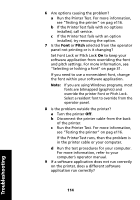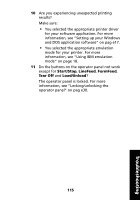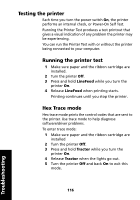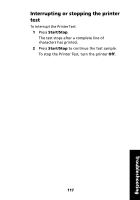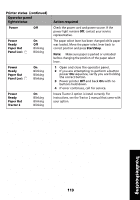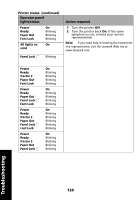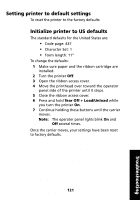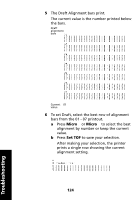Lexmark Forms Printer 2491 User's Guide - Page 123
Printer status, continued, Operator panel, lights/status, Action required, Power, Ready, Paper Out
 |
View all Lexmark Forms Printer 2491 manuals
Add to My Manuals
Save this manual to your list of manuals |
Page 123 highlights
Printer status (continued) Operator panel lights/status Power Off Power Ready Paper Out Panel Lock On Off Blinking Blinking Power Ready Paper Out Panel Lock On Blinking Blinking Blinking Power Ready Paper Out Tractor 2 On Blinking Blinking Blinking Action required Check the power cord and power source. If the power light remains Off, contact your service representative. The paper select lever has been changed while paper was loaded. Move the paper select lever back to correct position and press Start/Stop. Note: Make sure paper is parked or unloaded before changing the position of the paper select lever. 1 Open and close the operator panel. 2 If you are attempting to perform a button power On sequence, verify you are holding the correct button. 3 Power printer Off and back On with no buttons held down. 4 If error continues, call for service. Insure Tractor 2 option is install correctly. For instructions, see the Tractor 2 manual that came with your option. Troubleshooting 119