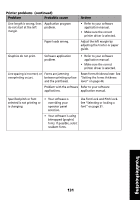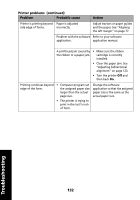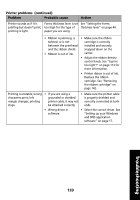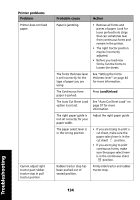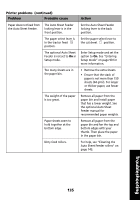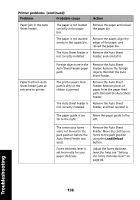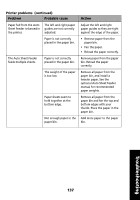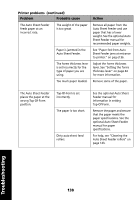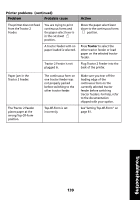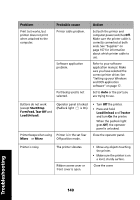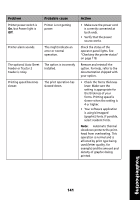Lexmark Forms Printer 2491 User's Guide - Page 140
The Auto Sheet Feeder is, path. Reinstall the Auto Sheet
 |
View all Lexmark Forms Printer 2491 manuals
Add to My Manuals
Save this manual to your list of manuals |
Page 140 highlights
Printer problems (continued) Problem Probable cause Action Paper jam in the Auto Sheet Feeder. The paper is not loaded correctly in the paper bin. Remove the paper and reload the paper bin. The paper is not stacked evenly in the supply bin. Remove the paper, align the edges of the paper, and reload the paper bin. The Auto Sheet Feeder is Remove the Auto Sheet not correctly installed. Feeder, and reinstall it. Paper fed from Auto Sheet Feeder jams at entrance to printer. Foreign objects are in the Auto Sheet Feeder paper path. Remove the Auto Sheet Feeder. Remove the foreign objects. Reinstall the Auto Sheet Feeder. The printer paper feed path is dirty or the ribbon is jammed. Remove the Auto Sheet Feeder. Remove pieces of paper from the paper feed path. Reinstall the Auto Sheet Feeder. The Auto Sheet Feeder is Remove the Auto Sheet not correctly installed. Feeder, and then reinstall it. The paper guide is too far to the right. Move the paper guide to the left. The continuous forms were not moved to the park position before the Auto Sheet Feeder was used. Forms thickness lever is set incorrectly for your paper thickness. Remove the Auto Sheet Feeder. Move the continuous forms to the park position using the Load/Unload button. Adjust the forms thickness lever. For help, see "Setting the forms thickness lever" on page 44. Troubleshooting 136