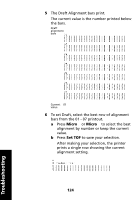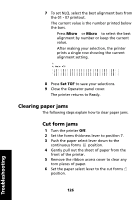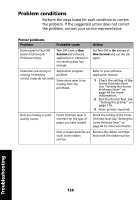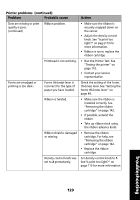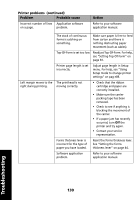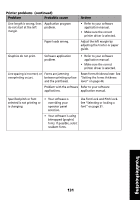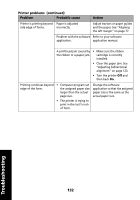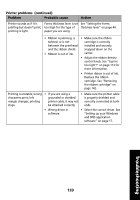Lexmark Forms Printer 2491 User's Guide - Page 132
Problem conditions, the problem, contact your service representative.
 |
View all Lexmark Forms Printer 2491 manuals
Add to My Manuals
Save this manual to your list of manuals |
Page 132 highlights
Problem conditions Perform the steps listed for each condition to correct the problem. If the suggested action does not correct the problem, contact your service representative. Printer problems Problem Probable cause Action Printer goes to Tear Off position before job finishes printing. Tear Off is set to One Second and software application or network is not sending data fast enough. Set Tear Off to On instead of One Second and run the job again. Characters are wrong or Application program missing; formatting problem. control codes do not work. Some wires seem to be missing from the printhead. Refer to your software application manual. 1 Check the setting of the forms thickness lever. See "Setting the forms thickness lever" on page 44 for more information. 2 Run the Printer Test. See "Testing the printer" on page 116. 3 Have printer repaired. Dots are missing or print quality is poor. Forms thickness lever is incorrect for the type of paper you have loaded. Check the setting of the forms thickness lever. See "Setting the forms thickness lever" on page 44 for more information. Dust or paper particles are Remove the ribbon cartridge stuck to the ribbon and check the ribbon surface. surface. Troubleshooting 128