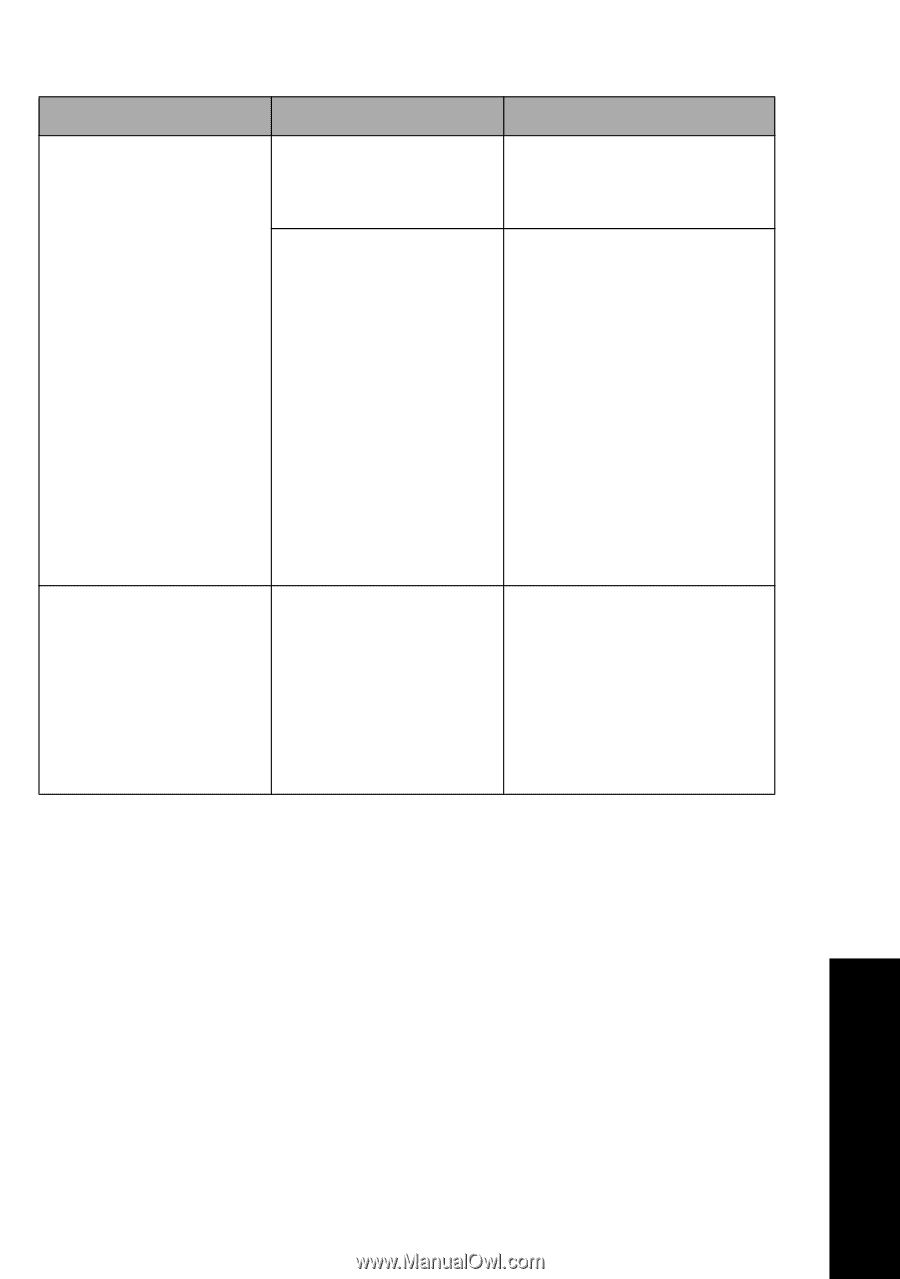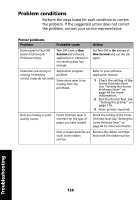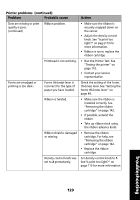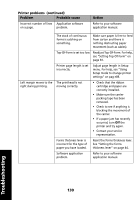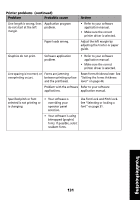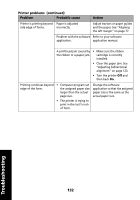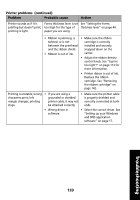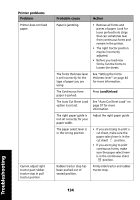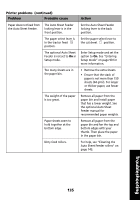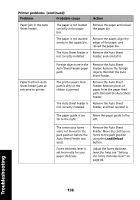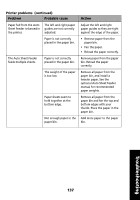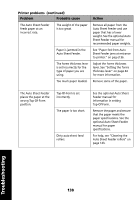Lexmark Forms Printer 2491 User's Guide - Page 137
cartridge. See Removing, If you are using
 |
View all Lexmark Forms Printer 2491 manuals
Add to My Manuals
Save this manual to your list of manuals |
Page 137 highlights
Printer problems (continued) Problem Probable cause Action Printer sounds as if it is Forms thickness lever is set See "Setting the forms printing but doesn't print; too high for the type of thickness lever" on page 44. printing is light. paper you are using. • Ribbon is jamming, is twisted, or is not between the printhead and the ribbon shield. • Ribbon is out of ink. • Make sure the ribbon cartridge is correctly installed and securely snapped down on the carrier. • Adjust the ribbon density control knob. See "Is print too light?" on page 113 for more information. • Printer ribbon is out of ink. Replace the ribbon cartridge. See "Removing the ribbon cartridge" on page 142. Printing is unstable; wrong • If you are using a • Make sure the printer cable characters print; left grounded or shielded is properly shielded and margin changes; printing printer cable, it may not correctly connected at both stops. be attached correctly. ends. • Wrong driver in software. • Select the correct driver. See "Setting up your Windows and DOS application software" on page 17. Troubleshooting 133