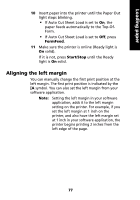Lexmark Forms Printer 2491 User's Guide - Page 81
Aligning the left margin, FormFeed, Start/Stop
 |
View all Lexmark Forms Printer 2491 manuals
Add to My Manuals
Save this manual to your list of manuals |
Page 81 highlights
Loading paper 10 Insert paper into the printer until the Paper Out light stops blinking. • If Auto Cut Sheet Load is set to On, the paper feeds automatically to the Top-OfForm. • If Auto Cut Sheet Load is set to Off, press FormFeed. 11 Make sure the printer is online (Ready light is On solid). If it is not, press Start/Stop until the Ready light is On solid. Aligning the left margin You can manually change the first print position at the left margin. The first print position is indicated by the [A symbol. You can also set the left margin from your software application. Note: Setting the left margin in your software application, adds it to the left margin setting on the printer. For example, if you set the left margin at 1 inch on the printer, and also have the left margin set at 1 inch in your software application, the printer begins printing 2 inches from the left edge of the page. 77