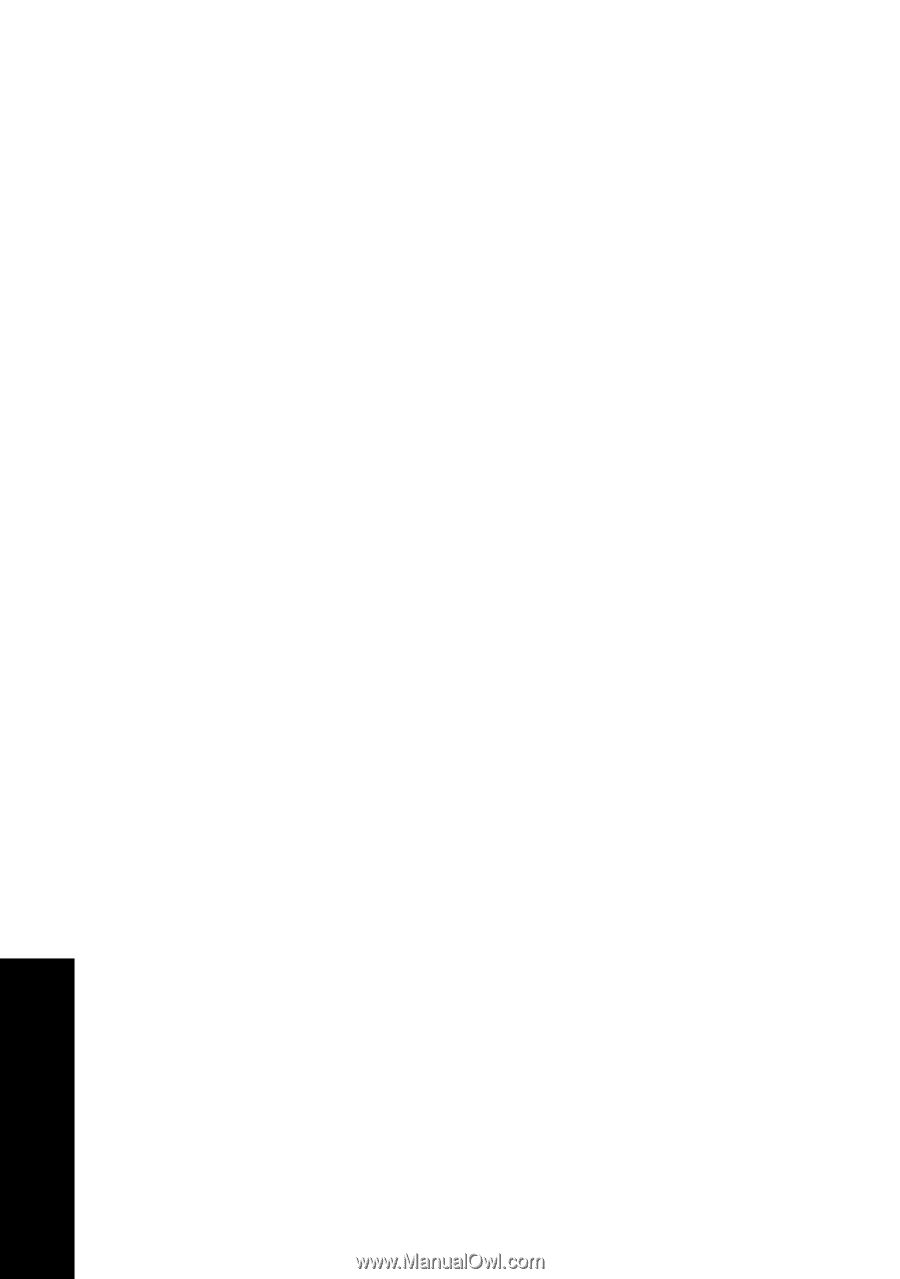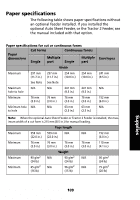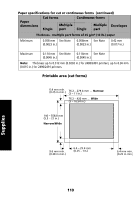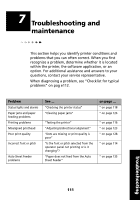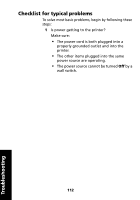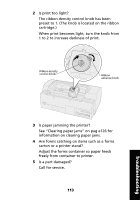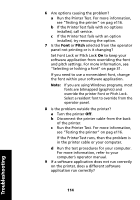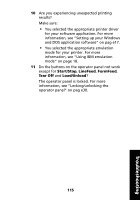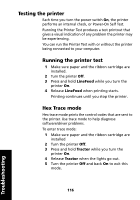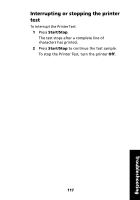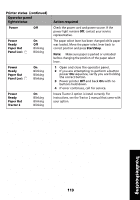Lexmark Forms Printer 2491 User's Guide - Page 118
Run the Printer Test. For more information, Set Font Lock or Pitch Lock
 |
View all Lexmark Forms Printer 2491 manuals
Add to My Manuals
Save this manual to your list of manuals |
Page 118 highlights
6 Are options causing the problem? a Run the Printer Test. For more information, see "Testing the printer" on pag e116. b If the PrinterTest fails with no options installed, call service. c If the PrinterTest fails with an option installed, try removing the option. 7 Is the Font or Pitch selected from the operator panel not printing or is it changing? Set Font Lock or Pitch Lock On to keep your software application from overriding the font and pitch settings. For more information, see "Selecting or locking a font" on page 31. If you need to use a nonresident font, change the font within your software application. Note: If you are using Windows programs, most fonts are bitmapped (graphics) and override the printer Font or Pitch Lock. Select a resident font to override from the operator panel. 8 Is the problem outside the printer? a Turn the printer Off. b Disconnect the printer cable from the back of the printer. c Run the Printer Test. For more information, see "Testing the printer" on pag e116. If the Printer Test runs, then the problem is in the printer cable or your computer. d Run the test procedures for your computer. For more information, refer to your computer's operator manual. 9 If a software application does not run correctly on the printer, does a different software application run correctly? Troubleshooting 114