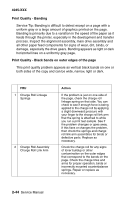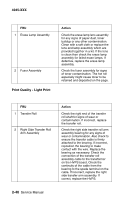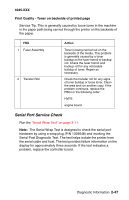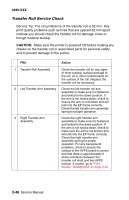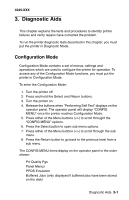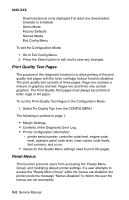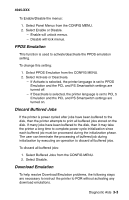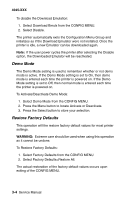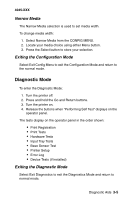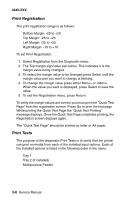Lexmark M410 Service Manual - Page 75
Diagnostic Aids, Configuration Mode
 |
UPC - 734646261005
View all Lexmark M410 manuals
Add to My Manuals
Save this manual to your list of manuals |
Page 75 highlights
4045-XXX 3. Diagnostic Aids This chapter explains the tests and procedures to identify printer failures and verify repairs have corrected the problem. To run the printer diagnostic tests described in this chapter, you must put the printer in Diagnostic Mode. Configuration Mode Configuration Mode contains a set of menus, settings and operations which are used to configure the printer for operation. To access any of the Configuration Mode functions, you must put the printer in Configuration Mode. To enter the Configuration Mode: 1. Turn the printer off. 2. Press and hold the Select and Return buttons. 3. Turn the printer on. 4. Release the buttons when "Performing Self Test" displays on the operator panel. The operator panel will display "CONFIG MENU" once the printer reaches Configuration Mode. 5. Press either of the Menu buttons () to scroll throught the "CONFIG MENU" options. 6. Press the Select button to open sub menu options. 7. Press either of the Menu buttons () to scroll through the sub menu. 8. Press the Return button to go back to the previous level from a sub menu. The CONFIG MENU items display on the operator panel in the order shown: Prt Quality Pgs Panel Menus PPDS Emulation Buffered Jobs (only displayed if buffered jobs have been stored on the disk) Diagnostic Aids 3-1