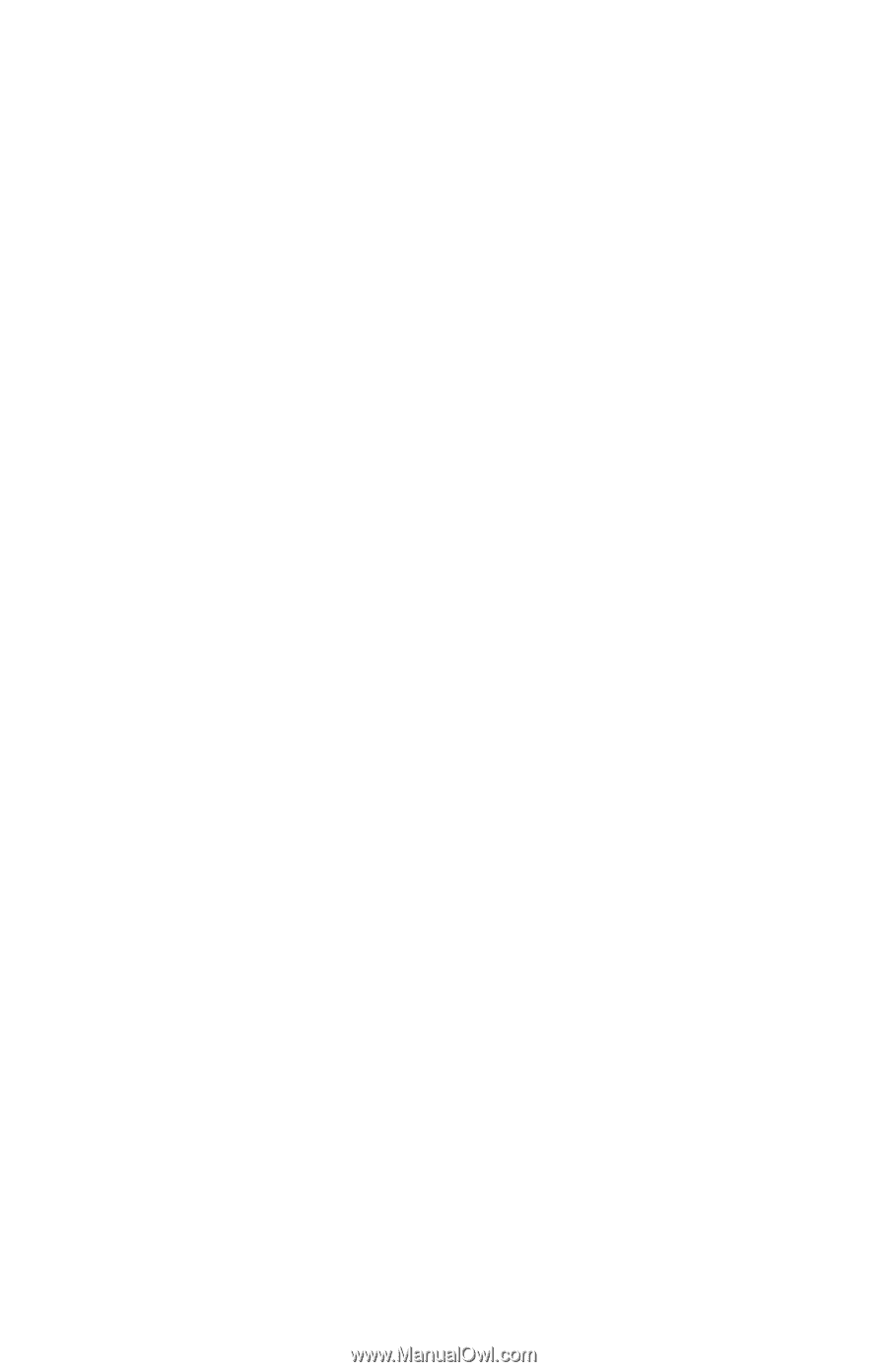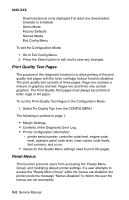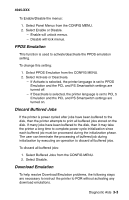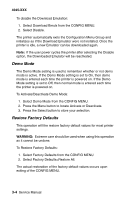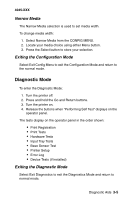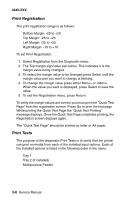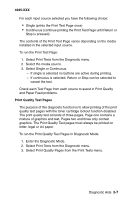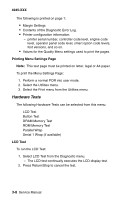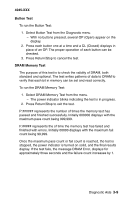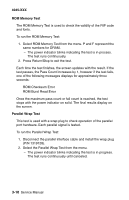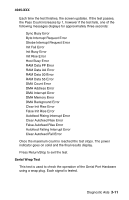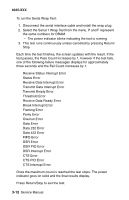Lexmark M410 Service Manual - Page 81
Print Quality Test s, To run the Print Quality Test s in Diagnostic Mode
 |
UPC - 734646261005
View all Lexmark M410 manuals
Add to My Manuals
Save this manual to your list of manuals |
Page 81 highlights
4045-XXX For each input source selected you have the following choice: • Single (prints the Print Test Page once) • Continuous (continue printing the Print Test Page until Return or Stop is pressed). The contents of the Print Test Page varies depending on the media installed in the selected input source. To run the Print Test Page: 1. Select Print Tests from the Diagnostic menu. 2. Select the media source. 3. Select Single or Continuous. - If single is selected no buttons are active during printing. - If continuous is selected, Return or Stop can be selected to cancel the test. Check each Test Page from each source to assist in Print Quality and Paper Feed problems. Print Quality Test Pages The purpose of this diagnostic function is to allow printing of the print quality test pages with the toner cartridge lockout function disabled. The print quality test consists of three pages. Page one contains a mixture of graphics and text. Pages two and three only contain graphics. The Print Quality Test pages must always be printed on letter, legal or A4 paper. To run the Print Quality Test Pages in Diagnostic Mode: 1. Enter the Diagnostic Mode. 2. Select Print Tests from the Diagnostic menu. 3. Select Print Quality Pages from the Print Tests menu. Diagnostic Aids 3-7