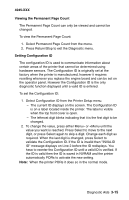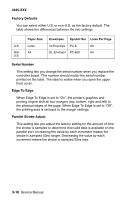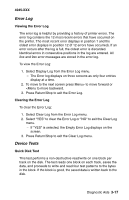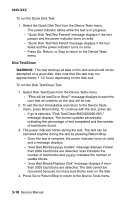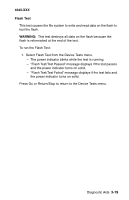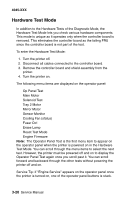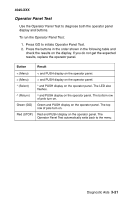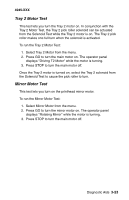Lexmark M410 Service Manual - Page 92
Disk Test/Clean, WARNING, Press Go, Return, or Stop to return to the Device Tests
 |
UPC - 734646261005
View all Lexmark M410 manuals
Add to My Manuals
Save this manual to your list of manuals |
Page 92 highlights
4045-XXX To run the Quick Disk Test: 1. Select the Quick Disk Test from the Device Tests menu. - The power indicator blinks while the test is in progress. - "Quick Disk Test/Test Passed" message displays if the test passes and the power indicator turns on solid. - "Quick Disk Test/Test Failed" message displays if the test failed and the power indicator turns on solid. - Press Go, Return, or Stop to return to the Device Tests menu. Disk Test/Clean WARNING: This test destroys all data on the disk and should not be attempted on a good disk. Also note that this test may run approximately 1 1/2 hours depending on the disk size. To run the Disk Test/Clean Test: 1. Select Disk Test/Clean from the Device Tests menu. - "Files will be lost/Go or Stop?" message displays to warn the user that all contents on the disk will be lost. 2. To exit the test immediately and return to the Device Tests menu, press Return/Stop. To continue with the test, press Go. - If go is selected, "Disk Test/Clean/BAD:000000 00%" message displays. The screen updates periodically indicating the percentage of test completed and the number of bad blocks found. 3. The power indicator blinks during the test. The test can be canceled anytime during the test by pressing Return/Stop. - Once the test is complete, the power indicator turns on solid and a message displays. - "xxxx Bad Blocks/yyyyyy Usable" message displays if fewer than 2000 bad blocks are detected. xxxx indicates the number of bad blocks and yyyyyy indicates the number of usable blocks. - "xxxx Bad Blocks/Replace Disk" message displays if more than 2000 bad blocks are detected. The disk cannot be recovered because too many bad blocks exist on the disk. 4. Press Go or Return/Stop to return to the Device Tests menu. 3-18 Service Manual