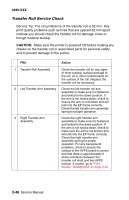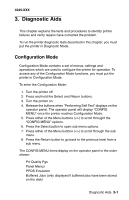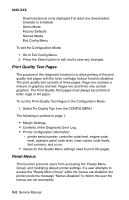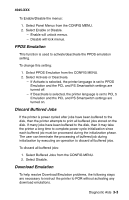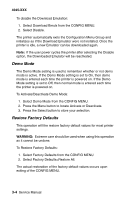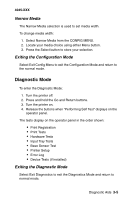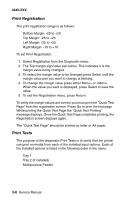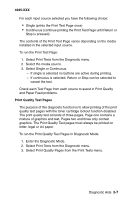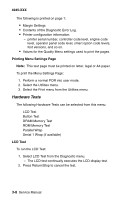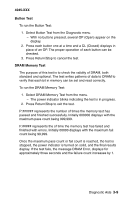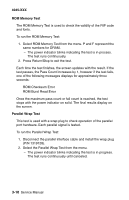Lexmark M410 Service Manual - Page 79
Diagnostic Mode, Narrow Media, Exiting the Configuration Mode, Exiting the Diagnostic Mode
 |
UPC - 734646261005
View all Lexmark M410 manuals
Add to My Manuals
Save this manual to your list of manuals |
Page 79 highlights
4045-XXX Narrow Media The Narrow Media selection is used to set media width. To change media width: 1. Select Narrow Media from the CONFIG MENU. 2. Locate your media choice using either Menu button. 3. Press the Select button to store your selection. Exiting the Configuration Mode Select Exit Config Menu to exit the Configuration Mode and return to the normal mode. Diagnostic Mode To enter the Diagnostic Mode: 1. Turn the printer off. 2. Press and hold the Go and Return buttons. 3. Turn the printer on. 4. Release the buttons when "Performing Self Test" displays on the operator panel. The tests display on the operator panel in the order shown: • Print Registration • Print Tests • Hardware Tests • Input Tray Tests • Base Sensor Test • Printer Setup • Error Log • Device Tests (if installed) Exiting the Diagnostic Mode Select Exit Diagnostics to exit the Diagnostics Mode and return to normal mode. Diagnostic Aids 3-5