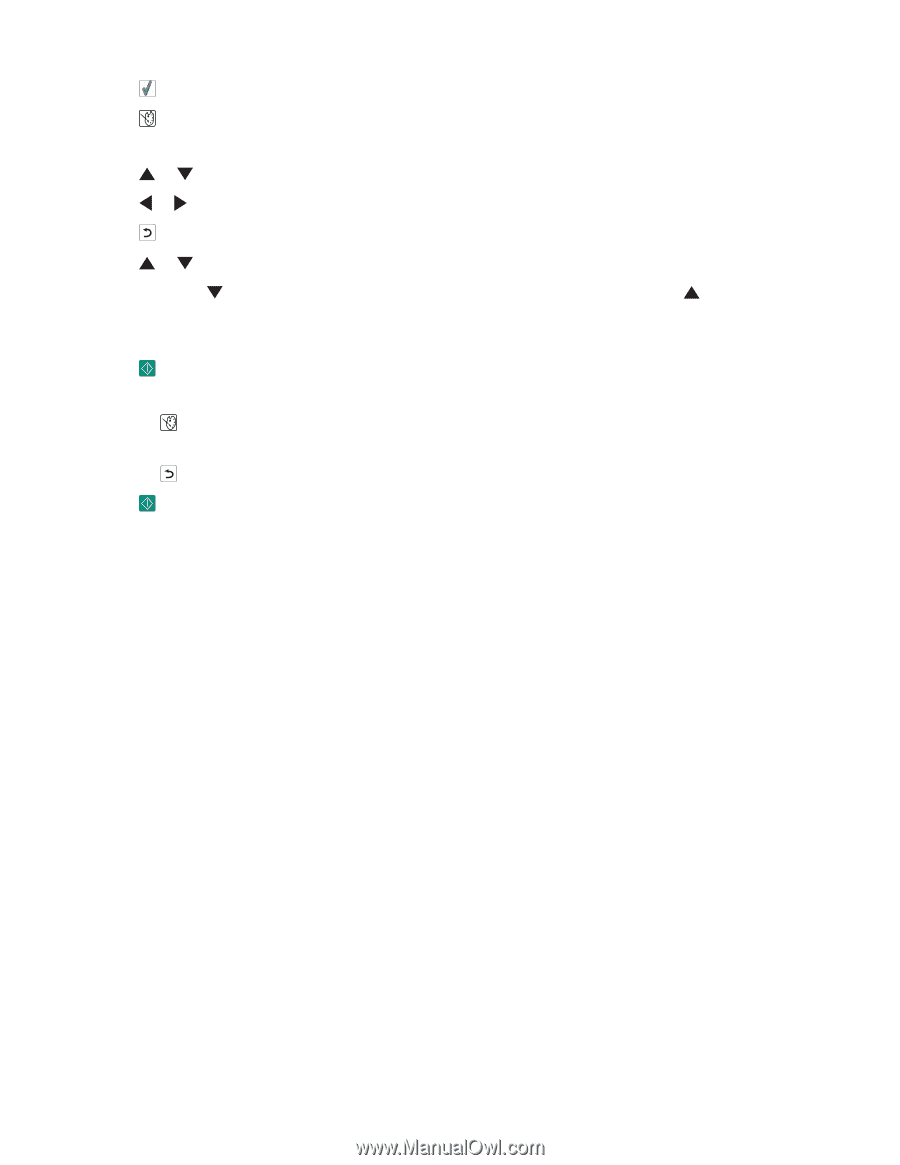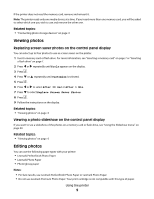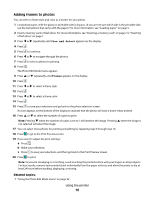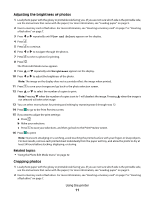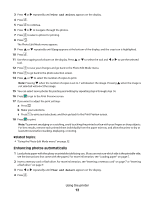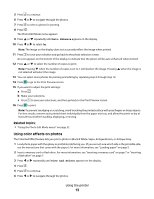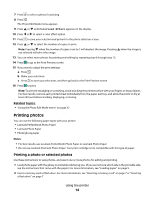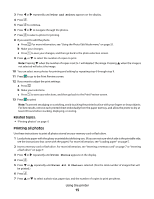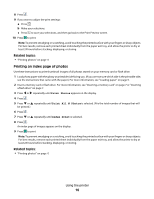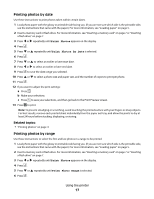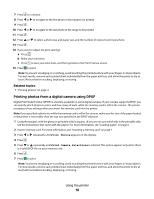Lexmark P350 User's Guide - Page 14
Printing photos, Printing a photo or selected photos
 |
View all Lexmark P350 manuals
Add to My Manuals
Save this manual to your list of manuals |
Page 14 highlights
7 Press to select a photo for printing. 8 Press . The Photo Edit Mode menu appears. 9 Press or until Colorized Effect appears on the display. 10 Press or to select a color effect option. 11 Press to save your selection and go back to the photo selection screen. 12 Press or to select the number of copies to print. Note: Pressing when the number of copies is set to 1 will deselect the image. Pressing when the image is not selected will select the image. 13 You can select more photos for printing and editing by repeating step 6 through step 12. 14 Press to go to the Print Preview screen. 15 If you want to adjust the print settings: a Press . b Make your selections. c Press to save your selections, and then go back to the Print Preview screen. 16 Press to print. Note: To prevent smudging or scratching, avoid touching the printed surface with your fingers or sharp objects. For best results, remove each printed sheet individually from the paper exit tray, and allow the prints to dry at least 24 hours before stacking, displaying, or storing. Related topics: • "Using the Photo Edit Mode menu" on page 32 Printing photos You can use the following paper types with your printer: • Lexmark Perfectfinish Photo Paper • Lexmark Photo Paper • Photo/glossy paper Notes: • For best results, use Lexmark Perfectfinish Photo Paper or Lexmark Photo Paper. • Do not use Lexmark Premium Photo Paper. Your print cartridge is not compatible with this type of paper. Printing a photo or selected photos Use these instructions to view photos, and select one or more photos for editing and printing. 1 Load photo paper with the glossy or printable side facing you. (If you are not sure which side is the printable side, see the instructions that came with the paper.) For more information, see "Loading paper" on page 5. 2 Insert a memory card or flash drive. For more information, see "Inserting a memory card" on page 7 or "Inserting a flash drive" on page 7. Using the printer 14