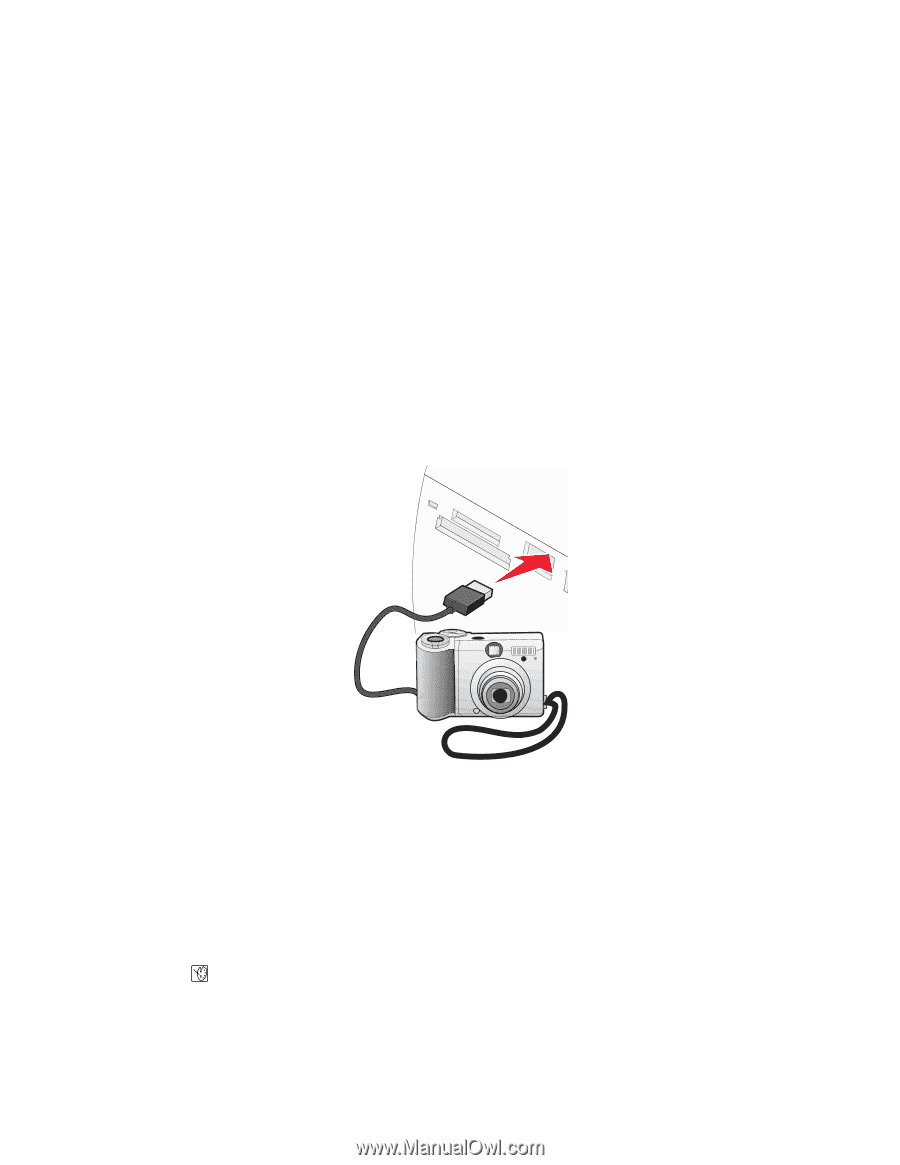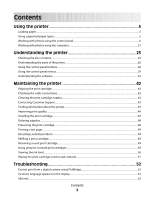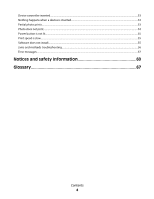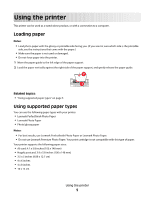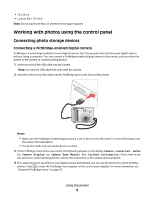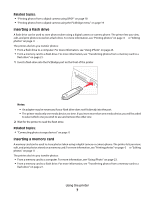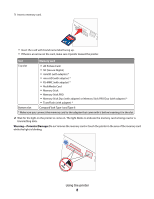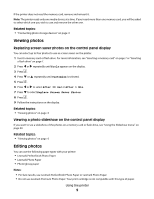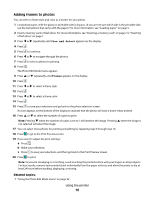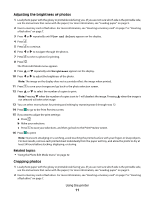Lexmark P350 User's Guide - Page 6
Working with photos using the control panel, Connecting photo storage devices - manual
 |
View all Lexmark P350 manuals
Add to My Manuals
Save this manual to your list of manuals |
Page 6 highlights
• 10 x 20 cm • L photo (89 x 127 mm) Note: Do not load more than 25 sheets into the paper support. Working with photos using the control panel Connecting photo storage devices Connecting a PictBridge-enabled digital camera PictBridge is a technology available in most digital cameras that lets you print directly from your digital camera without using a computer. You can connect a PictBridge-enabled digital camera to the printer, and use either the printer or the camera to control printing photos. 1 Insert one end of the USB cable into the camera. Note: Use only the USB cable that came with the camera. 2 Insert the other end of the cable into the PictBridge port on the front of the printer. Notes: • Make sure the PictBridge-enabled digital camera is set to the correct USB mode. For more information, see the camera documentation. • The printer reads only one media device at a time. 3 If the PictBridge connection is successful, the following appears on the display: Camera connected. Refer to Camera display or Camera User Manual for further information. If you want to use the camera to control printing photos, refer to the instructions in the camera documentation. 4 If no selections were specified on your digital camera beforehand, you can use the printer to control printing photos. Press to make the PictBridge menu appear on the control panel display. For more information, see "Using the PictBridge menu" on page 33. Using the printer 6