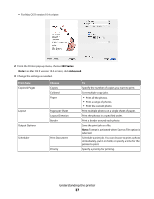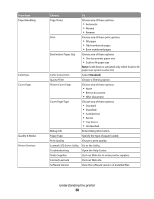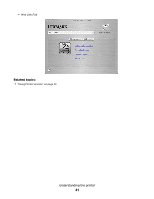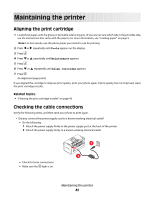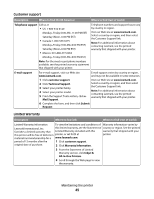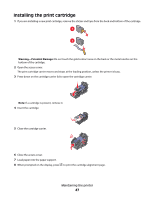Lexmark P350 User's Guide - Page 42
Maintaining the printer, Aligning the print cartridge, Checking the cable connections, Tools - power cord
 |
View all Lexmark P350 manuals
Add to My Manuals
Save this manual to your list of manuals |
Page 42 highlights
Maintaining the printer Aligning the print cartridge 1 Load photo paper, with the glossy or printable side facing you. (If you are not sure which side is the printable side, see the instructions that came with the paper.) For more information, see "Loading paper" on page 5. Note: For best results, use the photo paper you intend to use for printing. 2 Press or repeatedly until Tools appears on the display. 3 Press . 4 Press or repeatedly until Maintenance appears. 5 Press . 6 Press or repeatedly until Align Cartridge appears. 7 Press . An alignment page prints. If you aligned the cartridge to improve print quality, print your photo again. If print quality has not improved, clean the print cartridge nozzles. Related topics: • "Cleaning the print cartridge nozzles" on page 43 Checking the cable connections Verify the following items, and then send your photo to print again. • Did you connect the power supply cord to a known working electrical outlet? - Do the following: 1 Attach the power supply firmly to the power supply port at the back of the printer. 2 Attach the power supply firmly to a known working electrical outlet. - Check for loose connections. - Make sure the light is on. Maintaining the printer 42