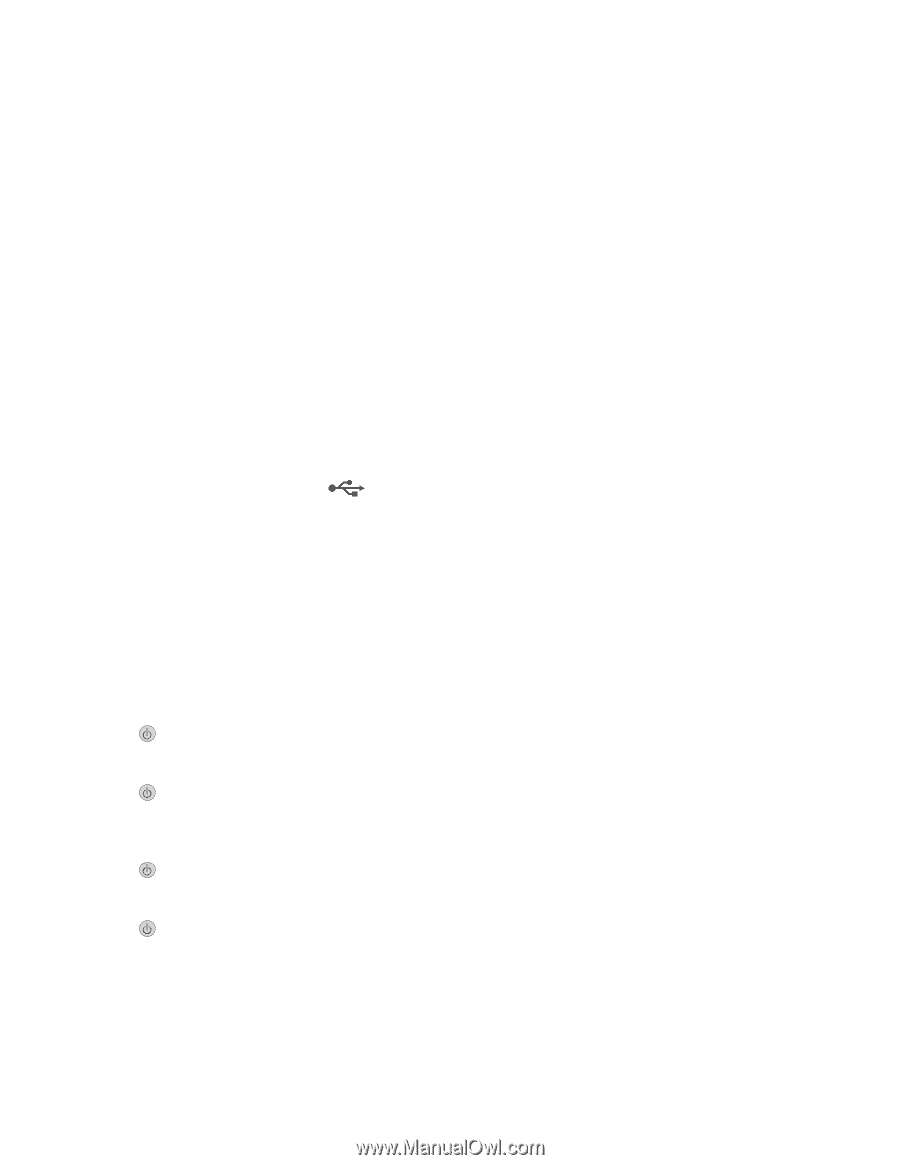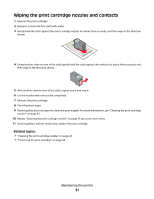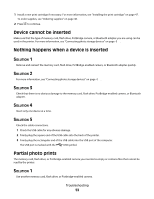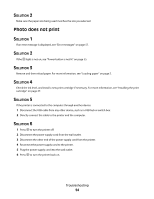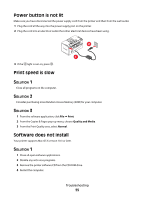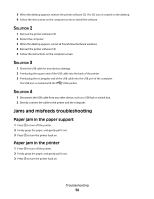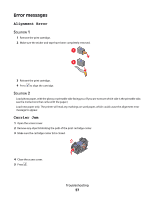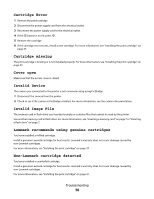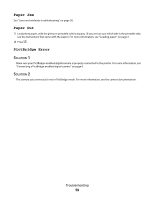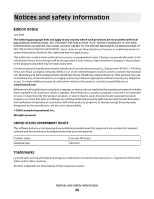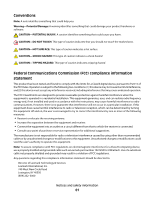Lexmark P350 User's Guide - Page 56
Solution 2, Jams and misfeeds troubleshooting, Paper jam in the paper support
 |
View all Lexmark P350 manuals
Add to My Manuals
Save this manual to your list of manuals |
Page 56 highlights
5 When the desktop appears, reinsert the printer software CD. The CD icon is created on the desktop. 6 Follow the instructions on the computer screen to install the software. SOLUTION 2 1 Remove the printer software CD. 2 Restart the computer. 3 When the desktop appears, cancel all Found New Hardware windows. 4 Reinsert the printer software CD. 5 Follow the instructions on the computer screen. SOLUTION 3 1 Check the USB cable for any obvious damage. 2 Firmly plug the square end of the USB cable into the back of the printer. 3 Firmly plug the rectangular end of the USB cable into the USB port of the computer. The USB port is marked with the USB symbol. SOLUTION 4 1 Disconnect the USB cable from any other device, such as a USB hub or switch box. 2 Directly connect the cable to the printer and the computer. Jams and misfeeds troubleshooting Paper jam in the paper support 1 Press to turn off the printer. 2 Firmly grasp the paper, and gently pull it out. 3 Press to turn the printer back on. Paper jam in the printer 1 Press to turn off the printer. 2 Firmly grasp the paper, and gently pull it out. 3 Press to turn the printer back on. Troubleshooting 56