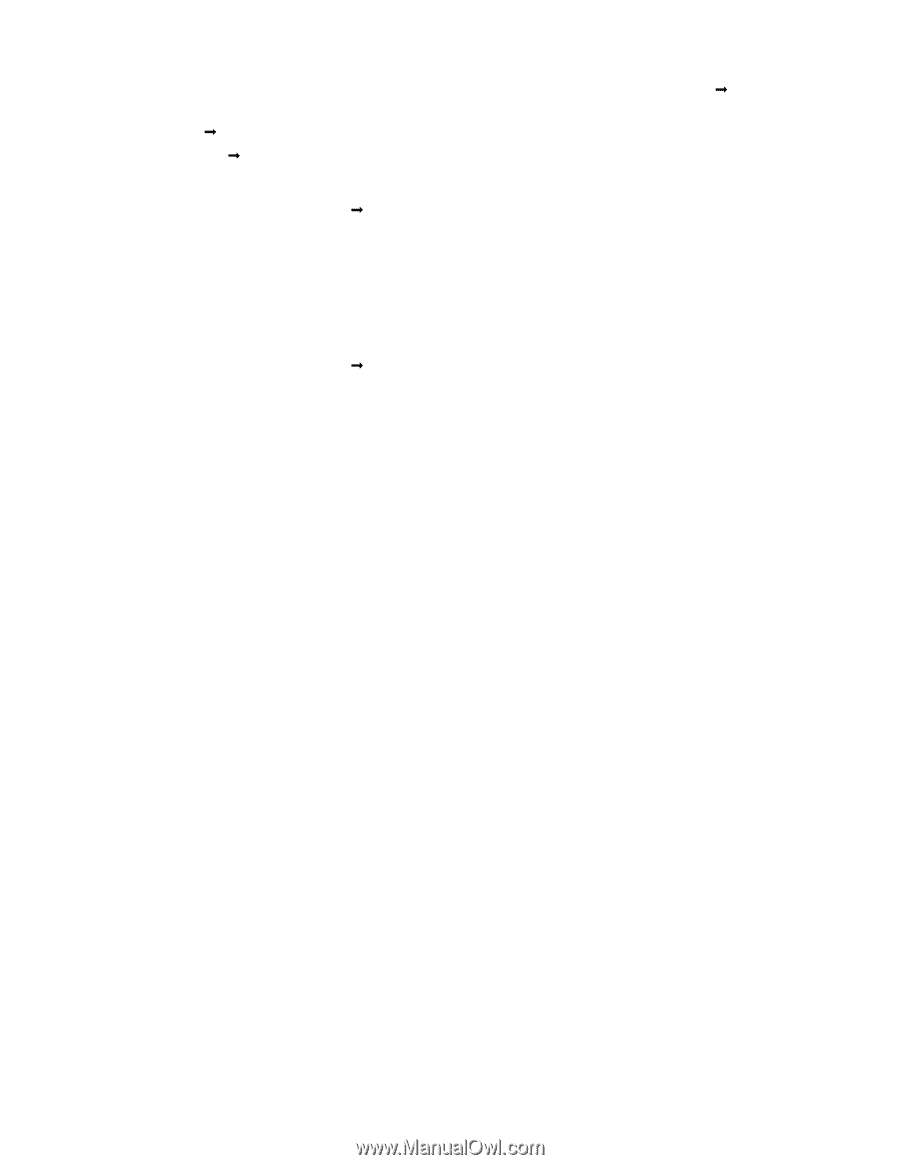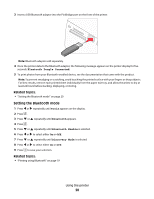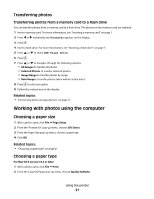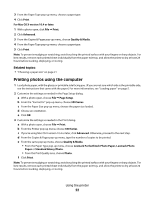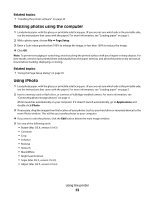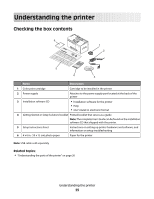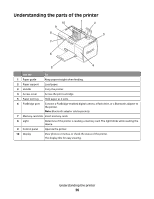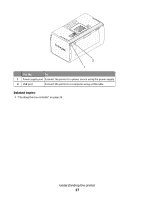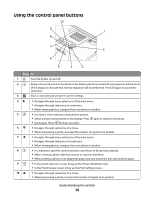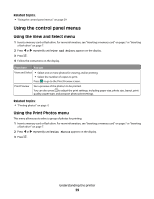Lexmark P350 User's Guide - Page 24
Related topics, Revert to Original, Photos, Setup, Series, Print, Full
 |
View all Lexmark P350 manuals
Add to My Manuals
Save this manual to your list of manuals |
Page 24 highlights
6 iPhoto automatically saves changes as you work. To undo your most recent change, go to Edit Œ Undo. To go back to the original version of the photo: • Choose File Œ Revert to Original (for Mac OS X, version 10.3 or later). • Choose Photos Œ Revert to Original (for Mac OS X, version 10.4.3). 7 Customize the settings as needed in the Page Setup dialog. a With a photo selected, choose File Œ Page Setup. b From the "Format for" pop-up menu, choose 350 Series. c From the Paper Size pop-up menu, choose a paper size. d Choose an orientation. e Click OK. 8 Customize the settings as needed in the Print dialog. a With a photo selected, choose File Œ Print. b From the Printer pop-up menu, choose 350 Series. c From the Style pop-up menu, choose Full Page. d Click Print. Note: To prevent smudging or scratching, avoid touching the printed surface with your fingers or sharp objects. For best results, remove each printed sheet individually from the paper exit tray, and allow the prints to dry at least 24 hours before stacking, displaying, or storing. Related topics: • "Using the Print dialog" on page 36 Using the printer 24