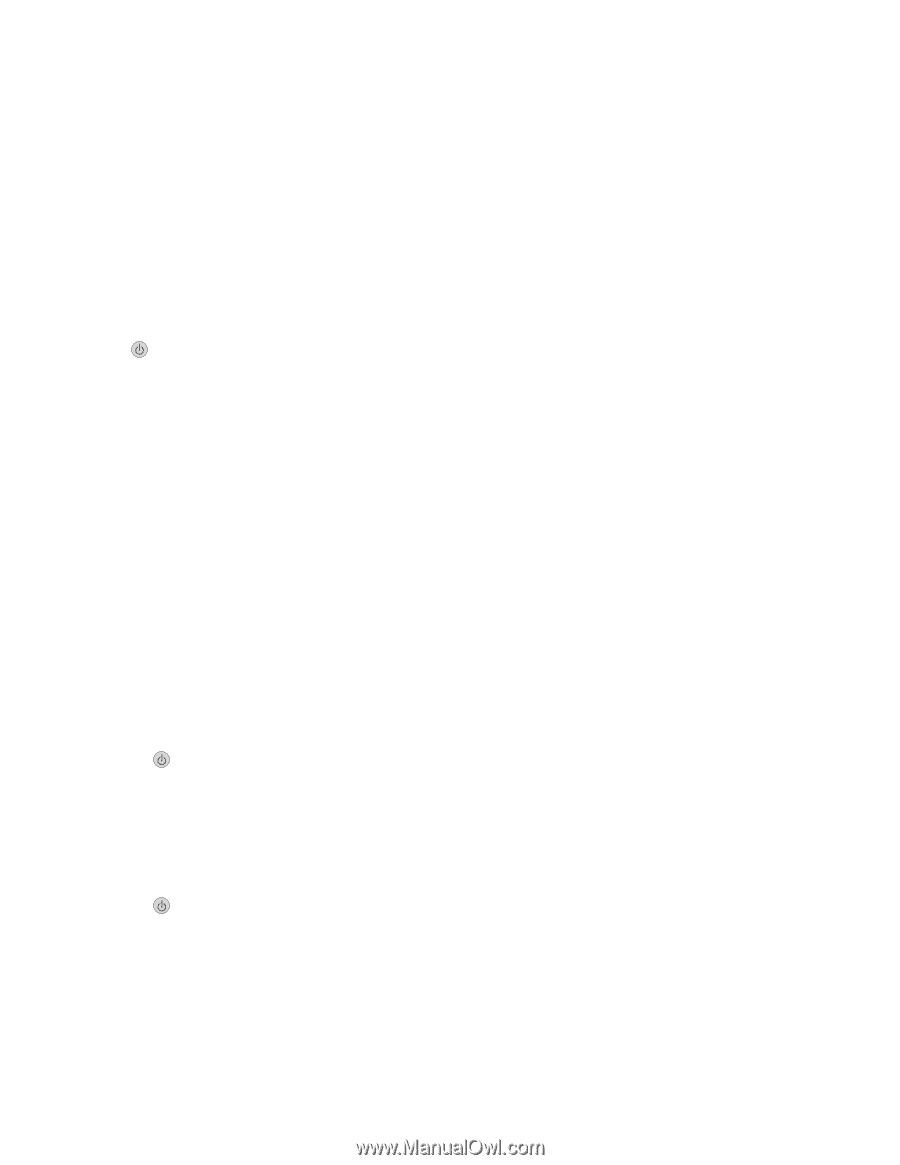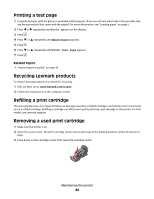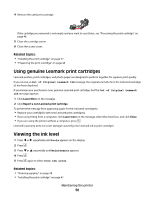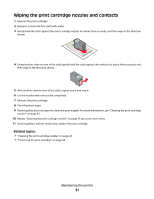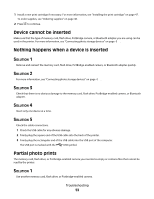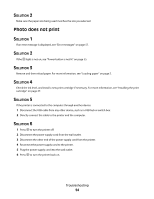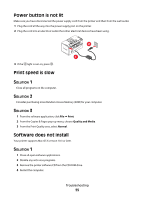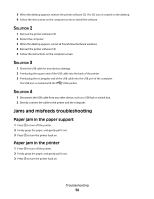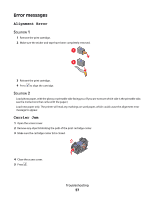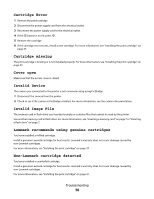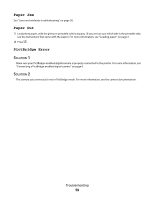Lexmark P350 User's Guide - Page 54
Solution 2, Photo does not print, to turn the printer off.
 |
View all Lexmark P350 manuals
Add to My Manuals
Save this manual to your list of manuals |
Page 54 highlights
SOLUTION 2 Make sure the paper size being used matches the size you selected. Photo does not print SOLUTION 1 If an error message is displayed, see "Error messages" on page 57. SOLUTION 2 If the light is not on, see "Power button is not lit" on page 55. SOLUTION 3 Remove and then reload paper. For more information, see "Loading paper" on page 5. SOLUTION 4 Check the ink level, and install a new print cartridge if necessary. For more information, see "Installing the print cartridge" on page 47. SOLUTION 5 If the printer is connected to the computer through another device: 1 Disconnect the USB cable from any other device, such as a USB hub or switch box. 2 Directly connect the cable to the printer and the computer. SOLUTION 6 1 Press to turn the printer off. 2 Disconnect the power supply cord from the wall outlet. 3 Disconnect the other end of the power supply cord from the printer. 4 Reconnect the power supply cord to the printer. 5 Plug the power supply cord into the wall outlet. 6 Press to turn the printer back on. Troubleshooting 54