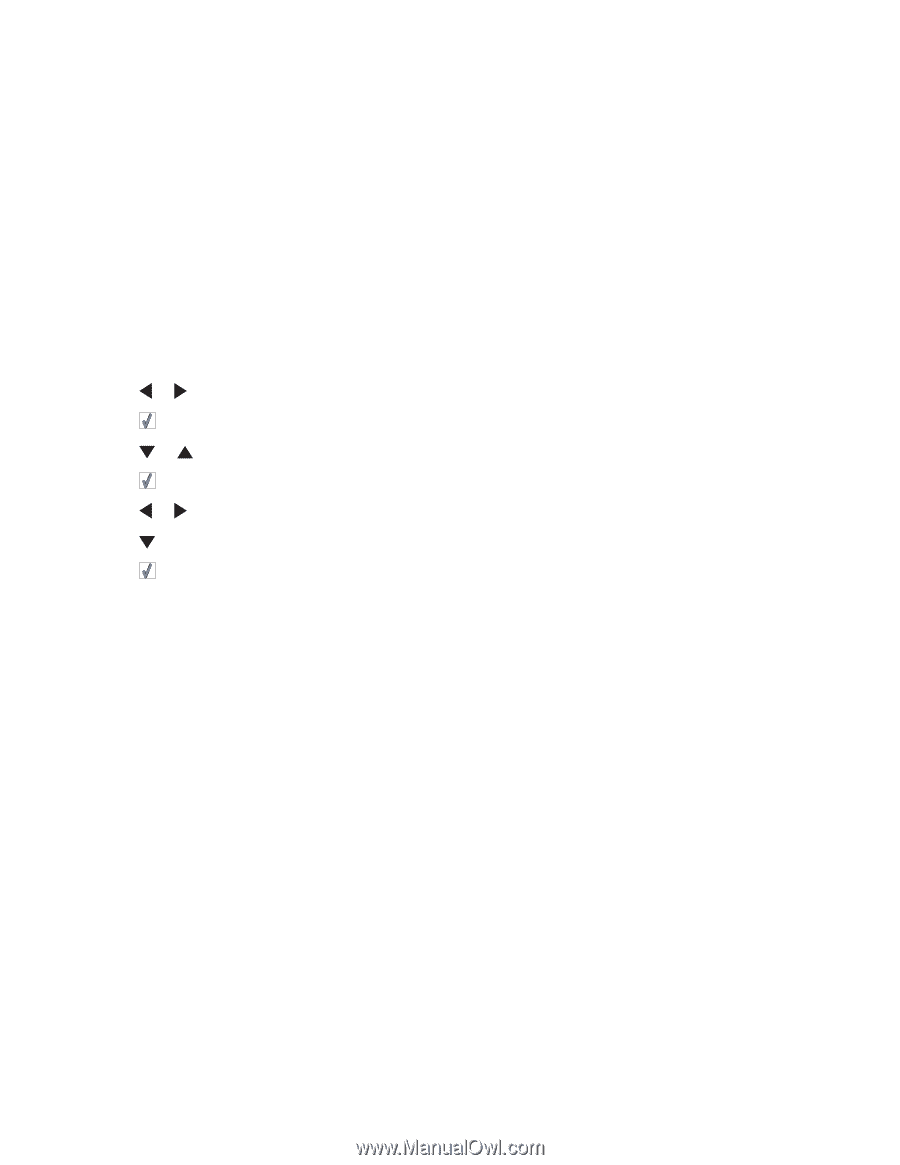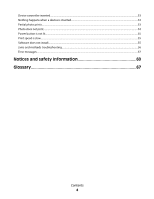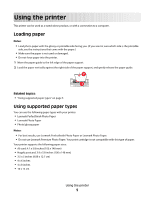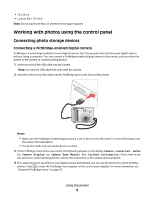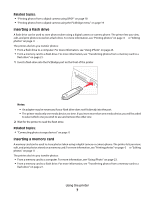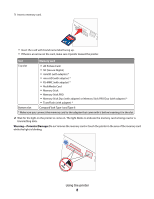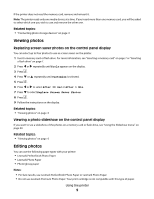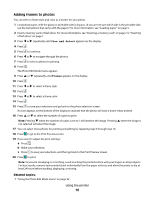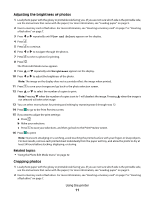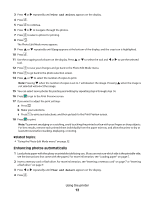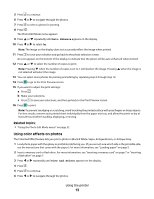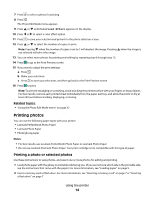Lexmark P350 User's Guide - Page 9
Viewing photos, Replacing screen saver photos on the control panel display
 |
View all Lexmark P350 manuals
Add to My Manuals
Save this manual to your list of manuals |
Page 9 highlights
If the printer does not read the memory card, remove and reinsert it. Note: The printer reads only one media device at a time. If you insert more than one memory card, you will be asked to select which one you wish to use and remove the other one. Related topics: • "Connecting photo storage devices" on page 0 Viewing photos Replacing screen saver photos on the control panel display You can select up to four photos to use as screen savers on the printer. 1 Insert a memory card or flash drive. For more information, see "Inserting a memory card" on page 7 or "Inserting a flash drive" on page 7. 2 Press or repeatedly until Tools appears on the display. 3 Press . 4 Press or repeatedly until Customize is selected. 5 Press . 6 Press or to select After 30 Sec or After 1 Min. 7 Press to select Replace Screen Saver Photos. 8 Press . 9 Follow the instructions on the display. Related topics: • "Viewing photos" on page 0 Viewing a photo slideshow on the control panel display If you want to see a slideshow of the photos on a memory card or flash drive, see "Using the Slideshow menu" on page 30. Related topics: • "Viewing photos" on page 0 Editing photos You can use the following paper types with your printer: • Lexmark Perfectfinish Photo Paper • Lexmark Photo Paper • Photo/glossy paper Notes: • For best results, use Lexmark Perfectfinish Photo Paper or Lexmark Photo Paper. • Do not use Lexmark Premium Photo Paper. Your print cartridge is not compatible with this type of paper. Using the printer 9