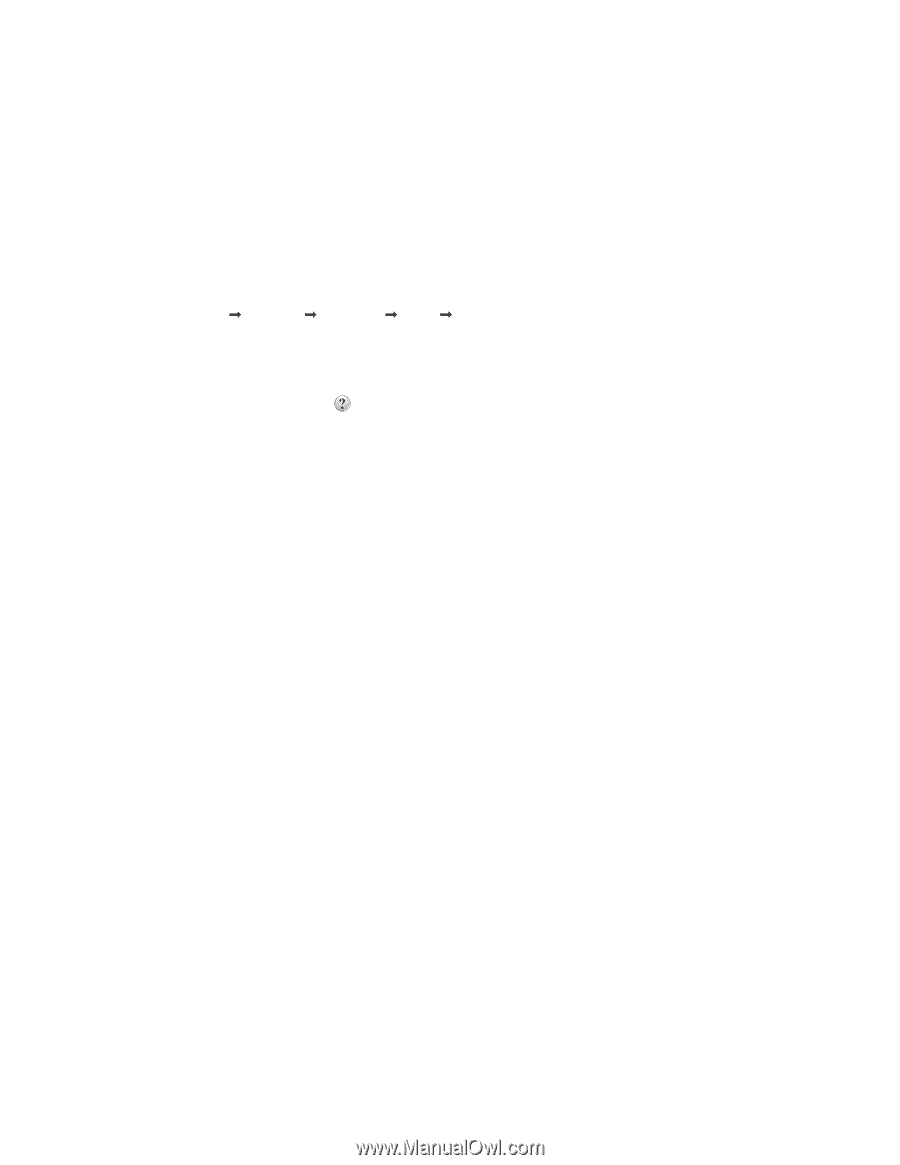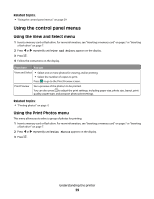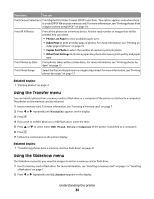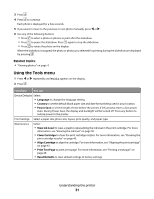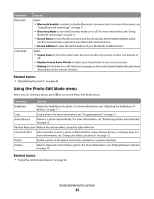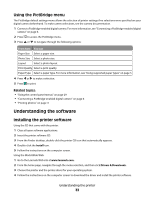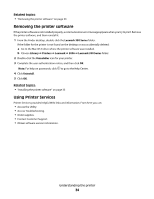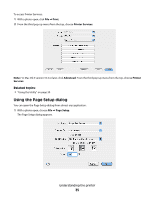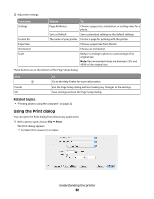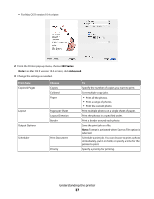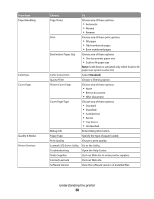Lexmark P350 User's Guide - Page 34
Removing the printer software, Using Printer Services, Lexmark 350 Series, Library, Printers, Lexmark - series software
 |
View all Lexmark P350 manuals
Add to My Manuals
Save this manual to your list of manuals |
Page 34 highlights
Related topics: • "Removing the printer software" on page 34 Removing the printer software If the printer software is not installed properly, a communication error message appears when you try to print. Remove the printer software, and then reinstall it. 1 From the Finder desktop, double-click the Lexmark 350 Series folder. If the folder for the printer is not found on the desktop or was accidentally deleted: a Go to the Mac OS X drive where the printer software was installed. b Choose Library Œ Printers Œ Lexmark Œ 2006 Œ Lexmark 350 Series folder. 2 Double-click the Uninstaller icon for your printer. 3 Complete the user authentication notice, and then click OK. Note: For help on passwords, click to go to the Help Center. 4 Click Uninstall. 5 Click OK. Related topics: • "Installing the printer software" on page 33 Using Printer Services Printer Services provides helpful Web links and information. From here you can: • Access the Utility. • Access Troubleshooting. • Order supplies. • Contact Customer Support. • Obtain software version information. Understanding the printer 34