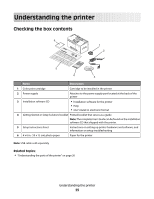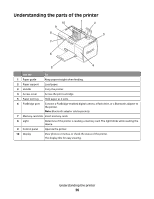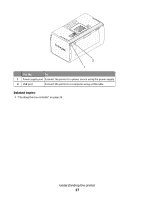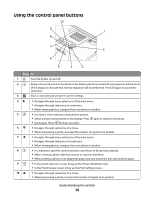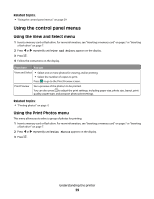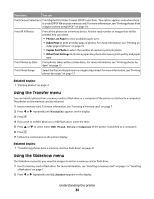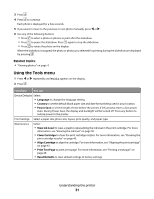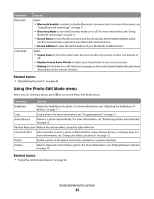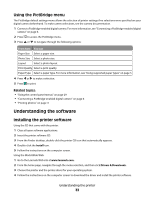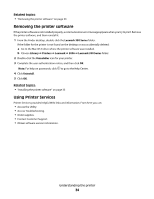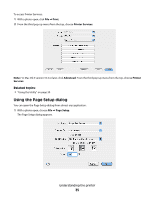Lexmark P350 User's Guide - Page 30
Using the Transfer menu, Using the Slideshow menu, Photo/s on Paper, Index Print, Copies Per Photo
 |
View all Lexmark P350 manuals
Add to My Manuals
Save this manual to your list of manuals |
Page 30 highlights
From here You can Print Camera Selections Print Digital Print Order Format (DPOF) selections. This option appears only when there is a valid DPOF file on your memory card. For more information, see "Printing photos from a digital camera using DPOF" on page 18. Print All N Photos Print all the photos on a memory device. N is the total number of images that will be printed. You can select: • Photo/s on Paper to view available paper sizes. • Index Print to print an index page of photos. For more information, see "Printing an index page of photos" on page 16. • Copies Per Photo to select the number of copies to print per photo. • Other Print Settings to choose a paper size, photo size, layout, print quality, and paper type. Print Photos by Date Print photos taken within certain dates. For more information, see "Printing photos by date" on page 17. Print Photo Range Select the first and last photos in a range to be printed. For more information, see "Printing photos by range" on page 17. Related topics: • "Printing photos" on page 0 Using the Transfer menu You can transfer photos from a memory card to a flash drive or a computer (if the printer is attached to a computer). The photos on the memory card are retained. 1 Insert a memory card. For more information, see "Inserting a memory card" on page 7. 2 Press or repeatedly until Transfer appears on the display. 3 Press . 4 If you wish to transfer photos to a USB flash drive, insert the drive. 5 Press or to select either USB Flash Drive or Computer (if the printer is attached to a computer). 6 Press . 7 Follow the instructions on the printer display. Related topics: • "Transferring photos from a memory card to a flash drive" on page 21 Using the Slideshow menu The Slideshow menu lets you view the images stored on a memory card or flash drive. 1 Insert a memory card or flash drive. For more information, see "Inserting a memory card" on page 7 or "Inserting a flash drive" on page 7. 2 Press or repeatedly until Slideshow appears on the display. Understanding the printer 30