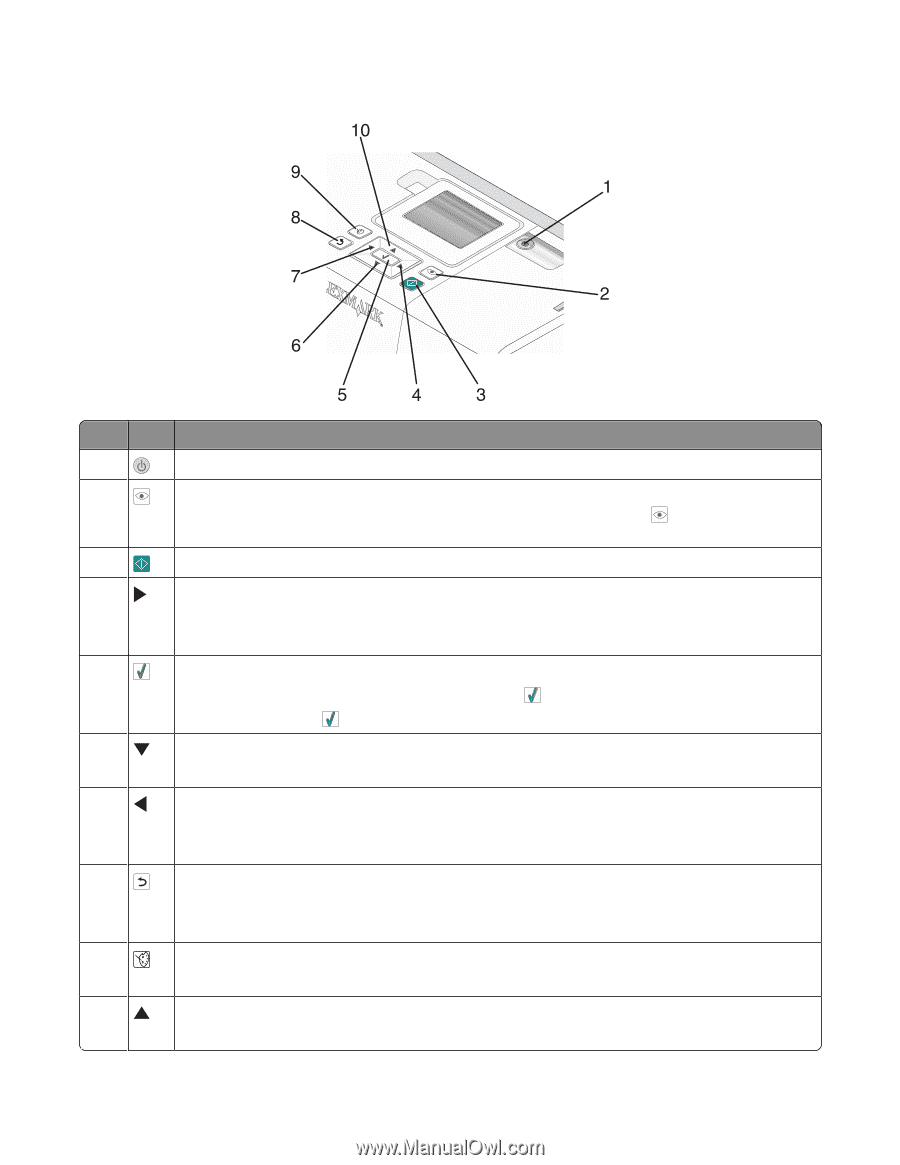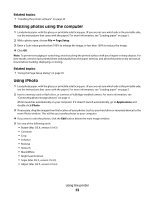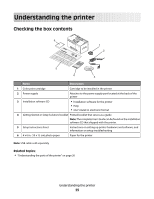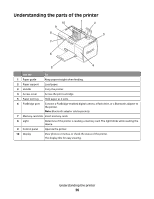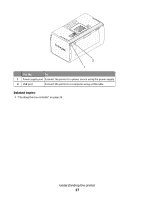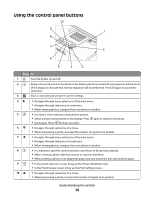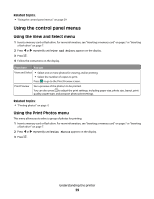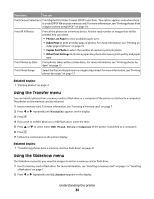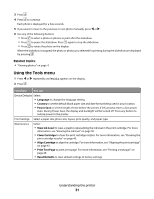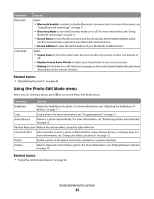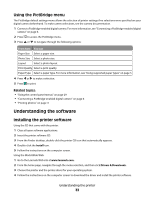Lexmark P350 User's Guide - Page 28
Using the control panel buttons, Press
 |
View all Lexmark P350 manuals
Add to My Manuals
Save this manual to your list of manuals |
Page 28 highlights
Using the control panel buttons Press To 1 Turn the printer on and off. 2 Apply red-eye reduction to the photo on the display when it is printed. An icon appears on the bottom of the display to indicate that red-eye reduction will be performed. Press again to cancel the correction. 3 Start a color print job using the current settings. 4 • Navigate through menu selections of the main menu. • Navigate through selections of a submenu. • When viewing photos, navigate from one photo to another. 5 • In a menu, enter submenus and perform actions. • Select a photo being viewed on the display. Press again to deselect the photo. • Eject paper. (Press for three seconds.) 6 • Navigate through submenus of a menu. • When previewing a photo, decrease the number of copies to be printed. 7 • Navigate through menu selections of the main menu. • Navigate through selections of a submenu. • When viewing photos, navigate from one photo to another. 8 • In a submenu, save the current selection, and return to the previous display. • When viewing a photo slideshow, pause or stop the slideshow. • When printing a photo or an alignment page, stop and cancel the job, and eject the paper. 9 • In the photo selection screen, bring up the Photo Edit Mode menu. • In the Print Preview screen, bring up the Print Settings menu. 10 • Navigate through submenus of a menu. • When previewing a photo, increase the number of copies to be printed. Understanding the printer 28