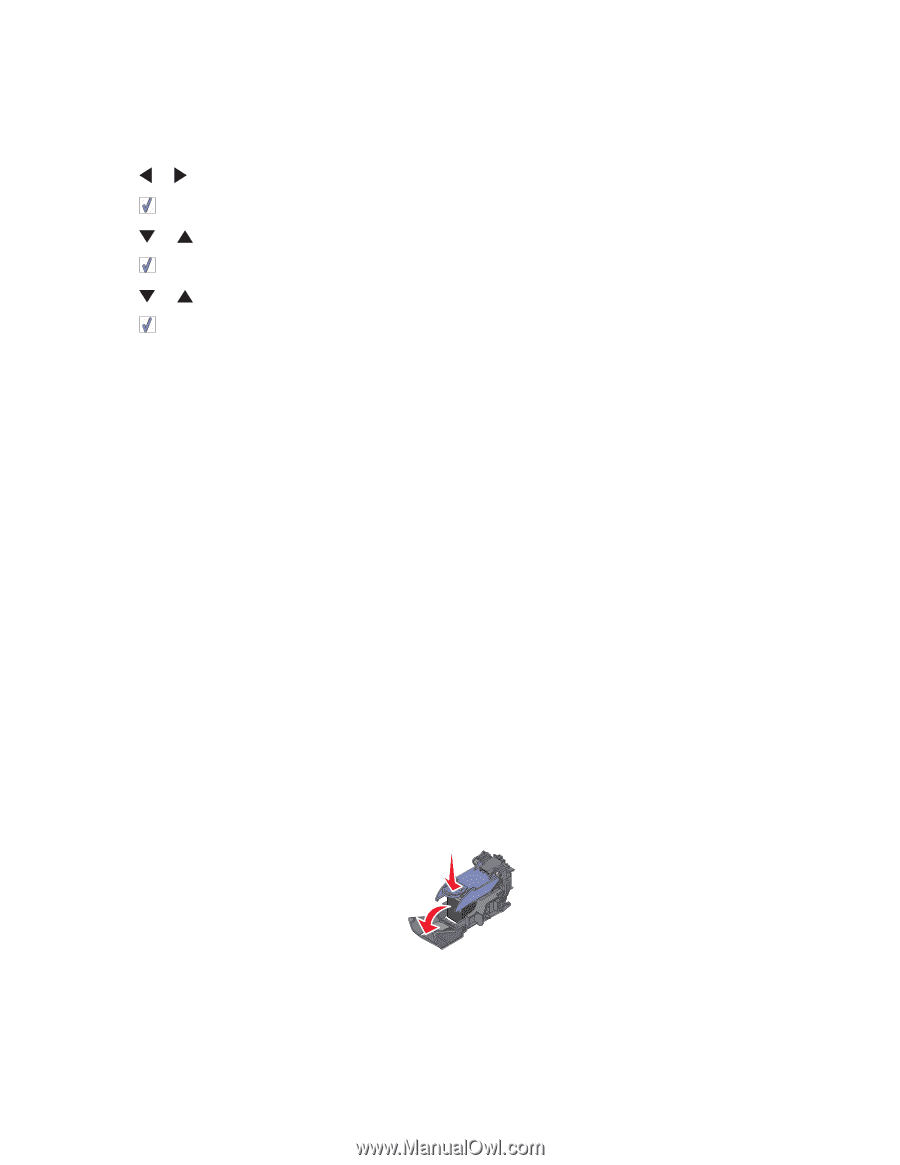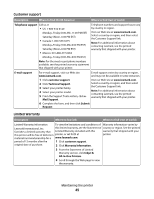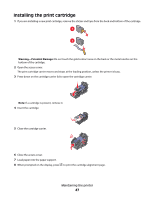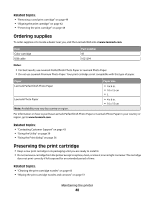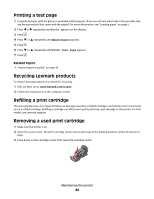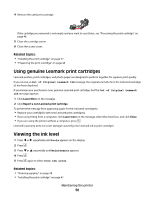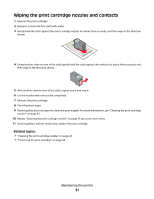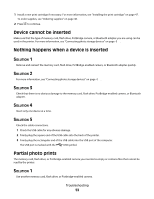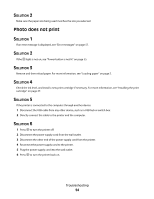Lexmark P350 User's Guide - Page 49
Printing a test Recycling Lexmark products, Refilling a print cartridge, Tools, Maintenance
 |
View all Lexmark P350 manuals
Add to My Manuals
Save this manual to your list of manuals |
Page 49 highlights
Printing a test page 1 Load photo paper, with the glossy or printable side facing you. (If you are not sure which side is the printable side, see the instructions that came with the paper.) For more information, see "Loading paper" on page 5. 2 Press or repeatedly until Tools appears on the display. 3 Press . 4 Press or repeatedly until Maintenance appears. 5 Press . 6 Press or repeatedly until Print Test Page appears. 7 Press . Related topics: • "Improving print quality" on page 46 Recycling Lexmark products To return Lexmark products to Lexmark for recycling: 1 Visit our Web site at www.lexmark.com/recycle. 2 Follow the instructions on the computer screen. Refilling a print cartridge The warranty does not cover repair of failures or damage caused by a refilled cartridge. Lexmark does not recommend use of a refilled cartridge. Refilling a cartridge can affect print quality and may cause damage to the printer. For best results, use Lexmark supplies. Removing a used print cartridge 1 Make sure the printer is on. 2 Open the access cover. The print cartridge carrier moves and stops at the loading position, unless the printer is busy. 3 Press down on the cartridge carrier lid to open the cartridge carrier. Maintaining the printer 49