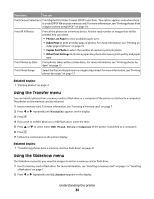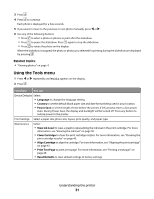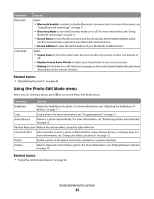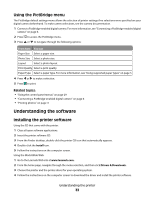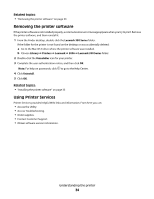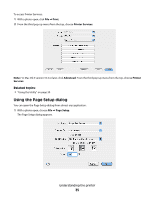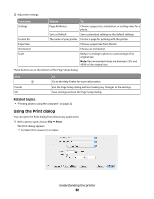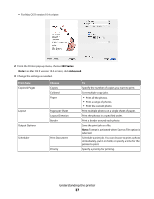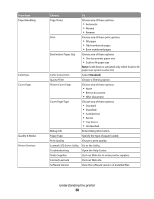Lexmark P350 User's Guide - Page 35
Using the Setup dialog, Print, Printer Services, Advanced, Services, Setup
 |
View all Lexmark P350 manuals
Add to My Manuals
Save this manual to your list of manuals |
Page 35 highlights
To access Printer Services: 1 With a photo open, click File Œ Print. 2 From the third pop-up menu from the top, choose Printer Services. Note: For Mac OS X version 10.4 or later, click Advanced. From the third pop-up menu from the top, choose Printer Services. Related topics: • "Using the Utility" on page 39 Using the Page Setup dialog You can open the Page Setup dialog from almost any application: 1 With a photo open, choose File Œ Page Setup. The Page Setup dialog appears. Understanding the printer 35

To access Printer Services:
1
With a photo open, click
File
Print
.
2
From the third pop-up menu from the top, choose
Printer Services
.
Note:
For Mac OS X version 10.4 or later, click
Advanced
. From the third pop-up menu from the top, choose
Printer
Services
.
Related topics:
•
“Using the Utility” on page 39
Using the Page Setup dialog
You can open the Page Setup dialog from almost any application:
1
With a photo open, choose
File
Page Setup
.
The Page Setup dialog appears.
Understanding the printer
35