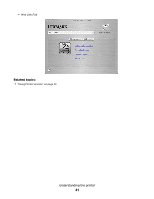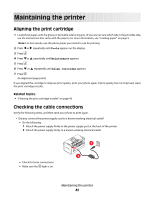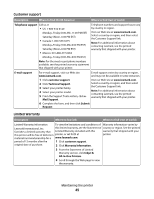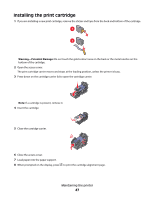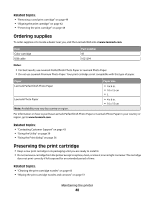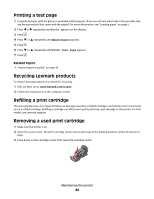Lexmark P350 User's Guide - Page 44
Finding information about the printer, Setup, Getting Started, Setup Solutions
 |
View all Lexmark P350 manuals
Add to My Manuals
Save this manual to your list of manuals |
Page 44 highlights
Finding information about the printer Setup sheet Description Where to find The Setup sheet gives you instructions for setting up You can find this document in the printer box or on the hardware and software. Lexmark Web site at www.lexmark.com. Getting Started or Setup Solutions booklet Description Where to find The Getting Started booklet gives you instructions for setting up hardware and software and some basic instructions for using the printer. You can find this document in the printer box or on the Lexmark Web site at www.lexmark.com. The Setup Solutions booklet tells you how to solve printer setup problems. Note: These documents do not ship with all printers. If you did not receive a Getting Started booklet or a Setup Solutions booklet, see your printer's Help instead. Utility and Printer Services Description Where to find The Utility and Printer Services provide information on You can access these in the Print dialog from any general maintenance and other related tasks. software application. For more information, see "Using the Utility" on page 39. Help Description Where to find If your printer connects to a computer, the Help gives you When you install the printer software, your printer's instructions for using the printer and other information such Help will be installed. as: 1 From the Finder desktop, double-click the • Using the software Lexmark 350 Series folder. • Loading paper 2 Double-click the printer Help icon. • Printing • Working with photos • Scanning (if supported by your printer) • Making copies (if supported by your printer) • Faxing (if supported by your printer) • Maintaining the printer • Connecting the printer to a network (if supported by your printer) • Troubleshooting problems with printing, copying, scanning, faxing, paper jams, and misfeeds Maintaining the printer 44