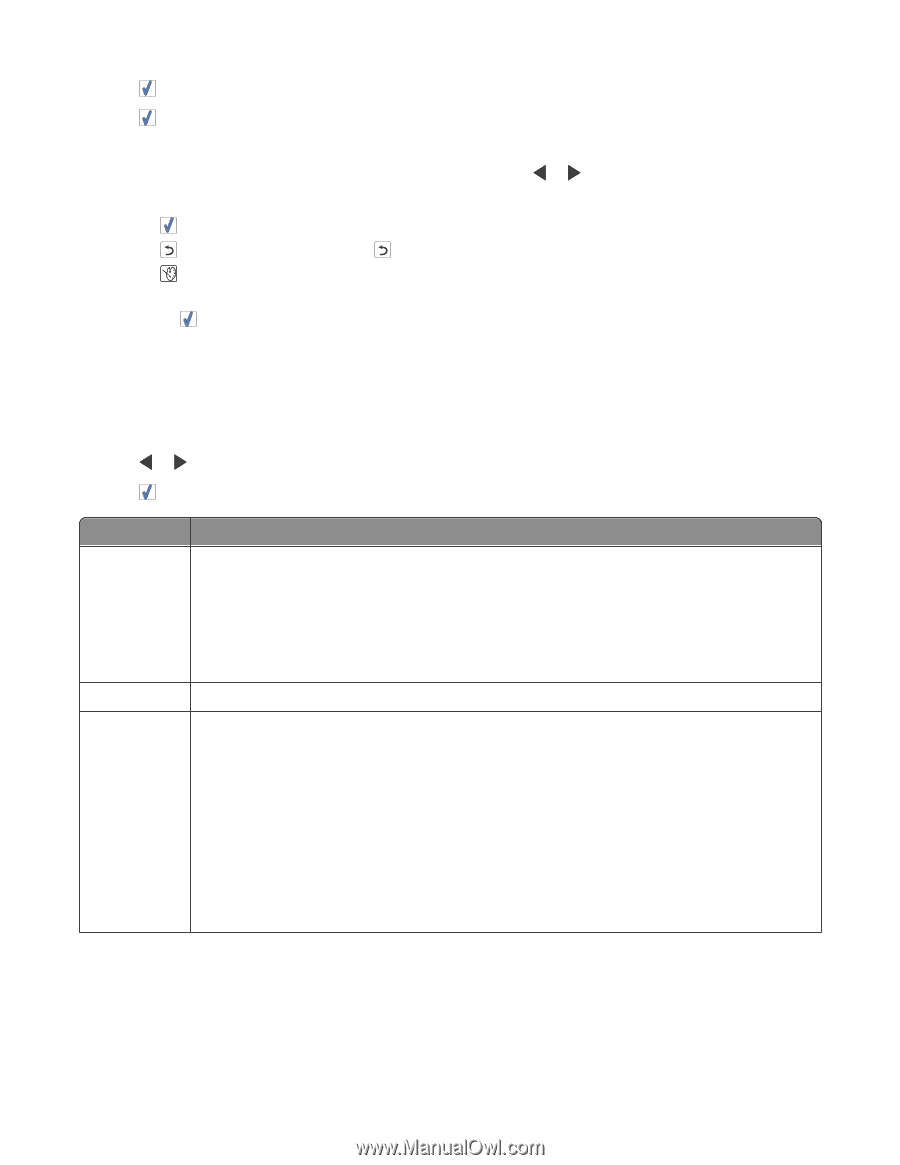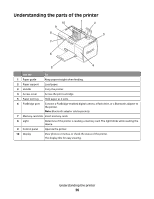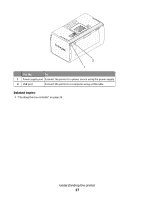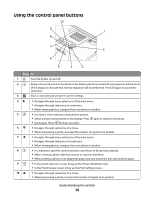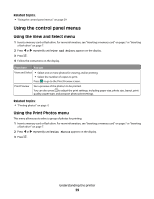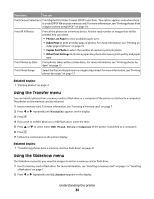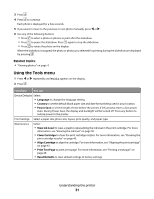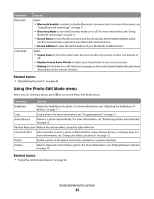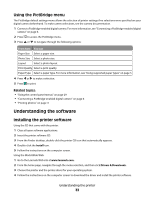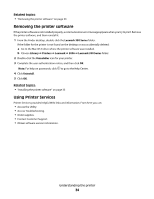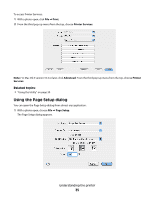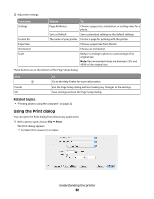Lexmark P350 User's Guide - Page 31
Using the Tools menu, Language, Country, Power Save, View Ink Level, Clean Cartridge, Print Test - ink cartridge and paper
 |
View all Lexmark P350 manuals
Add to My Manuals
Save this manual to your list of manuals |
Page 31 highlights
3 Press . 4 Press to continue. Each photo is displayed for a few seconds. 5 If you want to move to the previous or next photo manually, press or . 6 Use any of the following buttons: • Press to select a photo or photos to print after the slideshow. • Press to pause the slideshow. Press again to stop the slideshow. • Press to rotate the photo on the display. When the slideshow is stopped, the photo or photos you selected for printing during the slideshow are displayed by pressing . Related topics: • "Viewing photos" on page 0 Using the Tools menu 1 Press or repeatedly until Tools appears on the display. 2 Press . From here You can Device Defaults Select: • Language to change the language setting. • Country to set the default blank paper size and date format being used in your location. • Power Save to set the length of time before the printer, if left unused, enters a low power state. During Power Save, the display and backlight will be turned off. Press any button to restore power to the printer. Print Settings Select a paper size, photo size, layout, print quality, and paper type. Maintenance Select: • View Ink Level to view a graphic representing the ink level in the print cartridge. For more information, see "Viewing the ink level" on page 50. • Clean Cartridge to clean the print cartridge nozzles. For more information, see "Cleaning the print cartridge nozzles" on page 43. • Align Cartridge to align the cartridge. For more information, see "Aligning the print cartridge" on page 42. • Print Test Page to print a test page. For more information, see "Printing a test page" on page 49. • Reset Defaults to reset default settings to factory settings. Understanding the printer 31