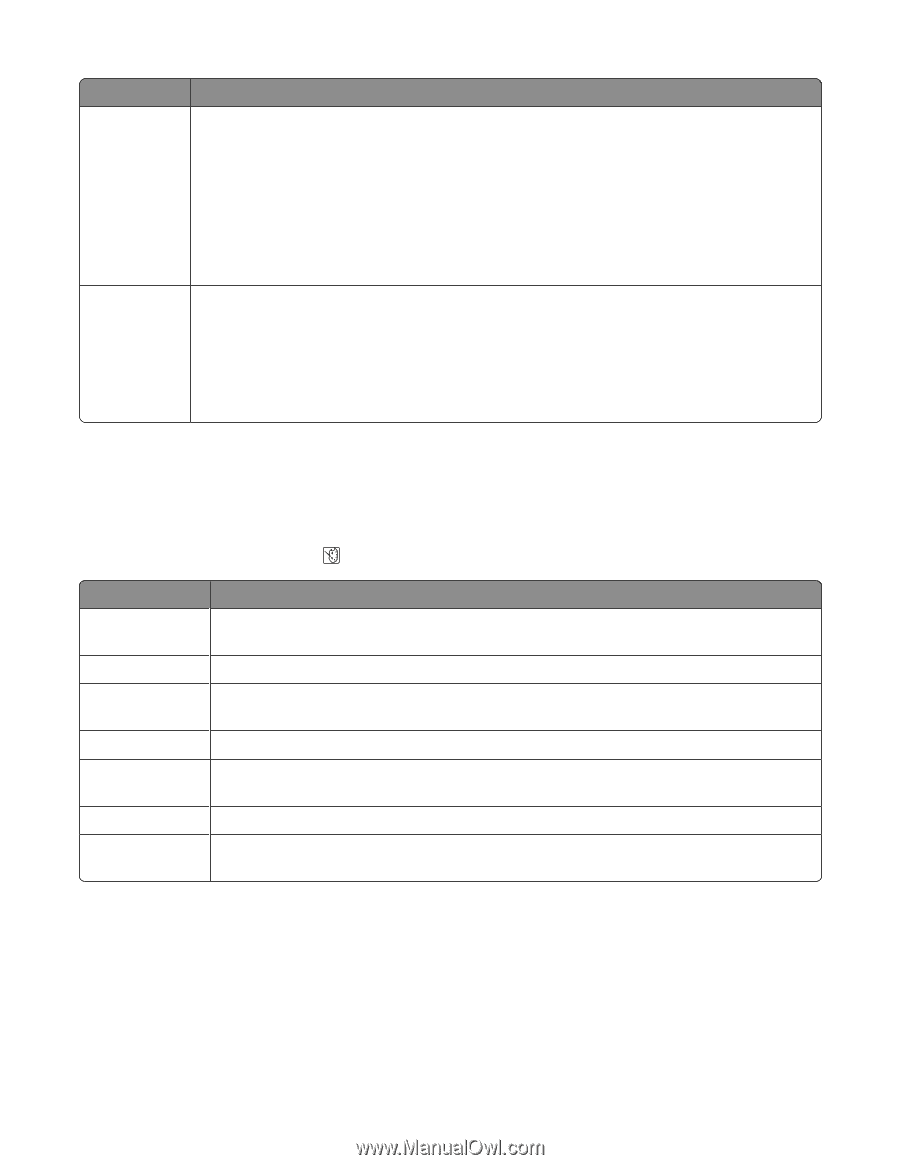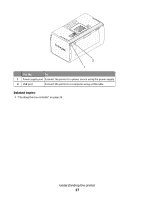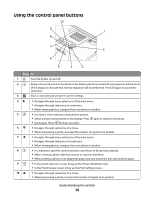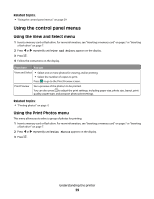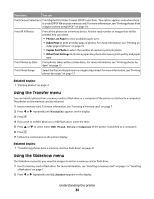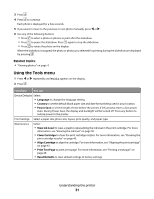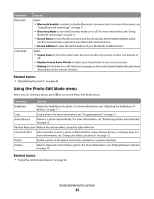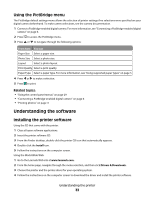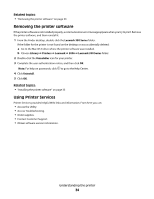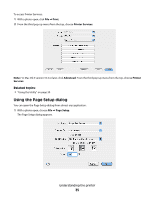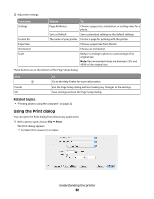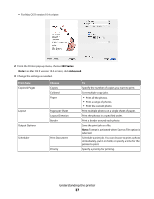Lexmark P350 User's Guide - Page 32
Using the Photo Edit Mode menu, Bluetooth Enable, Discovery Mode, Device Name, Device Address
 |
View all Lexmark P350 manuals
Add to My Manuals
Save this manual to your list of manuals |
Page 32 highlights
From here Bluetooth Customize You can Select: • Bluetooth Enable to enable or disable Bluetooth communication. For more information, see "Using Bluetooth technology" on page 0 . • Discovery Mode to turn the Discovery mode on or off. For more information, see "Using Bluetooth technology" on page 0 . • Device Name to view the Device Name and the Universally Administered Address (UAA) number automatically assigned to your Bluetooth-enabled device. • Device Address to view the 48-bit address of your Bluetooth-enabled device. Select: • Screen Saver to turn the screen saver function on after 30 seconds, on after one minute, or off. • Replace Screen Saver Photos to select up to four photos to use as screen savers. • Hinting to turn hints on or off. Hints are messages on the control panel display that give more information on the current selection. Related topics: • "Maintaining the printer" on page 42 Using the Photo Edit Mode menu When you are viewing a photo, press to access the Photo Edit Mode menu. From here You can Brightness Adjust the brightness of a photo. For more information, see "Adjusting the brightness of photos" on page 11. Crop Crop a photo. For more information, see "Cropping photos" on page 11. Auto Enhance Enhance a photo automatically. For more information, see "Enhancing photos automatically" on page 12. Red Eye Reduction Reduce the red-eye effect caused by light reflection. Colorized Effect Select whether to print a photo in Black & White, Sepia, Antique Brown, or Antique Gray. For more information, see "Using color effects on photos" on page 13. Rotate Rotate a photo in 90-degree increments clockwise or counter-clockwise. Frames Select a style and color to frame a photo. For more information, see "Adding frames to photos" on page 10. Related topics: • "Using the control panel menus" on page 29 Understanding the printer 32