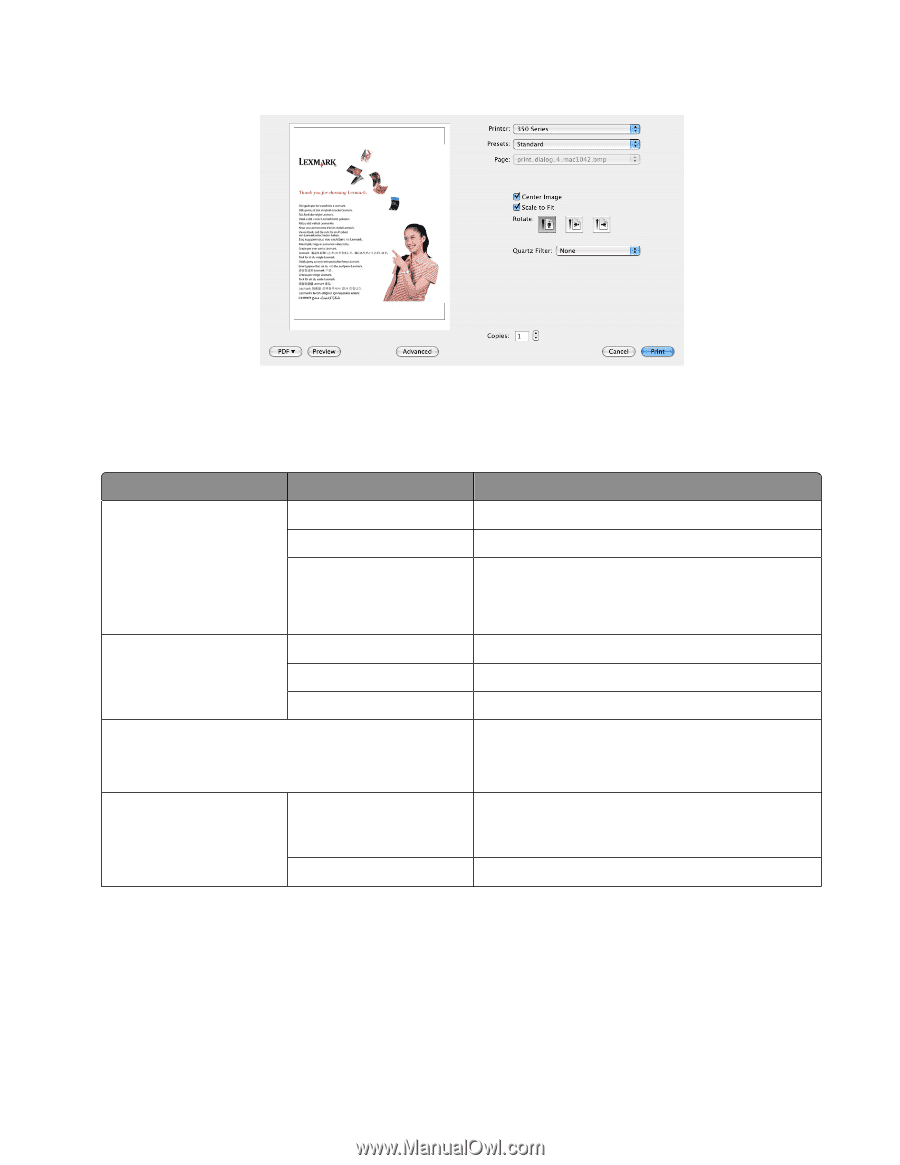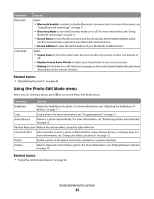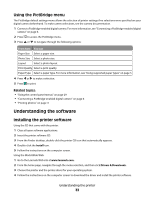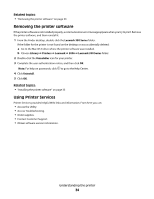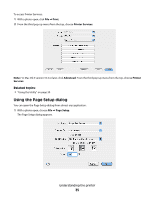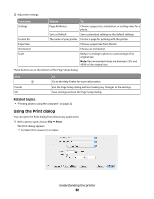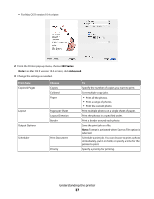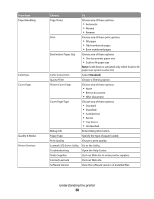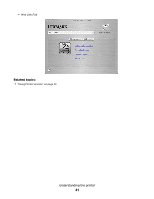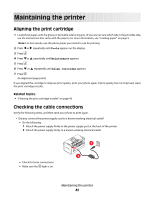Lexmark P350 User's Guide - Page 37
Series, Advanced, From here, Choose
 |
View all Lexmark P350 manuals
Add to My Manuals
Save this manual to your list of manuals |
Page 37 highlights
• For Mac OS X version 10.4 or later: 2 From the Printer pop-up menu, choose 350 Series. Note: For Mac OS X version 10.4 or later, click Advanced. 3 Change the settings as needed. From here Copies & Pages Layout Output Options Scheduler Choose Copies Collated Pages Pages per Sheet Layout Direction Border Print Document Priority To Specify the number of copies you want to print. Sort multiple copy jobs. • Print all the photos. • Print a range of photos. • Print the current photo. Print multiple photos on a single sheet of paper. Print the photos in a specified order. Print a border around each photo. Save the print job as a file. Note: Format is activated when Save as File option is selected. Schedule a print job. You can choose to print a photo immediately, put it on hold, or specify a time for the printer to print. Specify a priority for printing. Understanding the printer 37