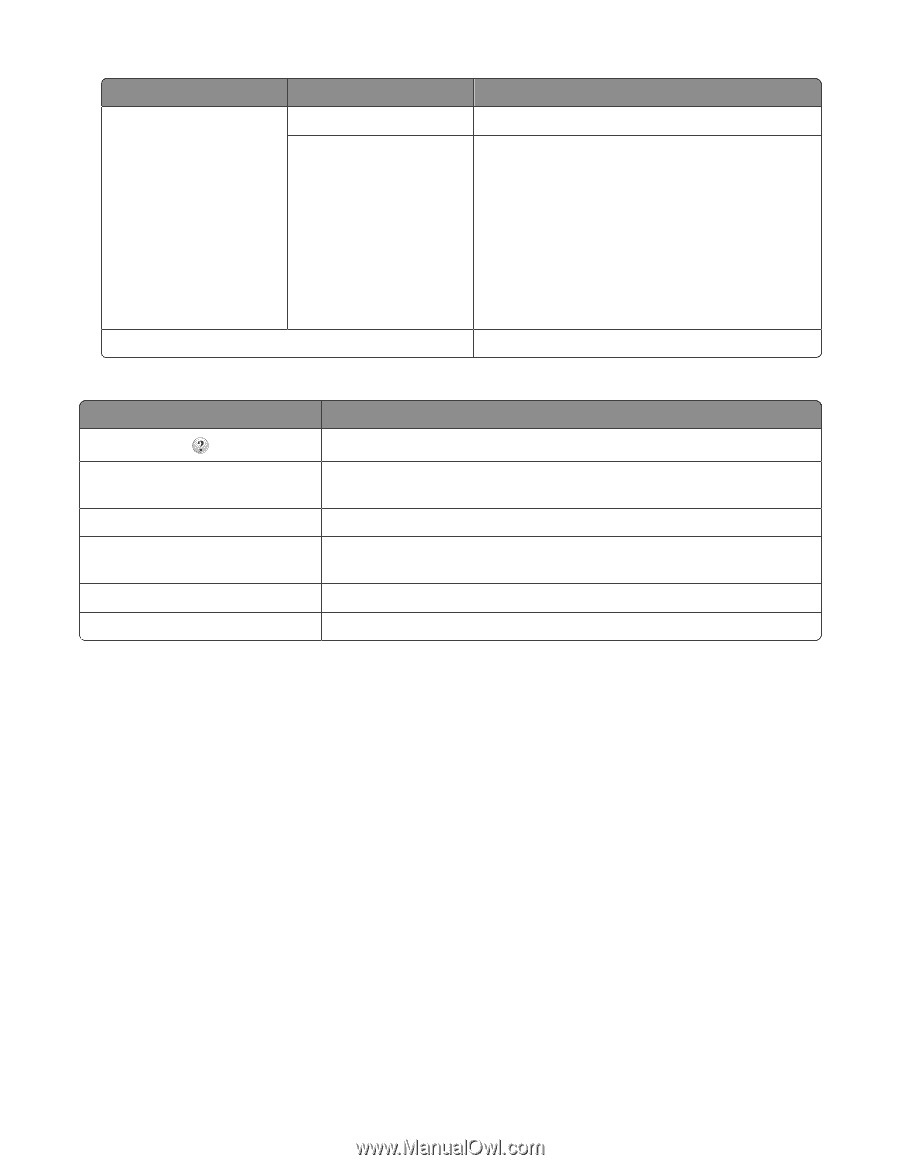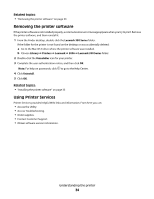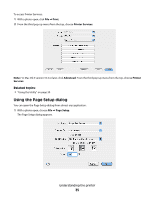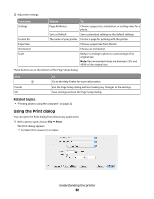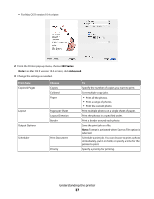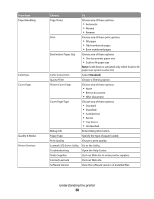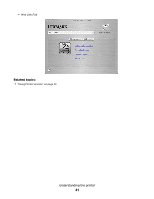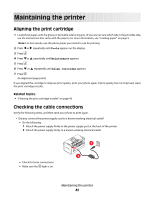Lexmark P350 User's Guide - Page 39
Using the Utility - review
 |
View all Lexmark P350 manuals
Add to My Manuals
Save this manual to your list of manuals |
Page 39 highlights
From here Preview Choose Rotate Quartz Filter Summary These buttons are at the bottom of the Print dialog: To Choose the orientation of the photo. Choose any of these options: • Black and White • Blue Tone • Gray Tone • Lightness Decrease • Lightness Increase • Reduce File Size • Sepia Tone View a summary of the current print settings. Click To Go to the Help Center to find more information. Preview Get a full view of a photo, and see additional options for viewing or reviewing it prior to printing. Save as PDF Print a photo to file and create a PDF. Advanced (Mac OS X version 10.4 or Go to the Print dialog. later) Cancel Exit the Print dialog without making any changes to the settings. Print Print a photo. Related topics: • "Printing photos using the computer" on page 22 Using the Utility The Utility is the central source for printer maintenance and helpful Web links. From here you can: • Install the print cartridge. • Print a test page. • Print an alignment page. • Clean the print cartridge nozzles. • Order ink or supplies. • Register your printer. • Contact Customer Support. • Check for special offers. Understanding the printer 39