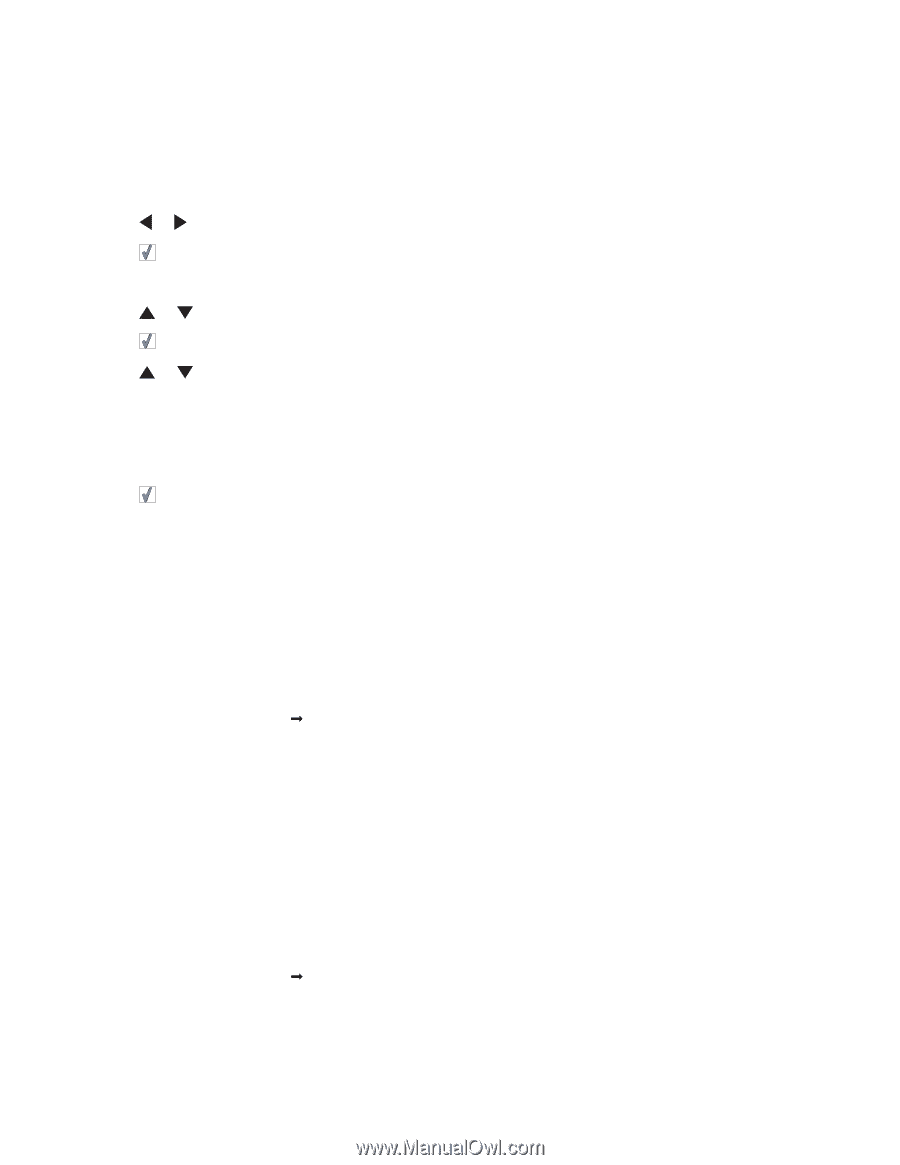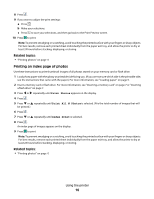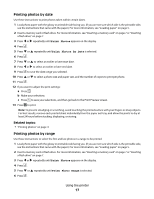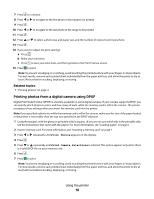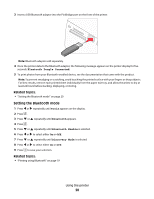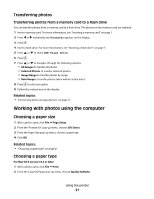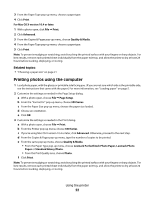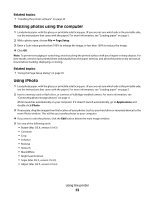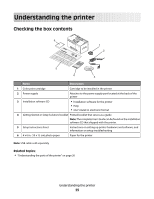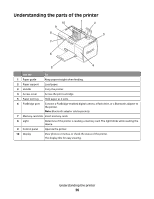Lexmark P350 User's Guide - Page 21
Transferring photos, Working with photos using the computer, Choosing a paper size
 |
View all Lexmark P350 manuals
Add to My Manuals
Save this manual to your list of manuals |
Page 21 highlights
Transferring photos Transferring photos from a memory card to a flash drive You can transfer photos from a memory card to a flash drive. The photos on the memory card are retained. 1 Insert a memory card. For more information, see "Inserting a memory card" on page 7. 2 Press or repeatedly until Transfer appears on the display. 3 Press . 4 Insert a flash drive. For more information, see "Inserting a flash drive" on page 7. 5 Press or to select USB Flash Drive. 6 Press . 7 Press or to navigate through the following options: • All Images to transfer all photos • Selected Photos to transfer selected photos • Image Range to transfer photos by range • Date Range to transfer photos taken within certain dates 8 Press to select an option. 9 Follow the instructions on the display. Related topics: • "Connecting photo storage devices" on page 0 Working with photos using the computer Choosing a paper size 1 With a photo open, click File Œ Page Setup. 2 From the "Format for" pop-up menu, choose 350 Series. 3 From the Paper Size pop-up menu, choose a paper size. 4 Click OK. Related topics: • "Choosing a paper type" on page 21 Choosing a paper type For Mac OS X version 10.3 or later: 1 With a photo open, click File Œ Print. 2 From the Copies & Pages pop-up menu, choose Quality & Media. Using the printer 21