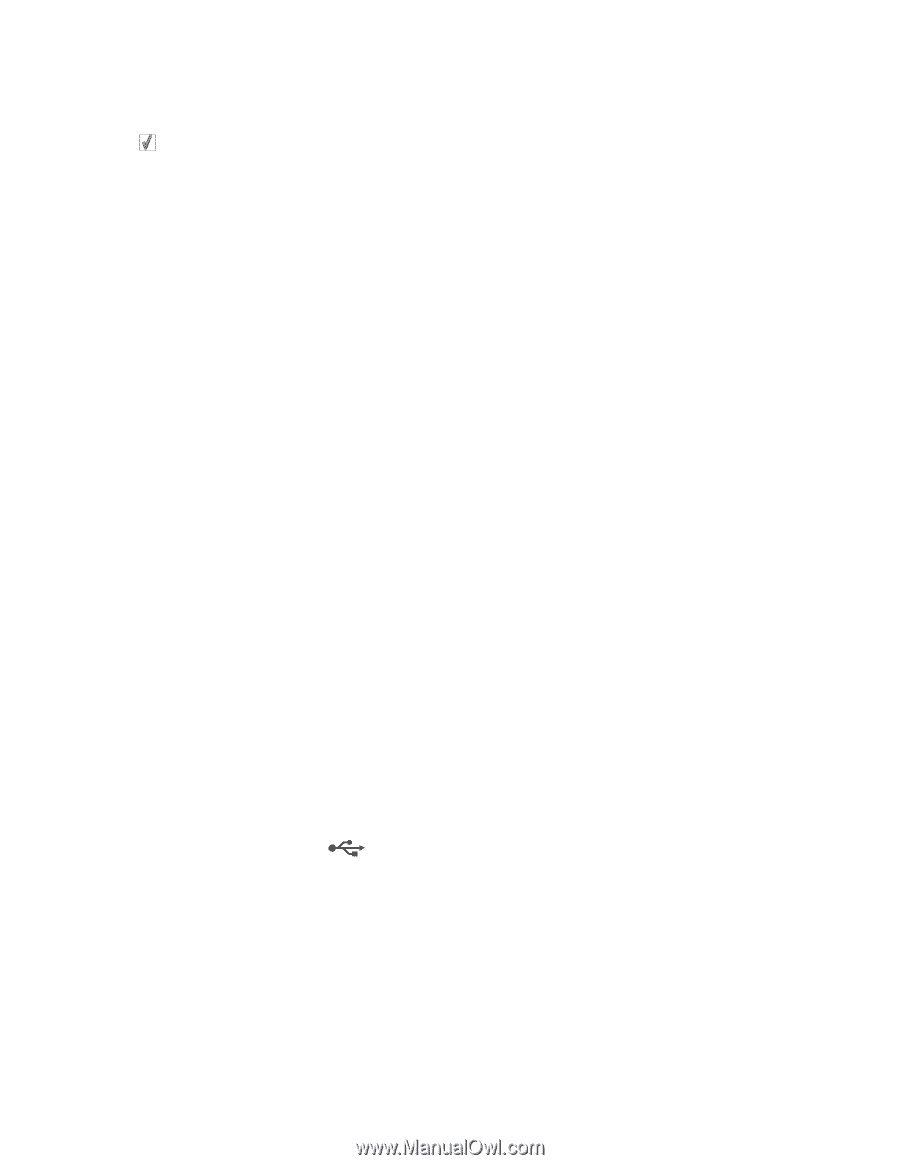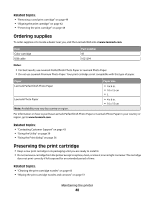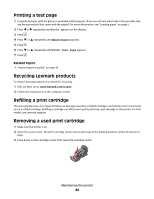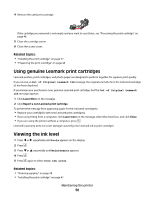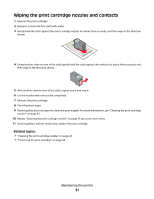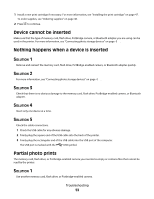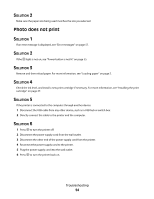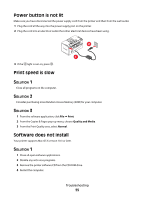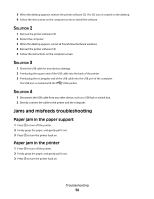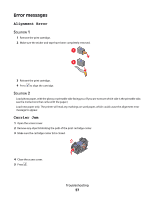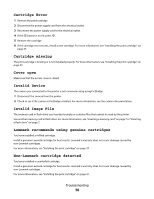Lexmark P350 User's Guide - Page 53
Device cannot be inserted, Nothing happens when a device is inserted, Solution 1, Partial photo prints
 |
View all Lexmark P350 manuals
Add to My Manuals
Save this manual to your list of manuals |
Page 53 highlights
1 Install a new print cartridge if necessary. For more information, see "Installing the print cartridge" on page 47. To order supplies, see "Ordering supplies" on page 48. 2 Press to continue. Device cannot be inserted Make sure that the type of memory card, flash drive, PictBridge camera, or Bluetooth adapter you are using can be used in the printer. For more information, see "Connecting photo storage devices" on page 0 . Nothing happens when a device is inserted SOLUTION 1 Remove and reinsert the memory card, flash drive, PictBridge-enabled camera, or Bluetooth adapter quickly. SOLUTION 2 For more information, see "Connecting photo storage devices" on page 0 . SOLUTION 3 Check that there is no obvious damage to the memory card, flash drive, PictBridge-enabled camera, or Bluetooth adapter. SOLUTION 4 Insert only one device at a time. SOLUTION 5 Check the cable connections. 1 Check the USB cable for any obvious damage. 2 Firmly plug the square end of the USB cable into the back of the printer. 3 Firmly plug the rectangular end of the USB cable into the USB port of the computer. The USB port is marked with the USB symbol. Partial photo prints The memory card, flash drive, or Pictbridge-enabled camera you inserted is empty or contains files that cannot be read by the printer. SOLUTION 1 Use another memory card, flash drive, or Pictbridge-enabled camera. Troubleshooting 53