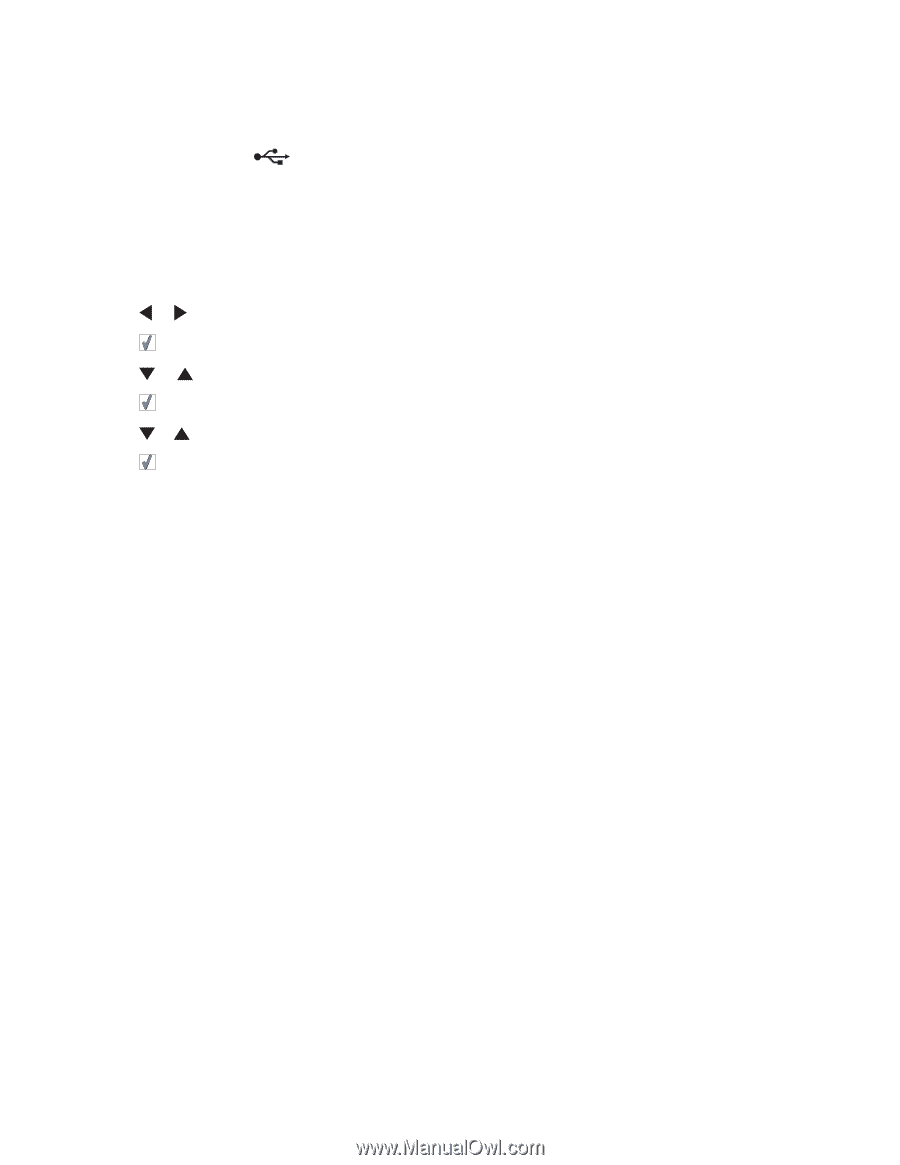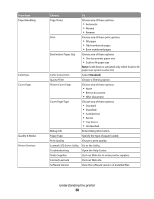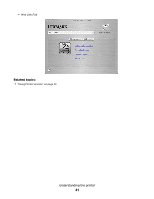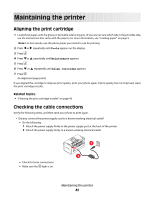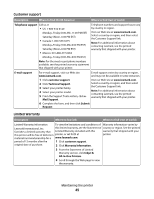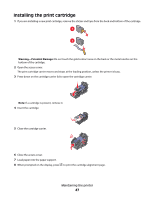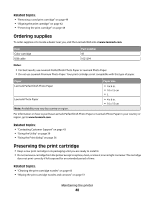Lexmark P350 User's Guide - Page 43
Cleaning the print cartridge nozzles, Contacting Customer Support, Tools, Maintenance, Clean Cartridge - photo printer ink
 |
View all Lexmark P350 manuals
Add to My Manuals
Save this manual to your list of manuals |
Page 43 highlights
• Is the USB cable properly connected? - Make sure you plug the smaller, more square end of the USB cable into the back of the printer. - Make sure the long, flat end of the USB cable is connected to the USB port of your computer. The USB port is marked with the USB symbol. - Make sure the USB cable is not damaged or loose. Cleaning the print cartridge nozzles 1 Load photo paper, with the glossy or printable side facing you. (If you are not sure which side is the printable side, see the instructions that came with the paper.) For more information, see "Loading paper" on page 5. 2 Press or repeatedly until Tools appears on the display. 3 Press . 4 Press or repeatedly until Maintenance appears. 5 Press . 6 Press or repeatedly until Clean Cartridge appears. 7 Press . A page prints, forcing ink through the print cartridge nozzles to clean them. 8 Print the photo again to verify that the print quality has improved. 9 If print quality has not improved, try cleaning the nozzles up to two more times. Related topics: • "Wiping the print cartridge nozzles and contacts" on page 51 Contacting Customer Support How do I contact Lexmark Customer Support? Call us at: • US: 1-800-332-4120 Monday-Friday (8:00 AM-11:00 PM EST) Saturday (Noon-6:00 PM EST) • Canada: 1-800-539-6275 Monday-Friday (9:00 AM-9:00 PM EST) Saturday (Noon-6:00 PM EST) • Mexico: 001-888-377-0063 Monday-Friday (8:00 AM-8:00 PM EST) Note: Phone numbers and support times may change without notice. Is contact information available online? Yes. You can access the Lexmark home page on the World Wide Web at http://www.lexmark.com. Maintaining the printer 43