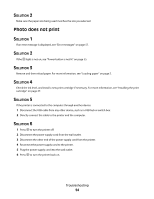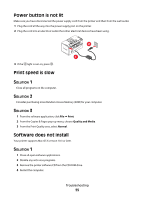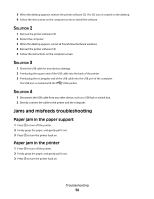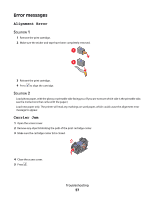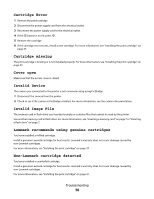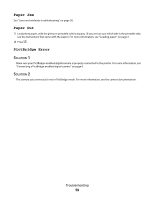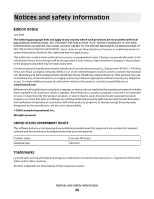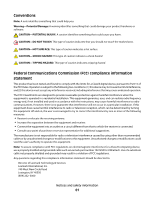Lexmark P350 User's Guide - Page 59
Paper Jam, Paper Out, PictBridge Error, SOLUTION SOLUTION
 |
View all Lexmark P350 manuals
Add to My Manuals
Save this manual to your list of manuals |
Page 59 highlights
Paper Jam See "Jams and misfeeds troubleshooting" on page 56. Paper Out 1 Load photo paper, with the glossy or printable side facing you. (If you are not sure which side is the printable side, see the instructions that came with the paper.) For more information, see "Loading paper" on page 5. 2 Press . PictBridge Error SOLUTION 1 Make sure your PictBridge-enabled digital camera is properly connected to the printer. For more information, see "Connecting a PictBridge-enabled digital camera" on page 6. SOLUTION 2 The camera you connected is not in PictBridge mode. For more information, see the camera documentation. Troubleshooting 59
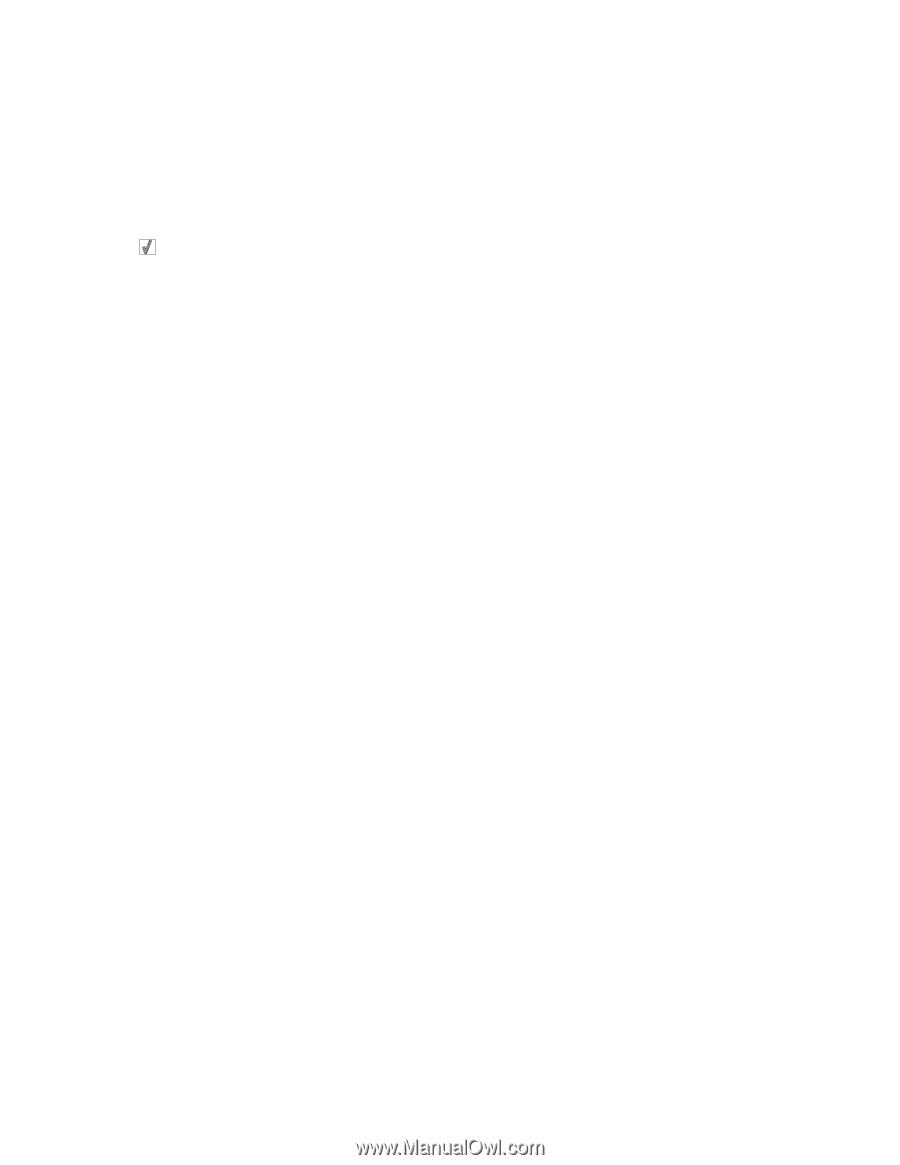
Paper Jam
See “Jams and misfeeds troubleshooting” on page 56.
Paper Out
1
Load photo paper, with the glossy or printable side facing you. (If you are not sure which side is the printable side,
see the instructions that came with the paper.) For more information, see “Loading paper” on page 5.
2
Press
.
PictBridge Error
S
OLUTION
1
Make sure your PictBridge-enabled digital camera is properly connected to the printer. For more information, see
“Connecting a PictBridge-enabled digital camera” on page 6.
S
OLUTION
2
The camera you connected is not in PictBridge mode. For more information, see the camera documentation.
Troubleshooting
59