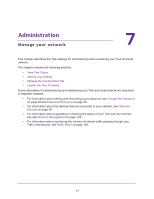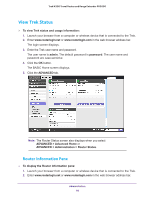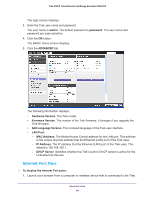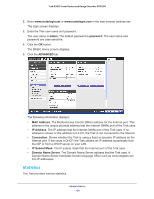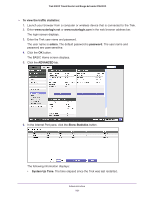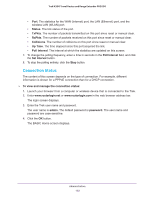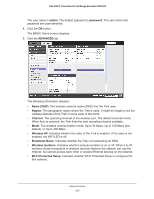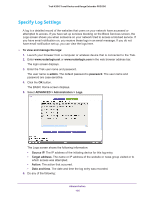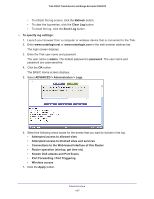Netgear PR2000 User Manual (Cellular Version) - Page 102
Connection Status, Status, TxPkts, Collisions, Up Time, Poll Interval, Set Interval
 |
View all Netgear PR2000 manuals
Add to My Manuals
Save this manual to your list of manuals |
Page 102 highlights
Trek N300 Travel Router and Range Extender PR2000 • Port. The statistics for the WAN (Internet) port, the LAN (Ethernet) port, and the wireless LAN (WLAN) port. • Status. The link status of the port. • TxPkts. The number of packets transmitted on this port since reset or manual clear. • RxPkts. The number of packets received on this port since reset or manual clear. • Collisions. The number of collisions on this port since reset or manual clear. • Up Time. The time elapsed since this port acquired the link. • Poll Interval. The interval at which the statistics are updated on this screen. 7. To change the polling frequency, enter a time in seconds in the Poll Interval field, and click the Set Interval button. 8. To stop the polling entirely, click the Stop button. Connection Status The content of this screen depends on the type of connection. For example, different information is shown for a PPPoE connection than for a DHCP connection. To view and manage the connection status: 1. Launch your browser from a computer or wireless device that is connected to the Trek. 2. Enter www.routerlogin.net or www.routerlogin.com in the web browser address bar. The login screen displays. 3. Enter the Trek user name and password. The user name is admin. The default password is password. The user name and password are case-sensitive. 4. Click the OK button. The BASIC Home screen displays. Administration 102