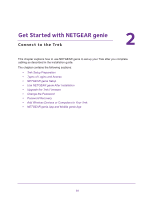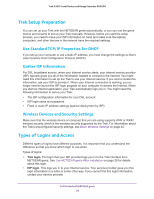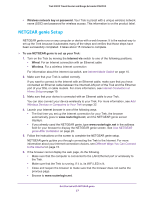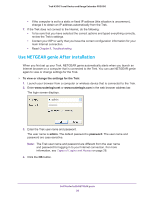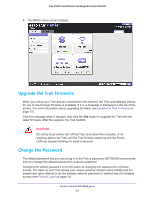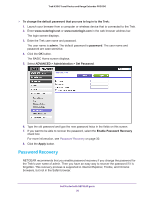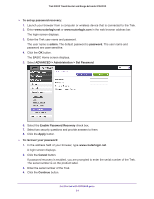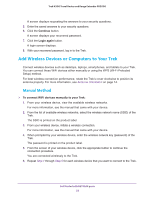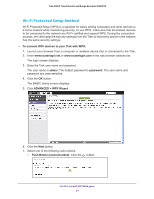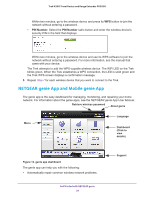Netgear PR2000 User Manual (Cellular Version) - Page 30
Password Recovery, ADVANCED > Administration > Set Password
 |
View all Netgear PR2000 manuals
Add to My Manuals
Save this manual to your list of manuals |
Page 30 highlights
Trek N300 Travel Router and Range Extender PR2000 To change the default password that you use to log in to the Trek: 1. Launch your browser from a computer or wireless device that is connected to the Trek. 2. Enter www.routerlogin.net or www.routerlogin.com in the web browser address bar. The login screen displays. 3. Enter the Trek user name and password. The user name is admin. The default password is password. The user name and password are case-sensitive. 4. Click the OK button. The BASIC Home screen displays. 5. Select ADVANCED > Administration > Set Password. 6. Type the old password and type the new password twice in the fields on this screen. 7. If you want to be able to recover the password, select the Enable Password Recovery check box. For more information, see Password Recovery on page 30. 8. Click the Apply button. Password Recovery NETGEAR recommends that you enable password recovery if you change the password for the Trek's user name of admin. Then you have an easy way to recover the password if it is forgotten. This recovery process is supported in Internet Explorer, Firefox, and Chrome browsers, but not in the Safari browser. Get Started with NETGEAR genie 30