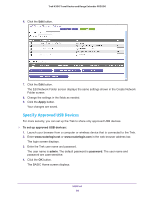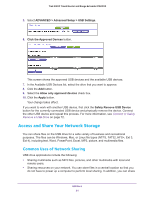Netgear PR2000 User Manual (Cellular Version) - Page 77
Share Name, Read Access and Write Access, Folder Name, Volume Name, Total Space and Free Space
 |
View all Netgear PR2000 manuals
Add to My Manuals
Save this manual to your list of manuals |
Page 77 highlights
Trek N300 Travel Router and Range Extender PR2000 6. Click the Edit button. 7. Scroll down to the Available Networks Folder section of the screen. The following information displays: • Share Name. If only one device is connected, the default share name is USB_Storage. You can click the name, or you can type it in the address field of your web browser. If Not Shared is shown, the default share has been deleted, and no other share for the root folder exists. Click the link to change this setting. • Read Access and Write Access. Show the permissions and access controls on the network folder. All - no password (the default) allows all users to access the network folder. The password for admin is the same one that you use to log in to the Trek. • Folder Name. Full path of the network folder. • Volume Name. Volume name from the storage device (either USB drive or HDD). • Total Space and Free Space. Show the current utilization of the storage device. To add a network folder: 1. Launch your browser from a computer or wireless device that is connected to the Trek. 2. Enter www.routerlogin.net or www.routerlogin.com in the web browser address bar. The login screen displays. 3. Enter the Trek user name and password. The user name is admin. The default password is password. The user name and password are case-sensitive. 4. Click the OK button. The BASIC Home screen displays. USB Port 77