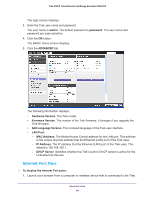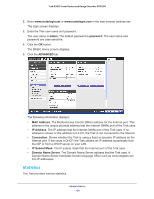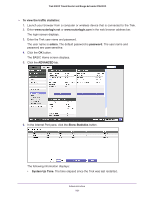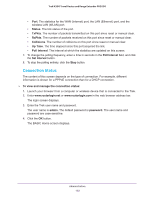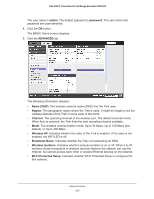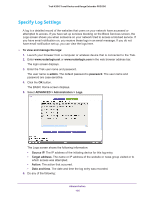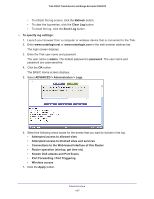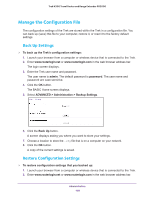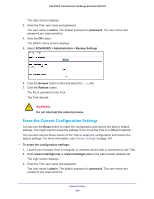Netgear PR2000 User Manual (Cellular Version) - Page 104
Wireless Settings Pane, IP Address
 |
View all Netgear PR2000 manuals
Add to My Manuals
Save this manual to your list of manuals |
Page 104 highlights
Trek N300 Travel Router and Range Extender PR2000 Choose any of the following actions: a. To release the Trek's IP address and terminate the Internet connection, click the Release button. b. To let the Trek acquire an IP address from the DHCP server and start the Internet connection, click the Renew button. c. To close the Connection Status screen, click the Close Window button. • PPPoE connection. The following information displays for a PPPoE connection: • Connection Time. The time that elapsed since the connection was established. • Connection Status. The status of the connection: Connected, Disconnected, Negotiation (---, Success), or Authentication (---, Success). --- indicates failure. • IP Address. The IP address that is assigned to the Trek. • Subnet Mask. The subnet mask that is assigned to the Trek. The Connect and Disconnect buttons in the Connection Status screen display only when the connection mode is Manually Connect. Choose any of the following actions: a. To establish the PPPoE connection manually, click the Connect button. b. To terminate the PPPoE connection manually, click the Disconnect button. c. To close the Connection Status screen, click the Close Window button. • PPTP connection. The following information displays for a PPTP connection: • Connection Status. The status of the connection: Connected or Disconnected. • IP Address. The IP address that is assigned to the Trek. • Subnet Mask. The subnet mask that is assigned to the Trek. The Connect and Disconnect buttons in the Connection Status screen display only when the connection mode is Manually Connect. Choose any of the following actions: a. To establish the PPTP connection manually, click the Connect button. b. To terminate the PPTP connection manually, click the Disconnect button. c. To close the Connection Status screen, click the Close Window button. Wireless Settings Pane To display the Wireless Settings pane: 1. Launch your browser from a computer or wireless device that is connected to the Trek. 2. Enter www.routerlogin.net or www.routerlogin.com in the web browser address bar. The login screen displays. 3. Enter the Trek user name and password. Administration 104