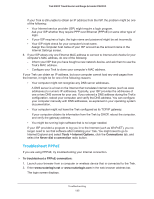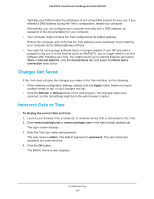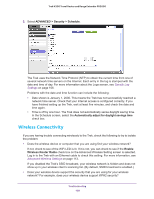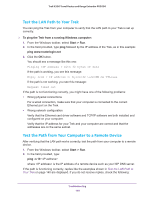Netgear PR2000 User Manual (Cellular Version) - Page 138
Wireless Connectivity, ADVANCED > Security > Schedule
 |
View all Netgear PR2000 manuals
Add to My Manuals
Save this manual to your list of manuals |
Page 138 highlights
Trek N300 Travel Router and Range Extender PR2000 5. Select ADVANCED > Security > Schedule. The Trek uses the Network Time Protocol (NTP) to obtain the current time from one of several network time servers on the Internet. Each entry in the log is stamped with the date and time of day. For more information about the Logs screen, see Specify Log Settings on page 106. Problems with the date and time function can include the following: • Date shown is January 1, 2000. This means the Trek has not successfully reached a network time server. Check that your Internet access is configured correctly. If you have finished setting up the Trek, wait at least five minutes, and check the date and time again. • Time is off by one hour. The Trek does not automatically sense daylight saving time. In the Schedule screen, select the Automatically adjust for daylight savings time check box. Wireless Connectivity If you are having trouble connecting wirelessly to the Trek, check the following to try to isolate the problem: • Does the wireless device or computer that you are using find your wireless network? If not, check to see of the WiFi LED is lit. If it is not, you can check to see if the Enable Wireless Router Radio check box on the Advanced Wireless Setting screen is selected. Log in to the Trek with an Ethernet cable to check this setting. For more information, see Advanced Wireless Settings on page 113. If you disabled the Trek's SSID broadcast, your wireless network is hidden and does not show up in your wireless client's scanning list. (By default, SSID broadcast is enabled.) • Does your wireless device support the security that you are using for your wireless network? For example, does your wireless device support WPA2 security? Troubleshooting 138