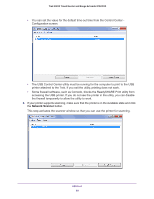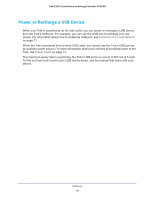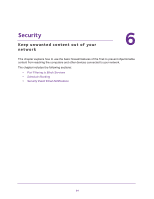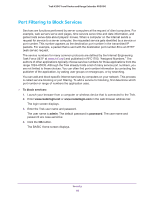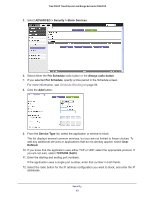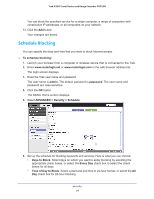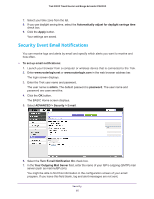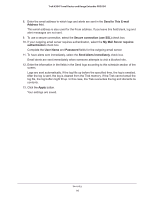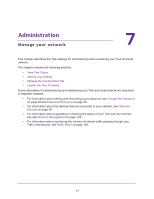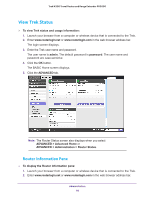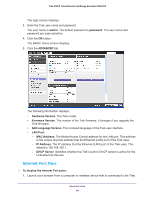Netgear PR2000 User Manual (Cellular Version) - Page 94
Schedule Blocking, admin, password, ADVANCED > Security > Schedule, Days to Block, Every Day
 |
View all Netgear PR2000 manuals
Add to My Manuals
Save this manual to your list of manuals |
Page 94 highlights
Trek N300 Travel Router and Range Extender PR2000 You can block the specified service for a single computer, a range of computers with consecutive IP addresses, or all computers on your network. 13. Click the Add button. Your changes are saved. Schedule Blocking You can specify the days and time that you want to block Internet access. To schedule blocking: 1. Launch your browser from a computer or wireless device that is connected to the Trek. 2. Enter www.routerlogin.net or www.routerlogin.com in the web browser address bar. The login screen displays. 3. Enter the Trek user name and password. The user name is admin. The default password is password. The user name and password are case-sensitive. 4. Click the OK button. The BASIC Home screen displays. 5. Select ADVANCED > Security > Schedule. 6. Set up the schedule for blocking keywords and services. Here is what you can choose: • Days to Block. Select days on which you want to apply blocking by selecting the appropriate check boxes, or select the Every Day check box to select the check boxes for all days. • Time of Day to Block. Select a start and end time in 24-hour format, or select the All Day check box for 24-hour blocking. Security 94