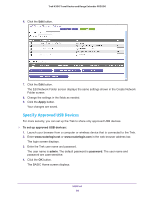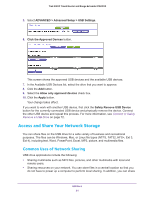Netgear PR2000 User Manual (Cellular Version) - Page 76
Con the Available Network Folders, FTP via Internet, Apply, To view network folders, admin
 |
View all Netgear PR2000 manuals
Add to My Manuals
Save this manual to your list of manuals |
Page 76 highlights
Trek N300 Travel Router and Range Extender PR2000 - HTTP (via Internet). Disabled by default. If you enable this feature, remote users can type http:// (for example, http://1.1.10.102/shares) or a URL domain name to access the USB drive over the Internet. This feature supports file uploading only. - FTP. Disabled by default. - FTP (via Internet). Disabled by default. If you select this check box, remote users can access the USB drive through FTP over the Internet. This feature supports both downloading and uploading of files. 8. If you changed the settings, click the Apply button. Your changes are saved. Configure the Available Network Folders You can view or change the network folders on the USB storage device. To view network folders: 1. Launch your browser from a computer or wireless device that is connected to the Trek. 2. Enter www.routerlogin.net or www.routerlogin.com in the web browser address bar. The login screen displays. 3. Enter the Trek user name and password. The user name is admin. The default password is password. The user name and password are case-sensitive. 4. Click the OK button. The BASIC Home screen displays. 5. Select BASIC > ReadySHARE. USB Port 76