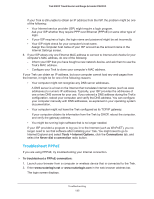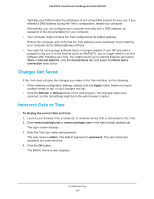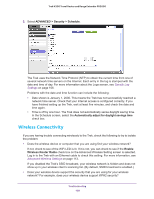Netgear PR2000 User Manual (Cellular Version) - Page 134
Cannot Access the Internet, To check the WAN IP address, admin, password
 |
View all Netgear PR2000 manuals
Add to My Manuals
Save this manual to your list of manuals |
Page 134 highlights
Trek N300 Travel Router and Range Extender PR2000 Cannot Access the Internet If you can access your Trek but you cannot access the Internet, first determine whether the Trek can obtain an IP address from your Internet service provider (ISP). Unless your ISP provides a fixed IP address, your Trek requests an IP address from the ISP. You can determine whether the request was successful. To check the WAN IP address: 1. Launch your browser from a computer or wireless device that is connected to the Trek. 2. Enter www.routerlogin.net or www.routerlogin.com in the web browser address bar. The login screen displays. 3. Enter the Trek user name and password. The user name is admin. The default password is password. The user name and password are case-sensitive. 4. Click the OK button. The BASIC Home screen displays. 5. Select Administration > Router Status. 6. Check that an IP address is shown for the Internet port. If 0.0.0.0 is shown, your Trek has not obtained an IP address from your ISP. 7. If your Trek cannot obtain an IP address from the ISP, force your cable or DSL modem to recognize your new Trek by restarting your network. For more information, see Sequence to Restart Your Network on page 131. Troubleshooting 134