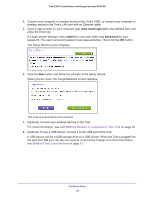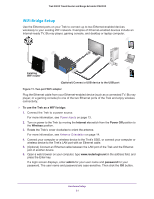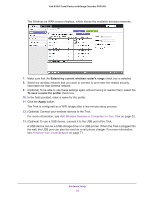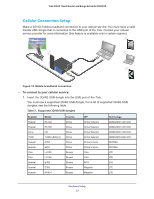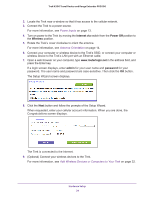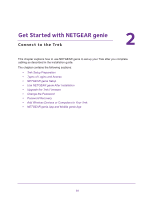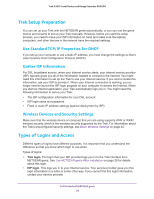Netgear PR2000 User Manual (Cellular Version) - Page 21
WiFi Bridge Setup, To use the Trek as a WiFi bridge, Internet via, Power Off, Wireless, admin
 |
View all Netgear PR2000 manuals
Add to My Manuals
Save this manual to your list of manuals |
Page 21 highlights
USB LAN Internet/LAN Reset Power Internet WiFi USB Trek N300 Travel Router and Range Extender PR2000 WiFi Bridge Setup Use the Ethernet ports on your Trek to connect up to two Ethernet-enabled devices wirelessly to your existing WiFi network. Examples of Ethernet-enabled devices include an Internet-ready TV, Blu-ray player, gaming console, and desktop or laptop computer. NETGEAR Existing WiFi router (Optional) Connect a USB device to the USB port Figure 11. Two-port WiFi adapter Plug the Ethernet cable from your Ethernet-enabled device (such as a connected TV, Blu-ray player, or a gaming console) to one of the two Ethernet ports of the Trek and enjoy wireless connectivity. To use the Trek as a WiFi bridge: 1. Connect the Trek to a power source. For more information, see Power Inputs on page 13. 2. Turn on power to the Trek by moving the Internet via switch from the Power Off position to the Wireless position. 3. Rotate the Trek's cover clockwise to orient the antenna. For more information, see Antenna Orientation on page 14. 4. Connect your computer or wireless device to the Trek's SSID, or connect your computer or wireless device to the Trek's LAN port with an Ethernet cable. 5. (Optional) Connect an Ethernet cable between the LAN port of the Trek and the Ethernet port of another device. 6. Open a web browser on your computer, type www.routerlogin.net in the address field, and press the Enter key. If a login screen displays, enter admin for your user name and password for your password. The user name and password are case-sensitive. Then click the OK button. Hardware Setup 21