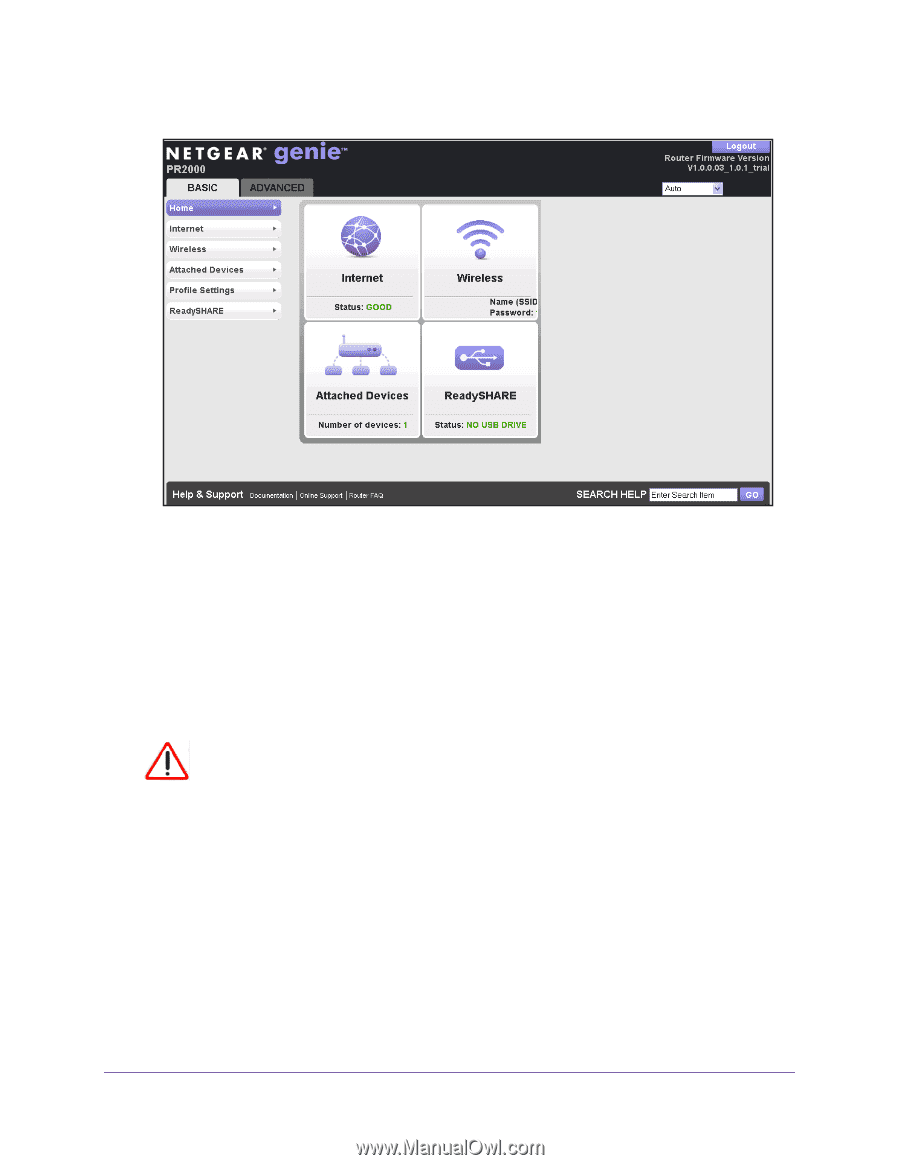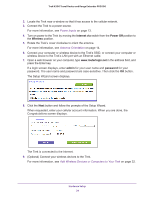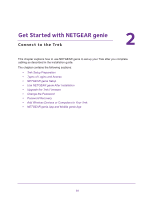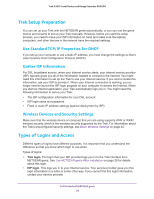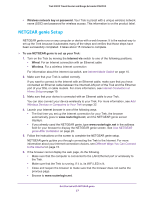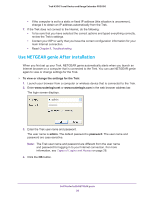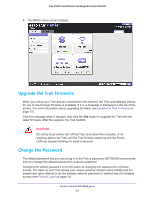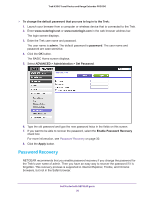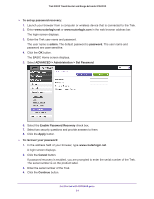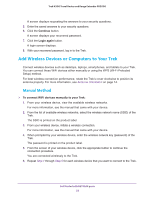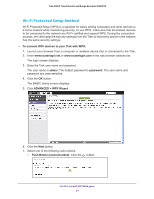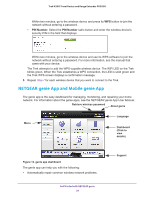Netgear PR2000 User Manual (Cellular Version) - Page 29
Upgrade the Trek Firmware, Change the Password - default password
 |
View all Netgear PR2000 manuals
Add to My Manuals
Save this manual to your list of manuals |
Page 29 highlights
Trek N300 Travel Router and Range Extender PR2000 5. The BASIC Home screen displays. Upgrade the Trek Firmware When you set up your Trek and are connected to the Internet, the Trek automatically checks for you to see if newer firmware is available. If it is, a message is displayed on the top of the screen. For more information about upgrading firmware, see Update the Trek Firmware on page 110. Click the message when it displays, and click the Yes button to upgrade the Trek with the latest firmware. After the upgrade, the Trek restarts. CAUTION: Do not try to go online, turn off the Trek, shut down the computer, or do anything else to the Trek until the Trek finishes restarting and the Power LED has stopped blinking for several seconds. Change the Password The default password that you use to log in to the Trek is password. NETGEAR recommends that you change this default password to a secure password. Changing the default password is not the same as changing the password for wireless access. The label on your Trek shows your unique wireless network name (SSID) and the passphrase (also referred to as the wireless network password or network key) for wireless access (see Product Label on page 14). Get Started with NETGEAR genie 29