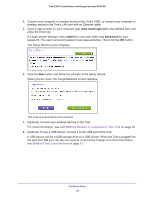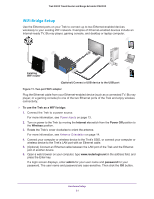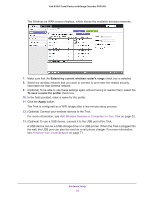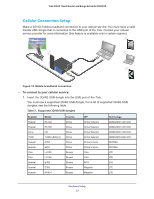Netgear PR2000 User Manual (Cellular Version) - Page 18
To use the Trek as a WiFi range extender, Internet via, Power Off, Wireless, admin, password
 |
View all Netgear PR2000 manuals
Add to My Manuals
Save this manual to your list of manuals |
Page 18 highlights
Trek N300 Travel Router and Range Extender PR2000 To use the Trek as a WiFi range extender: 1. Place the Trek at an equal distance between your existing WiFi router and the wireless device that is located in the dead zone of your router. DO DON'T PWowireerWdOirfef les NETGEAR Power Internet WiFi USB PWowireerWdOirfef les NETGEAR Power Internet WiFi USB When possible, have your Trek in the same room with your existing router when you specify the settings of the Trek. 2. Connect the Trek to a power source. For more information, see Power Inputs on page 13. 3. Turn on power to the Trek by moving the Internet via switch from the Power Off position to the Wireless position. 4. Rotate the Trek's cover clockwise to orient the antenna. For more information, see Antenna Orientation on page 14. 5. Connect your computer or wireless device to the Trek's SSID, or connect your computer or wireless device to the Trek's LAN port with an Ethernet cable. 6. Open a web browser on your computer, type www.routerlogin.net in the address field, and press the Enter key. If a login screen displays, enter admin for your user name and password for your password. The user name and password are case-sensitive. Then click the OK button. The Wireless as WAN screen displays, which shows the available wireless networks. 7. Make sure that the Extend my current wireless router's range check box is selected. Hardware Setup 18