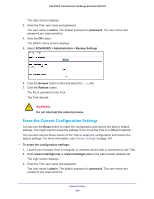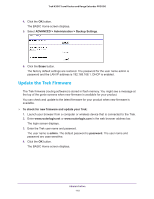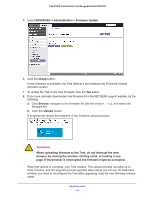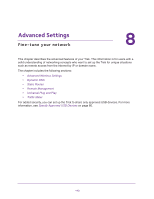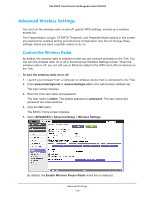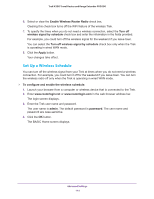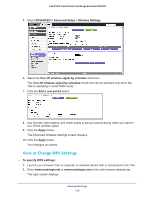Netgear PR2000 User Manual (Cellular Version) - Page 114
Set Up a Wireless Schedule, Enable Wireless Router Radio
 |
View all Netgear PR2000 manuals
Add to My Manuals
Save this manual to your list of manuals |
Page 114 highlights
Trek N300 Travel Router and Range Extender PR2000 6. Select or clear the Enable Wireless Router Radio check box. Clearing this check box turns off the WiFi feature of the wireless Trek. 7. To specify the times when you do not need a wireless connection, select the Turn off wireless signal by schedule check box and enter the information in the fields provided. For example, you could turn off the wireless signal for the weekend if you leave town. You can select the Turn off wireless signal by schedule check box only when the Trek is operating in wired WAN mode. 8. Click the Apply button. Your changes take effect. Set Up a Wireless Schedule You can turn off the wireless signal from your Trek at times when you do not need a wireless connection. For example, you could turn it off for the weekend if you leave town. You can turn the wireless radio off only when the Trek is operating in wired WAN mode. To configure and enable the wireless schedule: 1. Launch your browser from a computer or wireless device that is connected to the Trek. 2. Enter www.routerlogin.net or www.routerlogin.com in the web browser address bar. The login screen displays. 3. Enter the Trek user name and password. The user name is admin. The default password is password. The user name and password are case-sensitive. 4. Click the OK button. The BASIC Home screen displays. Advanced Settings 114