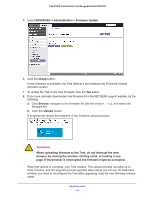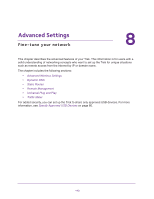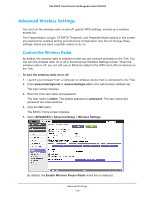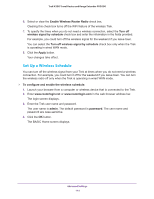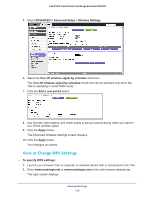Netgear PR2000 User Manual (Cellular Version) - Page 116
admin, password, ADVANCED > Advanced Setup > Wireless Settings, Router's PIN
 |
View all Netgear PR2000 manuals
Add to My Manuals
Save this manual to your list of manuals |
Page 116 highlights
Trek N300 Travel Router and Range Extender PR2000 3. Enter the Trek user name and password. The user name is admin. The default password is password. The user name and password are case-sensitive. 4. Click the OK button. The BASIC Home screen displays. 5. Select ADVANCED > Advanced Setup > Wireless Settings. 6. Scroll down to display the WPS settings: The Router's PIN field displays the PIN that you use on a registrar (for example, from Network Explorer on a Vista Windows computer) to configure the Trek's wireless settings through WPS. 7. (Optional) Select or clear the Disable Router's PIN check box. The PIN function might temporarily be disabled when the Trek detects suspicious attempts to break into the Trek's wireless settings by using the Trek's PIN through WPS. You can manually enable the PIN function by clearing the Disable Router's PIN check box. 8. (Optional) Select or clear the Keep Existing Wireless Settings check box. By default, the Keep Existing Wireless Settings check box is selected. NETGEAR recommends that you leave this check box selected. If you clear this check box, the next time a new wireless client uses WPS to connect to the Trek, the Trek wireless settings change to an automatically generated random SSID and security key. 9. Click the Apply button. Advanced Settings 116