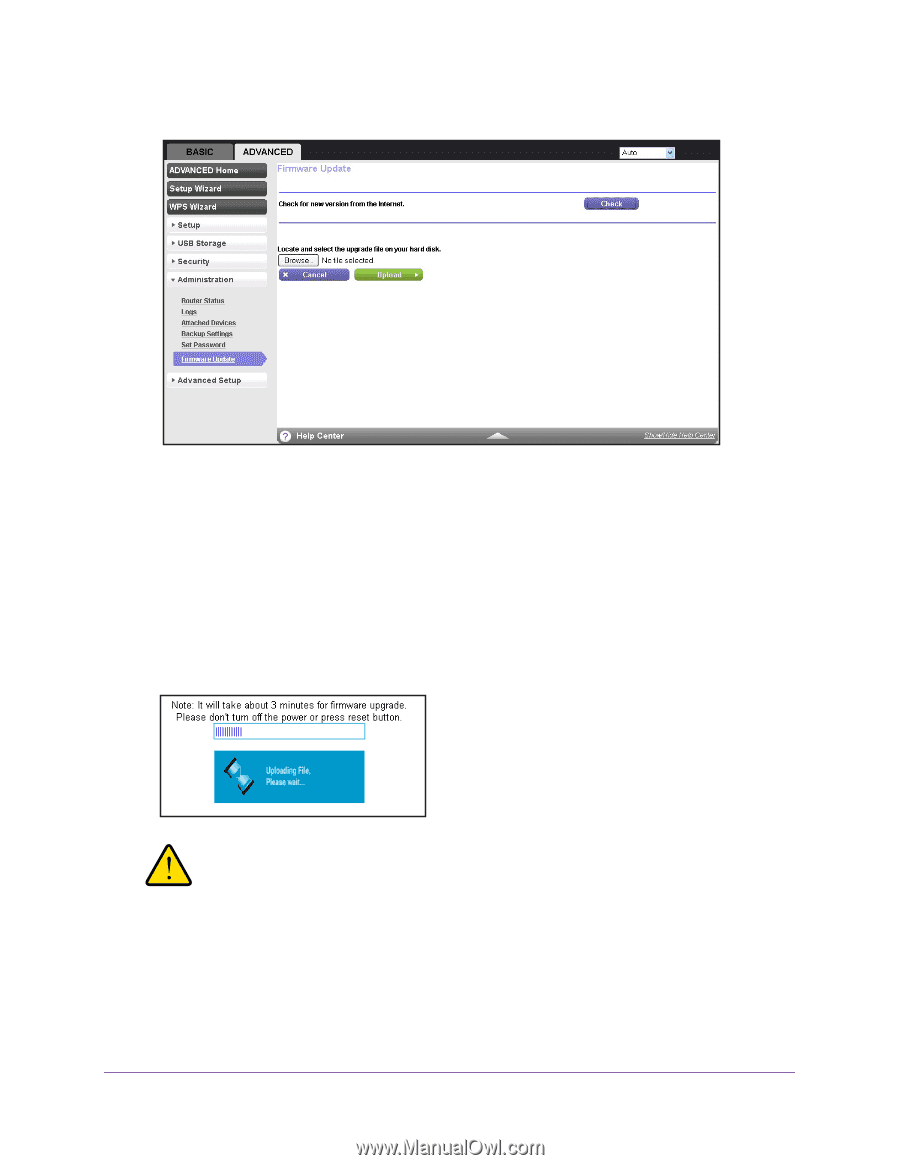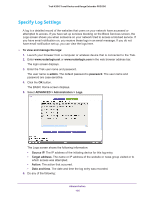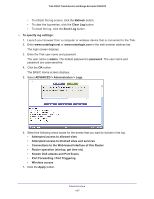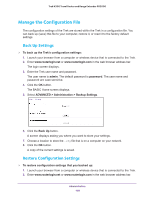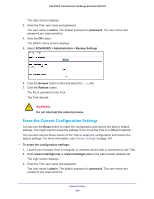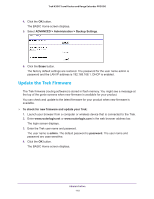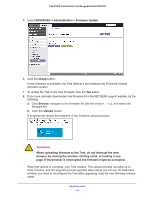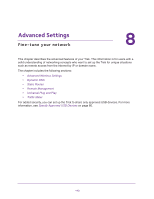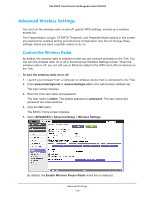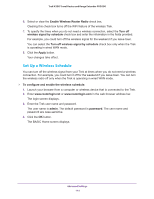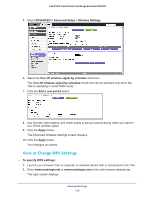Netgear PR2000 User Manual (Cellular Version) - Page 111
ADVANCED > Administration > Firmware Update, interrupt the web
 |
View all Netgear PR2000 manuals
Add to My Manuals
Save this manual to your list of manuals |
Page 111 highlights
Trek N300 Travel Router and Range Extender PR2000 5. Select ADVANCED > Administration > Firmware Update. 6. Click the Check button. If new firmware is available, the Trek detects it and displays the Firmware Update Assistant screen. 7. To update the Trek to the new firmware, click the Yes button. 8. If you have manually downloaded new firmware from the NETGEAR support website, do the following: a. Click Browse, navigate to the firmware file (the file ends in .img), and select the firmware file. b. Click the Upload button. A progress bar shows the progress of the firmware upload process: WARNING: When uploading firmware to the Trek, do not interrupt the web browser by closing the window, clicking a link, or loading a new page. If the browser is interrupted, the firmware might be corrupted. When the upload is complete, your Trek restarts. The upload process can take up to three minutes, and the upgrade process typically takes about one minute. To determine whether you need to reconfigure the Trek after upgrading, read the new firmware release notes. Administration 111