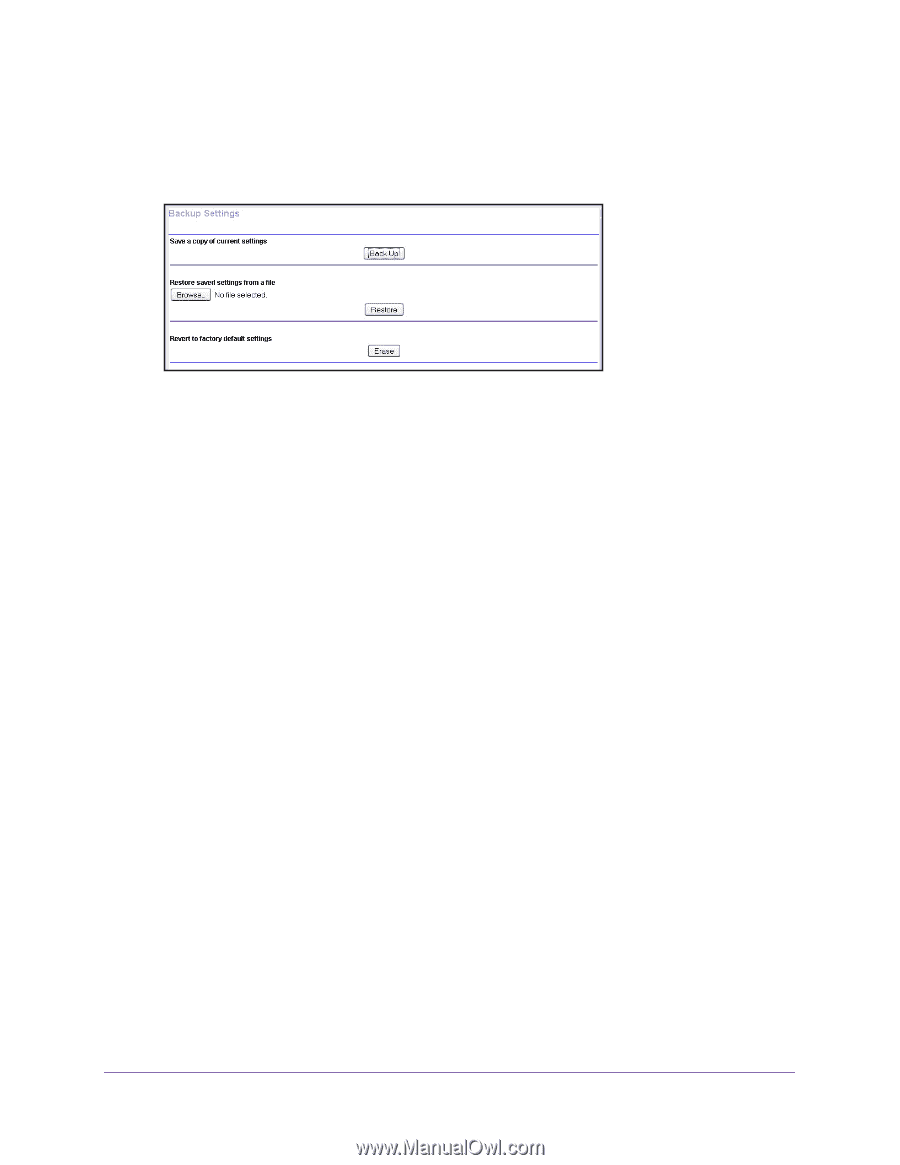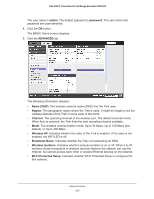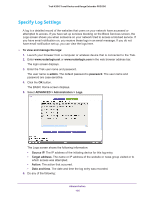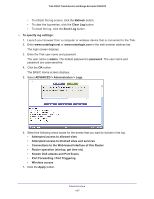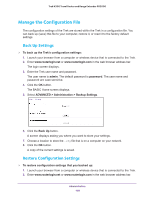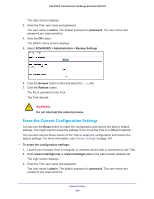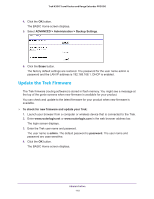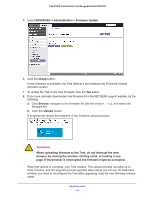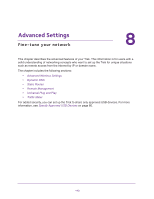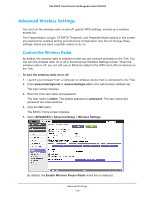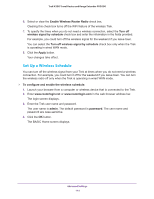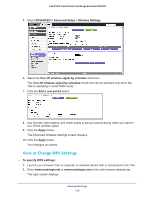Netgear PR2000 User Manual (Cellular Version) - Page 110
Update the Trek Firmware, ADVANCED > Administration >, Backup Settings, Erase
 |
View all Netgear PR2000 manuals
Add to My Manuals
Save this manual to your list of manuals |
Page 110 highlights
Trek N300 Travel Router and Range Extender PR2000 4. Click the OK button. The BASIC Home screen displays. 5. Select ADVANCED > Administration > Backup Settings. 6. Click the Erase button. The factory default settings are restored. The password for the user name admin is password and the LAN IP address is 192.168.168.1. DHCP is enabled. Update the Trek Firmware The Trek firmware (routing software) is stored in flash memory. You might see a message at the top of the genie screens when new firmware is available for your product. You can check and update to the latest firmware for your product when new firmware is available. To check for new firmware and update your Trek: 1. Launch your browser from a computer or wireless device that is connected to the Trek. 2. Enter www.routerlogin.net or www.routerlogin.com in the web browser address bar. The login screen displays. 3. Enter the Trek user name and password. The user name is admin. The default password is password. The user name and password are case-sensitive. 4. Click the OK button. The BASIC Home screen displays. Administration 110