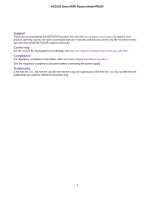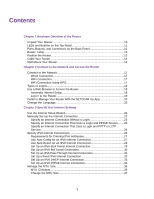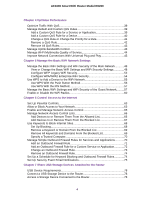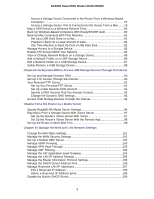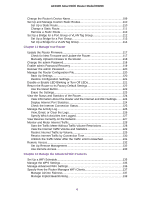Netgear R6260 User Manual
Netgear R6260 Manual
 |
View all Netgear R6260 manuals
Add to My Manuals
Save this manual to your list of manuals |
Netgear R6260 manual content summary:
- Netgear R6260 | User Manual - Page 1
AC1600 Smart WiFi Router User Manual Model R6260 February 2018 202-11818- 01 350 E. Plumeria Drive San Jose, CA 95134 USA - Netgear R6260 | User Manual - Page 2
Smart WiFi Router Model R6260 Support Thank you for purchasing this NETGEAR product. You can visit www.netgear.com/support to register your product, get help, access the latest downloads and user manuals, and join our community. We recommend that you use only official NETGEAR support resources - Netgear R6260 | User Manual - Page 3
Your Router With the NETGEAR Up App 20 Change the Language 20 Chapter 3 Specify Your Internet Settings Use the Internet Setup Wizard 22 Manually Set Up the Internet Connection 22 Specify an Internet Connection Without a Login 22 Specify an Internet Connection That Uses a Login and PPPoE Service - Netgear R6260 | User Manual - Page 4
WiFi Router Model R6260 Chapter 4 Optimize Performance Optimize Traffic With QoS 39 Manage Default and Custom QoS Rules 39 Add a Custom QoS Rule for a Service or or Remove Them From the Blocked List 67 Use Keywords to Block Internet Sites 68 Set Up Blocking 68 Remove a Keyword or Domain From - Netgear R6260 | User Manual - Page 5
93 Access USB Storage Devices Through the Internet 94 Chapter 9 Use the Router as a Media Server Specify ReadyDLNA Media Router to Work With TiVo 99 Chapter 10 Manage the WAN and LAN Network Settings Change the WiFi Mbps Settings 101 Manage the WAN Security Settings 101 Set Up a Default - Netgear R6260 | User Manual - Page 6
Up a Bridge for a Port Group 113 Set Up a Bridge for a VLAN Tag Group 114 Chapter 11 Manage Your Router Update the Router Firmware 117 Check for New Firmware and Update the Router 117 Manually Upload Firmware to the Router 118 Change the admin Password 118 Enable admin Password Recovery 119 - Netgear R6260 | User Manual - Page 7
the Router 151 Use VPN to Access Your Internet Service at Home 152 Chapter 14 Manage Port Forwarding and Port Triggering Manage Port Forwarding to a Local Server for Services and Applications........154 Forward Incoming Traffic for a Default Service or Application 154 Add a Port Forwarding Rule - Netgear R6260 | User Manual - Page 8
WiFi Router Model R6260 Changes Are Not Saved 169 Troubleshoot WiFi Connectivity 169 Troubleshoot Your Network Using the Ping Utility 169 Test the LAN Path to Your Router 170 Test the Path From a Windows-Based Computer to a Remote Device.........170 Appendix A Supplemental Information Factory - Netgear R6260 | User Manual - Page 9
Top Panel • Ports, Buttons, and Connectors on the Back Panel • Router Label • Position the Router • Cable Your Router • Wall-Mount Your Router For more information about the topics that are covered in this manual, visit the support website at netgear.com/support. Firmware updates with new features - Netgear R6260 | User Manual - Page 10
AC1600 Smart WiFi Router Model R6260 Unpack Your Router Your package contains the router, power adapter, and an Ethernet cable. Figure 1. Package contents In some regions, a CD is included in the package. Hardware Overview of the Router 10 - Netgear R6260 | User Manual - Page 11
descriptions LED and Button Description Power Solid green. The power is on and the router is ready. Blinking green. A firmware update is in progress. Off. Power is not supplied to the router. Internet Solid green. The Internet connection is ready. Off. No Ethernet cable is connected between the - Netgear R6260 | User Manual - Page 12
Use the yellow Gigabit Ethernet RJ-45 WAN port to connect the router to a modem. • WPS button. Use this button to connect WPS-enabled devices to the router. • Reset button. For information about using the Reset button, see Return the Router to Its Factory Default Settings on page 122. • Power On/Off - Netgear R6260 | User Manual - Page 13
AC1600 Smart WiFi Router Model R6260 Router Label The label on the bottom panel lists the login information, WiFi network name (SSID) and password (network key), serial number, and MAC address of the router. Figure 3. Router label Position the Router The router lets you access your network anywhere - Netgear R6260 | User Manual - Page 14
to the wall jack for your Internet service. If your modem uses a battery backup, remove the battery. 2. Plug in and turn on your modem. If your modem uses a battery backup, put the battery back in. 3. Connect your modem to the Internet port of your router with the yellow Ethernet cable that - Netgear R6260 | User Manual - Page 15
WiFi Router Model R6260 Figure 5. Bottom of the router Note We recommend using pan head Phillips wood screws, 3.5 x 20 mm (diameter x length, European) or No. 6 type screw, 1 inch long (U.S.). To wall-mount your router: 1. Drill holes in the wall where you want to wall-mount your router. 2. Insert - Netgear R6260 | User Manual - Page 16
. This chapter explains the ways you can connect and how to access the router and log in. The chapter contains the following sections: • Connect to the Network • Types of Logins • Use a Web Browser to Access the Router • Install or Manage Your Router With the NETGEAR Up App • Change the Language 16 - Netgear R6260 | User Manual - Page 17
label. 3. Join the WiFi network and enter the WiFi password. The password is on the router label. Your device connects to the WiFi network. WiFi Connection Using WPS You can connect to the router's WiFi network with Wi-Fi Protected Setup (WPS) or you can find and select the WiFi network. To use - Netgear R6260 | User Manual - Page 18
automatically checks to see if your router can connect to your Internet service. Automatic Internet Setup You can set up your router automatically, or you can use a web browser to access the router and set up your router manually. Before you start the setup process, get your ISP information and - Netgear R6260 | User Manual - Page 19
Internet on page 167. If problems persist, register your NETGEAR product and contact NETGEAR Technical Support. When the router connects to the Internet manual use http://www.routerlogin.net. A login window opens. 3. Enter the router admin user name and password. The user name is admin. The password - Netgear R6260 | User Manual - Page 20
's WiFi network name (SSID) and network key (password) are on the router label. 3. Launch the NETGEAR Up app on your mobile device. 4. Follow the instructions that display on the app to install your router and connect to the Internet. Change the Language By default, the language is set to Auto. To - Netgear R6260 | User Manual - Page 21
connection when you first access the router with a web browser. You can also customize or specify your Internet settings. This chapter contains the following sections: • Use the Internet Setup Wizard • Manually Set Up the Internet Connection • Specify IPv6 Internet Connections • Manage the MTU Size - Netgear R6260 | User Manual - Page 22
button. The Setup Wizard searches your Internet connection for servers and protocols to determine your Internet configuration. When the router connects to the Internet, you are prompted to download and install the free NETGEAR Desktop genie app and the free ReadySHARE Vault app. Manually Set Up the - Netgear R6260 | User Manual - Page 23
to test your Internet connection. If the NETGEAR website does not display within one minute, see You Cannot Access the Internet on page 167. Specify an Internet Connection That Uses a Login and PPPoE Service You can manually specify the connection settings for a PPPoE Internet service for which you - Netgear R6260 | User Manual - Page 24
email address. 8. In the Password field, type the password that you use to log in to your Internet service. 9. If your ISP requires a service name, type it in the Service Name (if Required) field. 10. From the Connection Mode menu, select Always On, Dial on Demand, or Manually Connect. 11. To change - Netgear R6260 | User Manual - Page 25
name that your ISP gave you. This login name is often an email address. 8. In the Password field, type the password that you use to log in to your Internet service. 9. From the Connection Mode menu, select Always On, Dial on Demand, or Manually Connect. 10. To change the number of minutes until the - Netgear R6260 | User Manual - Page 26
one that you specified the first time that you logged in. The user name and password are case-sensitive. The BASIC Home page displays. 4. Select ADVANCED > Advanced Setup > IPv6. The IPv6 page displays. 5. From the Internet Connection Type menu, select the IPv6 connection type: • If you are not sure - Netgear R6260 | User Manual - Page 27
WiFi Router Model R6260 Requirements router admin user name and password. The user name is admin. The default password is password. The user name and password are case-sensitive. The BASIC Home page displays. 4. Select ADVANCED > Advanced Setup > IPv6. The IPv6 page displays. 5. From the Internet - Netgear R6260 | User Manual - Page 28
you logged in. The user name and password are case-sensitive. The BASIC Home page displays. 4. Select ADVANCED > Advanced Setup > IPv6. The IPv6 page displays. 5. From the Internet Connection Type menu, select Auto Detect. The page adjusts. The router automatically detects the information in the - Netgear R6260 | User Manual - Page 29
you logged in. The user name and password are case-sensitive. The BASIC Home page displays. 4. Select ADVANCED > Advanced Setup > IPv6. The IPv6 page displays. 5. From the Internet Connection Type menu, select 6to4 Tunnel. The page adjusts. The router automatically detects the information in the - Netgear R6260 | User Manual - Page 30
Router Model R6260 • Auto. Your router uses any remote relay router that is available on the Internet. This is the default setting. • Static IP Address. Enter the static IPv4 address of the remote relay router that are assigned for use within the service provider's network. This mapping allows for - Netgear R6260 | User Manual - Page 31
might not support the DHCv6 client function. • Auto Config. This is the default setting. This setting specifies how the router assigns IPv6 Internet Connection In pass-through mode, the router works as a Layer 2 Ethernet switch with two ports (LAN and WAN Ethernet ports) for IPv6 packets. The router - Netgear R6260 | User Manual - Page 32
router user name and password. The user name is admin. The password is the one that you specified the first time that you logged in. The user name and password are case-sensitive. The BASIC Home page displays. 4. Select ADVANCED > Advanced Setup > IPv6. The IPv6 page displays. 5. From the Internet - Netgear R6260 | User Manual - Page 33
AC1600 Smart WiFi Router Model R6260 Note If you do not specify the DNS servers, the router uses the DNS servers that are configured for the IPv4 Internet connection on the Internet Setup page. (See Manually Set Up the Internet Connection on page 22.) 7. Select an IP Address Assignment radio button: - Netgear R6260 | User Manual - Page 34
router user name and password. The user name is admin. The password is the one that you specified the first time that you logged in. The user name and password are case-sensitive. The BASIC Home page displays. 4. Select ADVANCED > Advanced Setup > IPv6. The IPv6 page displays. 5. From the Internet - Netgear R6260 | User Manual - Page 35
, enter the password for the ISP connection. 8. In the Service Name field, enter a service name. If your ISP did not provide a service name, leave this field blank. Note The default setting of the Connection Mode menu is Always On to provide a steady IPv6 connection. The router never terminates the - Netgear R6260 | User Manual - Page 36
the default value. In some situations, changing the value fixes one problem but causes another. Leave the MTU unchanged unless one of these situations occurs: • You experience problems connecting to your ISP or other Internet service, and the technical support of either the ISP or NETGEAR recommends - Netgear R6260 | User Manual - Page 37
AC1600 Smart WiFi Router Model R6260 Table 2. Common MTU sizes (Continued) MTU 1458 1436 Application Used in PPPoA environments. Used in PPTP environments or with VPN. Change the MTU Size WARNING: An incorrect MTU setting can cause Internet communication problems. For example, you might not be - Netgear R6260 | User Manual - Page 38
and manage the traffic flows through the router. The chapter contains the following sections: • Optimize Traffic With QoS • Manage Default and Custom QoS Rules • Manage Uplink Bandwidth Control • Manage Wi-Fi Multimedia Quality of Service • Improve Network Connections With Universal Plug and - Netgear R6260 | User Manual - Page 39
AC1600 Smart WiFi Router Model R6260 Optimize Traffic With QoS You can use Quality of Service (QoS) to assign different priorities to Internet traffic, applications, and services. The router provides default QoS rules.You can add custom QoS rules and manage both default and custom QoS rules (see - Netgear R6260 | User Manual - Page 40
logged in. The user name and password are case-sensitive. The BASIC Home page displays. 4. Select ADVANCED > Setup > QoS Setup. The QoS Setup page displays. 5. Make sure that the Turn Internet Access QoS On check box is selected. 6. Make sure that the QoS By Service radio button is selected. 7. From - Netgear R6260 | User Manual - Page 41
Router Model R6260 3. Enter the router user name and password. The user name is admin. The password is the one that you specified the first time that you logged in. The user name and password are case-sensitive. The BASIC Home page displays. 4. Select ADVANCED > Setup > QoS Setup. The QoS Setup - Netgear R6260 | User Manual - Page 42
AC1600 Smart WiFi Router Model R6260 The BASIC Home page displays. 4. Select ADVANCED > Setup > QoS Setup. The QoS Setup page displays. 5. Make sure that the Turn Internet Access QoS On check box is selected. 6. In the QoS rules table, click the service, application, or device to select it. The Edit - Netgear R6260 | User Manual - Page 43
router to factory default settings. To remove all QoS rules: 1. Launch a web browser from a computer or mobile device that is connected to the router network. 2. Enter http://www.routerlogin.net. A login window opens. 3. Enter the router user name and password your Internet connection can support and - Netgear R6260 | User Manual - Page 44
time that you logged in. The user name and password are case-sensitive. The BASIC Home page displays. 4. Select ADVANCED > Setup > QoS Setup. The QoS Setup page displays. 5. To find out what uplink bandwidth your Internet connection supports, click the Speedtest button. The speed test checks your - Netgear R6260 | User Manual - Page 45
.routerlogin.net. A login window opens. 3. Enter the router user name and password. The user name is admin. The default password is password. The user name and password are case-sensitive. The BASIC Home page displays. 4. Select ADVANCED > Advanced Setup > UPnP. The UPnP page displays. 5. Select the - Netgear R6260 | User Manual - Page 46
Smart WiFi Router Model R6260 notice that some devices are not being updated or reached correctly, it might be necessary to increase this value. 8. Click the Apply button. The UPnP Portmap Table displays the IP address of each UPnP device that is accessing the router and which ports (internal and - Netgear R6260 | User Manual - Page 47
5 Manage the Basic WiFi Network Settings This chapter describes how you can manage the basic WiFi network settings of the router. The chapter includes the following sections: • Manage the Basic WiFi Settings and WiFi Security of the Main Network • Use WPS to Add a Device to the - Netgear R6260 | User Manual - Page 48
AC1600 Smart WiFi Router Model R6260 Manage the Basic WiFi Settings and WiFi Security of the Main Network The router comes with preset security. This means that the WiFi network name (SSID), network key (password), and security option (encryption protocol) are preset in the factory. The preset SSID - Netgear R6260 | User Manual - Page 49
Router Model R6260 Field Region Selection Region Description From the menu, select the region in which the router operates. Note It might not be legal to operate the router to function at up to 300 Mbps. This mode is the default mode. Note WPA-PSK security supports speeds of up to 54 Mbps. Even if - Netgear R6260 | User Manual - Page 50
Smart WiFi Router Model R6260 (Continued) Field Description Enable SSID Broadcast By default, the router broadcasts its Mbps from the Mode menu. • WPA2-PSK [AES]. This option is the default setting. This type of security enables WiFi devices that support WPA2 to join the router's 2.4 GHz WiFi - Netgear R6260 | User Manual - Page 51
Router Model R6260 (Continued) Field Channel Description From the Channel menu, select an individual channel for a 5 GHz SSID. The default up to 1300 Mbps. This mode is the default mode. Enable SSID Broadcast By default, for an SSID in the 5 GHz band, the router broadcasts the SSID so that WiFi - Netgear R6260 | User Manual - Page 52
the WiFi network. If you did not change the passphrase, the default passphrase displays. The default passphrase is printed on the router label. WPA2 provides a secure connection but some older WiFi devices do not detect WPA2 and support only WPA. If your network includes such older devices, select - Netgear R6260 | User Manual - Page 53
Router Model R6260 Tip If you want to change the WiFi settings of the router router network. 2. Enter http://www.routerlogin.net. A login window opens. 3. Enter the router user name and password. The user name is admin. The password and go to Step 6. 5. From the Mode menu, select Up to 54 Mbps. The - Netgear R6260 | User Manual - Page 54
Router Model R6260 settings (before you changed the settings), update the WiFi network selection in your password? Configure WPA/WPA2 Enterprise WiFi Security Remote Authentication Dial In User Service 3. Enter the router user name and password. The user name is admin. The password is the one - Netgear R6260 | User Manual - Page 55
Smart WiFi Router Model R6260 Field Description Encryption Mode From the Encryption Mode menu, select the enterprise mode: • WPA [TKIP] +WPA2 [AES]. This type of security enables WiFi devices that support either WPA or WPA2 to join the router's WiFi network. This is the default mode. • WPA2 - Netgear R6260 | User Manual - Page 56
Router Model R6260 on the router default, the Push Button (recommended) radio button is selected. 6. Either click the button onscreen or press the WPS button on the right side panel of the router. For two minutes, the router router's main WiFi network without entering a password. After the router - Netgear R6260 | User Manual - Page 57
network allows visitors to use the Internet without using your WiFi security password or with a different WiFi password. By default, the guest WiFi network is disabled. You can enable and configure the guest WiFi network for each WiFi band. The router simultaneously supports the 2.4 GHz band for 802 - Netgear R6260 | User Manual - Page 58
mode, see View or Change the Basic WiFi Settings and WiFi Security Settings on page 48. The channel also depends on the channel selection of the main WiFi network. The router provides two default guest networks with the following names (SSIDs): • 2.4 GHz band. NETGEAR_Guest • 5 GHz band. NETGEAR - Netgear R6260 | User Manual - Page 59
Router Model R6260 WiFi mode for your network includes older devices that do not support WPA2, select WPA-PSK [TKIP] + WPA2 password or key. Wireless Network (5GHz a/n/ac) Name (SSID) The SSID is the 5 GHz WiFi band name. If you did not change the SSID, the default SSID displays, which is NETGEAR - Netgear R6260 | User Manual - Page 60
Router Model R6260 the guest WiFi network. This is the default setting for the guest WiFi network. • . If your network includes older devices that do not support WPA2, select WPA-PSK [TKIP] + WPA2-PSK you using the correct network name (SSID) and password? Enable or Disable the WiFi Radios To enable - Netgear R6260 | User Manual - Page 61
Smart WiFi Router Model R6260 3. Enter the router user name and password. The user name is admin. The password is the one that you specified the first time that you logged in. The user name and password are case-sensitive. The BASIC Home page displays. 4. Select ADVANCED > Advanced Setup > Advanced - Netgear R6260 | User Manual - Page 62
to the Internet 6 The router comes with a built-in firewall that helps protect your home network from unwanted intrusions from the Internet. This to Your Network • Use Keywords to Block Internet Sites • Manage Simple Outbound Firewall Rules for Services and Applications • Set Up a Schedule for - Netgear R6260 | User Manual - Page 63
to setup Parental Controls using the NETGEAR genie app, see the genie Mobile App User Manual, which is available at downloadcenter.netgear. router network. 2. Enter http://www.routerlogin.net. A login window opens. 3. Enter the router admin user name and password. The user name is admin. The password - Netgear R6260 | User Manual - Page 64
AC1600 Smart WiFi Router Model R6260 6. Select an access rule: • Allow all new devices to connect. With this setting, if you add a new device, it can access your your computer or device, and click the Allow button. 9. Click the Apply button. Your settings are saved. Control Access to the Internet 64 - Netgear R6260 | User Manual - Page 65
AC1600 Smart WiFi Router Model R6260 Enable and Manage Network Access Control When you enable access control, you must select whether new devices are allowed to access the network or are blocked from accessing the network. By default, currently connected devices are allowed to access the network, - Netgear R6260 | User Manual - Page 66
AC1600 Smart WiFi Router Model R6260 Manage Network Access Control connected to the router network. 2. Enter http://www.routerlogin.net. A login window opens. 3. Enter the router user name and password. The user name is admin. The password is the one the following: Control Access to the Internet 66 - Netgear R6260 | User Manual - Page 67
AC1600 Smart WiFi Router Model R6260 a. Select the check box for the connected to the router network. 2. Enter http://www.routerlogin.net. A login window opens. 3. Enter the router user name and password. The user name is admin. The password is the Apply button. Control Access to the Internet 67 - Netgear R6260 | User Manual - Page 68
AC1600 Smart WiFi Router Model R6260 Your settings are saved. Use Keywords to Block Internet Sites You can block keywords and domains (websites) to prevent certain types of HTTP traffic from accessing your network. By default, keyword blocking is disabled and no domains are blocked. Set Up Blocking - Netgear R6260 | User Manual - Page 69
Launch a web browser from a computer or mobile device that is connected to the router network. 2. Enter http://www.routerlogin.net. A login window opens. 3. Enter the router user name and password. The user name is admin. The password is the one that you specified the first time that you logged in - Netgear R6260 | User Manual - Page 70
). You can add simple rules to prevent access to specific services and applications on the Internet. In addition, you can specify if a rule applies to one user, a range of users, or all users on your LAN. The router lists many default services and applications that you can use in outbound rules. You - Netgear R6260 | User Manual - Page 71
to a specific service or application on the Internet. To add an outbound firewall rule: 1. Launch a web browser from a computer or mobile device that is connected to the router network. 2. Enter http://www.routerlogin.net. A login window opens. 3. Enter the router user name and password. The user - Netgear R6260 | User Manual - Page 72
AC1600 Smart WiFi Router Model R6260 Add an Outbound Firewall Rule for a Custom Service or Application The router lists many default services and applications that you can use in outbound rules. If the service or application is not predefined, you can specify a custom service or application in an - Netgear R6260 | User Manual - Page 73
Smart WiFi Router Model R6260 (Continued) Field Ending Port Description If the service or application uses a range of ports, enter the end port for the range. If the service or application uses a single port, repeat the port number that you entered in the Starting Port field. Service Type/User - Netgear R6260 | User Manual - Page 74
features. By default, no schedule is set. To set up a schedule: 1. Launch a web browser from a computer or mobile device that is connected to the router network. 2. Enter http://www.routerlogin.net. A login window opens. 3. Enter the router user name and password. Control Access to the Internet 74 - Netgear R6260 | User Manual - Page 75
for 24-hour blocking. By default, the All Day check services. To set up email notifications: 1. Launch a web browser from a computer or mobile device that is connected to the router network. 2. Enter http://www.routerlogin.net. A login window opens. 3. Enter the router admin user name and password - Netgear R6260 | User Manual - Page 76
Port Number section, select the Auto Detection or the Specific Port Number radio button: If you do not know the port number, leave the default port number router memory. If the router cannot email the log and the log buffer fills, the router overwrites the log. Control Access to the Internet 76 - Netgear R6260 | User Manual - Page 77
share USB storage devices connected to the router. (If your storage device uses special drivers, it is not compatible.) Note The USB ports on the router can be used only to connect USB Remove a USB Storage Device For more information about ReadySHARE features, visit netgear.com/readyshare. 77 - Netgear R6260 | User Manual - Page 78
AC1600 Smart WiFi Router Model R6260 USB Device Requirements The router works with most USB-compliant external flash and hard drives. For the most up-to-date list of USB devices that the router supports, visit kb.netgear.com/app/answers/detail/a_id/18985/~/readyshare-usb-drives-compatibility-list. - Netgear R6260 | User Manual - Page 79
router. When you connect the USB storage device to the router's port, it might take up to two minutes before it is ready for sharing. By default, User radio button and enter admin for the name and router admin password for the password. For more information about access control, see Allow or Block - Netgear R6260 | User Manual - Page 80
router. When you connect the USB storage device to the router's port, it might take up to two minutes before it is ready for sharing. By default, Type the user name and password. b. Click the OK button. Back Up Windows-Based Computers With ReadySHARE Vault Your router comes with free backup software - Netgear R6260 | User Manual - Page 81
router's USB port, it might take up to two minutes before it is ready for sharing. By default, the USB storage device is available to all computers on your local area network (LAN). 3. Download ReadySHARE Vault from netgear Time Machine. The router supports GUID or MBR partitions. To format your USB - Netgear R6260 | User Manual - Page 82
AC1600 Smart WiFi Router Model R6260 10. Click the OK button. 11. Click the Apply button. Your back up your Mac computers onto a USB hard disk drive (HDD) that is connected to one of the router's USB ports. To back up your Mac onto a USB hard disk drive: 1. Prepare your USB device with a compatible - Netgear R6260 | User Manual - Page 83
AC1600 Smart WiFi Router Model R6260 3. If your USB HDD uses a power supply, connect it. You must use the power supply when you connect the USB HDD to the router. When you connect the USB HDD to the router's port, it might take up to two minutes before it is ready for sharing. By default, the USB - Netgear R6260 | User Manual - Page 84
device over the Internet. is the external or public IP address that is assigned to the router (for example, 1.1.10.102). This feature supports file uploading only. The default port is number 443, which you can change. Password protection is enabled by default. Share USB Storage - Netgear R6260 | User Manual - Page 85
the USB device over the Internet and download or upload files. is the external or public IP address that is assigned to the router (for example, 1.1.10.102). The default port is number 21, which you can change. Password protection is enabled by default. If you set up Dynamic - Netgear R6260 | User Manual - Page 86
Access. Show the permissions and access controls on the network folder. All-no password (the default) allows all users to access the network folder. The password for admin is the same one that you use to log in to the router. • Folder Name. Full path of the network folder. • Volume Name. Volume name - Netgear R6260 | User Manual - Page 87
want. All-no password (the default) allows all users router USB port. To edit a network folder: 1. Launch a web browser from a computer or mobile device that is connected to the router network. 2. Enter http://www.routerlogin.net. A login window opens. 3. Enter the router admin user name and password - Netgear R6260 | User Manual - Page 88
WiFi Router Model R6260 disconnect a USB storage device from the router USB port, log in to the router and take the USB storage device router network. 2. Enter http://www.routerlogin.net. A login window opens. 3. Enter the router admin user name and password. The user name is admin. The password - Netgear R6260 | User Manual - Page 89
Use Dynamic DNS to Access USB Storage Devices Through the Internet 8 With Dynamic DNS, you can use the Internet to access USB devices attached to the router's USB ports when you're not home. This chapter includes the following sections: • Set Up and Manage Dynamic DNS • Set Up FTP Access Through - Netgear R6260 | User Manual - Page 90
the router user name and password. The user name is admin. The default password is password. The user name and password are case-sensitive. The BASIC Home page displays. 4. Select ADVANCED > USB Storage > ReadySHARE. The USB Storage (Advanced Settings) page displays. 5. Select the FTP (via Internet - Netgear R6260 | User Manual - Page 91
DNS. To set up your FTP server, you must register for a NETGEAR Dynamic DNS (DDNS) service account and specify the account settings. See Set Up a New Dynamic DNS Account on page 91. Note The router supports only basic DDNS, and the login and password might not be secure. You can use DDNS with a VPN - Netgear R6260 | User Manual - Page 92
the password for your account. 11. Click the Register button. 12. Follow the onscreen instructions to register for your NETGEAR Dynamic DNS service. Specify a DNS Account That You Already Created If you already created a Dynamic DNS account with NETGEAR, No-IP, or Dyn, you can set up the router to - Netgear R6260 | User Manual - Page 93
window opens. 3. Enter the router admin user name and password. The user name is admin. The password is the one that you specified the first time that you logged in. The user name and password are case-sensitive. The BASIC Home page displays. 4. Select ADVANCED > Advanced Setup > Dynamic DNS. The - Netgear R6260 | User Manual - Page 94
information on the Dynamic DNS page. See Set Up and Manage Dynamic DNS on page 90. • To connect without Dynamic DNS, type the router's Internet port IP address. You can view the router's Internet IP address on the BASIC Home page. You can use FTP to share files on a USB device connected to the - Netgear R6260 | User Manual - Page 95
Use the Router as a Media Server 9 This chapter contains the following sections: • Specify ReadyDLNA Media Server Settings • Play Music From a Storage Device With iTunes Server • Set Up the Router to Work With TiVo 95 - Netgear R6260 | User Manual - Page 96
AC1600 Smart WiFi Router Model R6260 Specify ReadyDLNA Media Server Settings By default, the router acts as a ReadyDLNA media server, which lets you view movies and photos on DLNA/UPnP AV-compliant media players, such as Xbox360, Playstation, and NETGEAR media players. To specify media server - Netgear R6260 | User Manual - Page 97
-supported receivers. Supported music file formats are MP3, AAC, and FLAC. The maximum number of music files supported is 10,000. Set Up the Router's router. When you connect the USB storage device to the router's USB port, it might take up to two minutes before it is ready for sharing. By default - Netgear R6260 | User Manual - Page 98
use the power supply when you connect the USB storage device to the router. When you connect the USB storage device to the router's USB port, it might take up to two minutes before it is ready for sharing. By default, the USB storage device is available to all computers on your local area - Netgear R6260 | User Manual - Page 99
that is connected to your router. The TiVo must be on the same network as the router. This feature supports the following file formats: • router network. 2. Enter http://www.routerlogin.net. A login window opens. 3. Enter the router admin user name and password. The user name is admin. The password - Netgear R6260 | User Manual - Page 100
IP Address Settings • Manage the Router Information Protocol Settings • Manage the DHCP Server Address Pool • Manage Reserved LAN IP Addresses • Disable the Built-In DHCP Server • Change the Router's Device Name • Set Up and Manage Custom Static Routes • Set Up a Bridge for a Port Group or VLAN Tag - Netgear R6260 | User Manual - Page 101
and denial of service (DoS) protection, which can protect your LAN against attacks such as Syn flood, Smurf Attack, Ping of Death, and many others. By default, DoS protection is enabled and a port scan is rejected. You can also enable the router to respond to a ping to its WAN (Internet) port. This - Netgear R6260 | User Manual - Page 102
Internet that is not a response to one of your local computers or a service that you configured on the Port Forwarding/Port Triggering page. Instead of discarding this traffic, you can specify that the router forwards the traffic to one computer on your network. This computer is called the default - Netgear R6260 | User Manual - Page 103
AC1600 Smart WiFi Router Model R6260 Manage IGMP Proxying IGMP proxying allows a computer on the local area network (LAN) to receive the multicast traffic it is interested in from the Internet. If you do not need this feature, leave it disabled, which is the default setting. To enable IGMP proxying: - Netgear R6260 | User Manual - Page 104
Secured NAT is the default setting. To change the default NAT filtering settings: 1. Launch a web browser from a computer or mobile device that is connected to the router network. 2. Enter http://www.routerlogin.net. A login window opens. 3. Enter the router user name and password. The user name is - Netgear R6260 | User Manual - Page 105
Router Model R6260 3. Enter the router user name and password. The user name is admin. The password is the one that you specified the first time that you logged in. The user name and password are case-sensitive. The BASIC Home page displays. 4. Select ADVANCED > Setup > WAN Setup router's default - Netgear R6260 | User Manual - Page 106
router network. 2. Enter http://www.routerlogin.net. A login window opens. 3. Enter the router user name and password. The user name is admin. The password default setting. • RIP-1. This format is universally supported. It is adequate for most networks, unless you are using an unusual network setup. - Netgear R6260 | User Manual - Page 107
you logged in. The user name and password are case-sensitive. The BASIC Home page displays. 4. Select ADVANCED > Setup > LAN Setup. The LAN Setup page displays. 5. Make sure that the Use Router as DHCP Server check box is selected. This check box is selected by default. 6. Specify the range of IP - Netgear R6260 | User Manual - Page 108
. 3. Enter the router admin user name and password. The user name is admin. The password is the one that you specified the first time that you logged in. The user name and password are case-sensitive. The BASIC Home page displays. 4. Select ADVANCED > Setup > LAN Setup. The LAN Setup page displays - Netgear R6260 | User Manual - Page 109
name and password are case-sensitive. The BASIC Home page displays. 4. Select ADVANCED > Setup > LAN Setup. The LAN Setup page displays. 5. Clear the Use Router as DHCP Server check box. 6. Click the Apply button. Your settings are saved. Change the Router's Device Name The router's default device - Netgear R6260 | User Manual - Page 110
request to the ISP. The ISP forwards your request to the company where you are employed, and the request is likely to be denied by the company's firewall. In this case, you must define a static route, instructing your router that 134.177.0.0 is accessed through the ISDN router at 192.168.1.100. Here - Netgear R6260 | User Manual - Page 111
Router Model R6260 3. Enter the router user name and password. The user name is admin. The password is the one that you specified the first time that you logged in. The user name and password are case-sensitive. The BASIC Home page displays. 4. Select ADVANCED > Advanced Setup . By default, the - Netgear R6260 | User Manual - Page 112
the table on the Static Routes page. Set Up a Bridge for a Port Group or VLAN Tag Group Some devices, such as an IPTV, cannot function behind the router's Network Address Translation (NAT) service or firewall. Based on what your Internet service provider (ISP) requires, for the device to connect to - Netgear R6260 | User Manual - Page 113
AC1600 Smart WiFi Router Model R6260 Note If your ISP provides instructions on how to set up a bridge for IPTV and Internet service, follow those instructions. Set Up a Bridge for a Port Group If the devices that are connected to the router's Ethernet LAN port or WiFi network include an IPTV device, - Netgear R6260 | User Manual - Page 114
Model R6260 Set Up a Bridge for a VLAN Tag Group If the devices that are connected to the router's Ethernet LAN ports or WiFi network include an IPTV device, your ISP might require you to set up a bridge for a VLAN tag group for the router's Internet interface. If you are subscribed to IPTV service - Netgear R6260 | User Manual - Page 115
WiFi Router Model R6260 (Continued) Field Description Priority Enter a value from 0 to 7. Select the check box for a wired LAN port or WiFi port. If your device is connected to an Ethernet port on the router, select the LAN port check box that corresponds to the Ethernet port on the router to - Netgear R6260 | User Manual - Page 116
the following sections: • Update the Router Firmware • Change the admin Password • Enable admin Password Recovery • Recover the admin Password • Manage the Router Configuration File • Disable or Enable LED Blinking or Turn Off LEDs • Return the Router to Its Factory Default Settings • View the - Netgear R6260 | User Manual - Page 117
AC1600 Smart WiFi Router Model R6260 Update the Router Firmware You can log in to the router and check if new firmware is available, or you can manually load a specific firmware version to your router. Check for New Firmware and Update the Router The router firmware (routing software) is stored in - Netgear R6260 | User Manual - Page 118
router fails to update its firmware automatically, follow these instructions. Note We recommend that you connect a computer to the router using an Ethernet connection to upload the firmware. To manually upload a firmware file to your router: 1. Download the firmware for your router from the NETGEAR - Netgear R6260 | User Manual - Page 119
are saved. Enable admin Password Recovery The router admin password is used to log in to your router web interface. We recommend that you enable password recovery so that you can recover the password if it is forgotten. This recovery process is supported in Internet Explorer, Firefox, and Chrome - Netgear R6260 | User Manual - Page 120
With your recovered password, log in to the router. Manage the Router Configuration File The configuration settings of the router are stored within the router in a configuration file. You can back up (save) this file to your computer, restore it, or reset it to the factory default settings. Back Up - Netgear R6260 | User Manual - Page 121
AC1600 Smart WiFi Router Model R6260 The Backup Settings page displays. 5. Click the Back Up button is connected to the router network. 2. Enter http://www.routerlogin.net. A login window opens. 3. Enter the router admin user name and password. The user name is admin. The password is the one that - Netgear R6260 | User Manual - Page 122
Erase function. However, if you cannot find the IP address or lost the password to access the router, you must use the Reset button. After you reset the router to factory default settings, the user name is admin, the password is password, the LAN IP address is 192.168.1.1 (which is the same as www - Netgear R6260 | User Manual - Page 123
. 5. Click the Erase button. The configuration is reset to factory default settings. When the reset is complete, the router restarts. This process takes about two minutes. WARNING: To avoid the risk of corrupting the firmware, do not interrupt the reset. For example, do not close the browser, click - Netgear R6260 | User Manual - Page 124
occurred. Display Internet Port Statistics To display Internet port statistics: 1. Launch a web browser from a computer or mobile device that is connected to the router network. 2. Enter http://www.routerlogin.net. A login window opens. 3. Enter the router admin user name and password. The user - Netgear R6260 | User Manual - Page 125
the router was last restarted. • Port. The statistics for the WAN (Internet) port, LAN (Ethernet) ports, and WLANs. For each port, the window displays the following information: - Status. The link status of the port. - TxPkts. The number of packets transmitted on this port since reset or manual - Netgear R6260 | User Manual - Page 126
AC1600 Smart WiFi Router Model R6260 • IP Address. The IP address that is assigned to the router. • Subnet Mask. The subnet mask that is assigned to the router. • Default Gateway. The IP address for the default gateway that the router communicates with. • DHCP Server. The IP address for the Dynamic - Netgear R6260 | User Manual - Page 127
Launch a web browser from a computer or mobile device that is connected to the router network. 2. Enter http://www.routerlogin.net. A login window opens. 3. Enter the router user name and password. The user name is admin. The password is the one that you specified the first time that you logged in - Netgear R6260 | User Manual - Page 128
address is typically shown on the product label. 5. To update this page, click the Refresh button. Monitor and Meter Internet Traffic Traffic metering allows you to monitor the volume of Internet traffic that passes through the router Internet port. With the traffic meter utility, you can set limits - Netgear R6260 | User Manual - Page 129
in volume. To record and restrict the Internet traffic by volume: 1. Launch a web browser from a computer or mobile device that is connected to the router network. 2. Enter http://www.routerlogin.net. A login window opens. 3. Enter the router user name and password. The user name is admin. The - Netgear R6260 | User Manual - Page 130
time. To record and restrict the Internet traffic by connection time: 1. Launch a web browser from a computer or mobile device that is connected to the router network. 2. Enter http://www.routerlogin.net. A login window opens. 3. Enter the router user name and password. The user name is admin. The - Netgear R6260 | User Manual - Page 131
AC1600 Smart WiFi Router Model R6260 Note The router must be connected to the Internet for you to be able to select the Connection time control radio button. 7. In the Monthly Limit field, enter how many hours per month are allowed. Note The router must be connected to the Internet for you to be - Netgear R6260 | User Manual - Page 132
Router Model R6260 4. Select ADVANCED > Advanced Setup > Traffic Meter. The Traffic Meter page displays. 5. In the Traffic Control section, clear the Disconnect and disable the Internet connection check box. 6. Click the Apply button. Your settings are saved and the router the admin Password on page - Netgear R6260 | User Manual - Page 133
Normal web browser access uses the standard HTTP service port 80. For greater security, enter a custom port number for the remote router web interface. Choose a number from 1024 to 65535, but do not use the number of any common service port. The default is 8443, which is a common alternate for HTTP - Netgear R6260 | User Manual - Page 134
WiFi features of the router. The chapter includes the following sections: • Set Up a WiFi Schedule • Manage the WPS Settings • Manage Advanced WiFi Settings • Specify How the Router Manages WiFi Clients • Set Up a WiFi Bridge Between the Router and Another Device • Use the Router as a WiFi Access - Netgear R6260 | User Manual - Page 135
Smart WiFi Router Model R6260 Set Up a WiFi Schedule You can use this feature to turn off the WiFi signal from your router at times WPS Settings Wi-Fi Protected Setup (WPS) lets you join the WiFi network without typing the WiFi password. You can change the WPS default settings. To manage WPS settings - Netgear R6260 | User Manual - Page 136
AC1600 Smart WiFi Router Model R6260 The BASIC Home page displays. 4. Select ADVANCED > Advanced Setup > Advanced Wireless Settings. The Advanced Wireless Settings page displays. 5. Scroll down to the WPS Settings section in the lower part of the page. The Router's PIN field displays the fixed PIN - Netgear R6260 | User Manual - Page 137
preamble mode (the default is Long Preamble) are reserved for WiFi testing and advanced configuration only. Do not change these settings unless directed by NETGEAR support or unless you are sure what the consequences are. Incorrect settings might disable the WiFi function of the router unexpectedly - Netgear R6260 | User Manual - Page 138
client. Explicit beamforming works whether or not the client supports beamforming. Implicit beamforming means that the router can use information from client devices that support beamforming to improve the WiFi signal. This feature is enabled by default, but you can disable it. To disable implicit - Netgear R6260 | User Manual - Page 139
router to the Internet modem and use the router or AP as a WiFi bridge (assuming that the router or AP is capable of functioning as a WiFi bridge), or the other way around-connect the router or AP to the Internet modem, and use the router as a WiFi bridge. Setting up a WiFi bridge with two routers - Netgear R6260 | User Manual - Page 140
check box. 7. Select the Enable Bridge mode radio button. The bridge mode settings displays on the page. 8. Click the setup bridge mode wireless settings button. The Wireless Settings page displays. 9. Enter the WiFi settings of the router that is connected to the Internet modem (that is, the other - Netgear R6260 | User Manual - Page 141
AC1600 Smart WiFi Router Model R6260 By default, the device name is the router model. If you set up the router as a WiFi bridge and you want to distinguish it from the name of the router that is connected to the Internet modem, you could, for example, change the name to WiFi bridge or something - Netgear R6260 | User Manual - Page 142
IP address to the router while the router functions in access point mode. This is the default setting. • Use fixed IP Address (not recommended). Use this setting if you want to manually assign a specific IP address to the router while it functions in access point mode. Using this option effectively - Netgear R6260 | User Manual - Page 143
chapter includes the following sections: • Set Up a VPN Connection • Specify VPN Service in the Router • Install OpenVPN Software • Use a VPN Tunnel on Your Windows-Based Computer • Use VPN to Access the Router's USB Device and Media • Use a VPN Tunnel to Access Your Internet Service at Home 143 - Netgear R6260 | User Manual - Page 144
router supports these accounts: NETGEAR, No-IP, and Dyn. If your Internet service router user name and password. The user name is admin. The default password is password. The user name and password are case-sensitive. The BASIC Home page displays. 4. Select ADVANCED > Advanced Setup > VPN Service - Netgear R6260 | User Manual - Page 145
A login window opens. 3. Enter the router user name and password. The user name is admin. The default password is password. The user name and password are case-sensitive. The BASIC Home page displays. 4. Select ADVANCED > Advanced Setup > VPN Service. The VPN Service page displays. 5. Make sure that - Netgear R6260 | User Manual - Page 146
AC1600 Smart WiFi Router Model R6260 12. Read the License Agreement and click the I Agree the VPN client is installed at C:\Program files\OpenVPN\config\ by default. 18. For a client device with Windows, modify the VPN interface name to NETGEAR-VPN: a. On your computer, go to the Networks page. - Netgear R6260 | User Manual - Page 147
router user name and password. The user name is admin. The default password is password. The user name and password are case-sensitive. The BASIC Home page displays. 4. Select ADVANCED > Advanced Setup > VPN Service. The VPN Service .php/access-server/docs/admin-guides/183-how-to-connect-to-access - Netgear R6260 | User Manual - Page 148
AC1600 Smart WiFi Router Model R6260 4. Select ADVANCED > Advanced Setup > VPN Service. The VPN Service page displays. 5. Make sure that the Enable VPN Service check box is selected. 6. Specify any VPN service settings on the page. For more information, see Specify VPN Service in the Router on page - Netgear R6260 | User Manual - Page 149
from your computer to your router over the Internet. For the VPN tunnel to work, the local LAN IP address of the remote router must use a different LAN cannot access your home router or your home network with the OpenVPN software. The default LAN IP address scheme for the router is 192.x.x.x. The - Netgear R6260 | User Manual - Page 150
To access media on the router's network, click the remote router icon. Use a VPN Tunnel to Access Your Internet Service at Home To access your Internet service: 1. Set up the router to allow VPN access to your Internet service. See Set Up VPN Client Internet Access in the Router on page 151. 2. On - Netgear R6260 | User Manual - Page 151
to use your home Internet service: 1. Launch a web browser from a computer or mobile device that is connected to the network. 2. Enter http://www.routerlogin.net. A login window opens. 3. Enter the router user name and password. The user name is admin. The default password is password. The user name - Netgear R6260 | User Manual - Page 152
AC1600 Smart WiFi Router Model R6260 The user name is admin. The default password is password. The user name and password are case-sensitive. The BASIC Home page displays. 4. Select ADVANCED > Advanced Setup > VPN Service. The VNP page displays. 5. Select the Enable VPN Service radio button. 6. - Netgear R6260 | User Manual - Page 153
Manage Port Forwarding and Port Triggering 14 You can use port forwarding and port triggering to set up rules for Internet traffic for services and applications. You need networking knowledge to set up these features. This chapter includes the following sections: • Manage Port Forwarding to a - Netgear R6260 | User Manual - Page 154
user name and password are case-sensitive. The BASIC Home page displays. 6. Select ADVANCED > Advanced Setup > Port Forwarding / Port Triggering. The Port Forwarding / Port Triggering page displays. 7. Make sure that the Port Forwarding radio button is selected. 8. From the Service Name menu, select - Netgear R6260 | User Manual - Page 155
Smart WiFi Router Model R6260 Add a Port Forwarding Rule With a Custom Service or Application The router lists default services and applications that you can use in port forwarding rules. If the service or application is not predefined, you can add a port forwarding rule with a custom service or - Netgear R6260 | User Manual - Page 156
3. Enter the router user name and password. The user name is admin. The password is the one that you specified the first time that you logged in. The user name and password are case-sensitive. The BASIC Home page displays. 4. Select ADVANCED > Advanced Setup > Port Forwarding / Port Triggering. The - Netgear R6260 | User Manual - Page 157
3. Enter the router user name and password. The user name is admin. The password is the one that you specified the first time that you logged in. The user name and password are case-sensitive. The BASIC Home page displays. 4. Select ADVANCED > Advanced Setup > Port Forwarding / Port Triggering. The - Netgear R6260 | User Manual - Page 158
router performs Network Address Translation (NAT) on the source IP address and sends the reply through the Internet to the computer or mobile device device that sent the web page request. Manage Port Triggering for Services and Applications Port triggering is a dynamic extension of port forwarding - Netgear R6260 | User Manual - Page 159
password are case-sensitive. The BASIC Home page displays. 4. Select ADVANCED > Advanced Setup > Port Forwarding / Port Triggering. The Port Forwarding / Port Triggering page displays. 5. Select the Port Triggering radio button. The port triggering settings display. 6. Click the Add Service button - Netgear R6260 | User Manual - Page 160
3. Enter the router user name and password. The user name is admin. The password is the one that you specified the first time that you logged in. The user name and password are case-sensitive. The BASIC Home page displays. 4. Select ADVANCED > Advanced Setup > Port Forwarding / Port Triggering. The - Netgear R6260 | User Manual - Page 161
. 3. Enter the router user name and password. The user name is admin. The default password is password. The user name and password are case-sensitive. The BASIC Home page displays. 4. Select ADVANCED > Advanced Setup > Port Forwarding / Port Triggering. The Port Forwarding / Port Triggering page - Netgear R6260 | User Manual - Page 162
3. Enter the router user name and password. The user name is admin. The password is the one that you specified the first time that you logged in. The user name and password are case-sensitive. The BASIC Home page displays. 4. Select ADVANCED > Advanced Setup > Port Forwarding / Port Triggering. The - Netgear R6260 | User Manual - Page 163
you finish your chat session, your router eventually senses a period of inactivity in the communications. The router then removes the session information from its session table, and incoming traffic is no longer accepted on port numbers 33333 or 113. Manage Port Forwarding and Port Triggering 163 - Netgear R6260 | User Manual - Page 164
here, check the NETGEAR support site at http://support.netgear.com for product and contact information. The chapter contains the following sections: • Quick Tips • Troubleshoot With the LEDs • You Cannot Log In to the Router • You Cannot Access the Internet • Troubleshoot Internet Browsing • Changes - Netgear R6260 | User Manual - Page 165
obtain an IP address automatically using DHCP. Some service providers require you to use the MAC address of the computer initially registered on the account. You can view the MAC address on the Attached Devices page. Troubleshoot With the LEDs By default, the router is set with standard LED settings - Netgear R6260 | User Manual - Page 166
if a firmware update is interrupted, or if the router detects a problem with the firmware. If the error persists, it is likely that a hardware problem exists. For recovery instructions, or help with a hardware problem, contact Technical Support at netgear.com/support. Internet or Ethernet Port LEDs - Netgear R6260 | User Manual - Page 167
, and the default password is password. Make sure that Caps Lock is off when you enter this information. • If you are attempting to set up your NETGEAR router as a replacement for an ADSL gateway in your network, the router cannot perform many gateway services. For example, the router cannot convert - Netgear R6260 | User Manual - Page 168
AC1600 Smart WiFi Router Model R6260 • Your Internet service provider (ISP) might require a login program. Ask your ISP whether they require PPP over Ethernet (PPPoE) or some other type of login. • If your ISP requires a login, the login name and password might be set incorrectly. • Your ISP might - Netgear R6260 | User Manual - Page 169
that the changes occurred, but the old settings might be in the web browser's cache. Troubleshoot WiFi Connectivity If you are experiencing trouble connecting over WiFi to the router, try to isolate the problem: • Does the WiFi device or computer that you are using find your WiFi network? If - Netgear R6260 | User Manual - Page 170
following problems might be occurring: • Wrong physical connections For a wired connection, make sure that the numbered LAN port LED is lit for the port to which the link LEDs are lit for the switch ports that are connected to your computer and router. • Wrong network configuration Verify that the - Netgear R6260 | User Manual - Page 171
Router Model R6260 • Check to see that IP address of your router is listed as the default gateway for your computer. If DHCP assigns the IP configuration of your computers, this information is not visible in your computer Network Control Panel. Verify that the IP address of the router Internet Setup - Netgear R6260 | User Manual - Page 172
Supplemental Information This appendix includes technical information about your router. The appendix covers the following topics: • Factory Settings on page 173 • Technical Specifications on page 176 A 172 - Netgear R6260 | User Manual - Page 173
AC1600 Smart WiFi Router Model R6260 Factory Settings You can reset the router to the factory default settings that are shown in the following table. For information about resetting the router to its factory settings, see Return the Router to Its Factory Default Settings on page 122. The following - Netgear R6260 | User Manual - Page 174
AC1600 Smart WiFi Router Model R6260 Table 3. Router factory default settings (Continued) Feature Default Settings Firewall and WAN security Inbound (communications Disabled (except traffic on port 80, the HTTP port) coming in from the Internet) Outbound (communications Enabled (all) going out - Netgear R6260 | User Manual - Page 175
Router Model R6260 Table 3. Router factory default settings (Continued) Feature Default Settings SSID name 2.4 GHz band: NETGEAR_Guest 5 GHz band: NETGEAR- mode Long Preamble WPS WPS capability Enabled Router's PIN Enabled. See the router web interface (select ADVANCED > Advanced Setup - Netgear R6260 | User Manual - Page 176
WiFi Router Model R6260 Technical Specifications Table 4. Router specifications ports supporting 10BASE-T, 100BASE-TX, and 1000BASE-T WAN One RJ-45 port supporting 10BASE-T, 100BASE-TX, and 1000BASE-T WiFi Maximum WiFi signal rate complies with the IEEE 802.11 standard. Note that NETGEAR - Netgear R6260 | User Manual - Page 177
AC1600 Smart WiFi Router Model R6260 Table 4. Router specifications (Continued) Feature Description Operating frequency range 2.4 GHz band • US: 2.412-2.462 GHz • 5.18-5.24 GHz 802.11 security WPA2-PSK, WPA-PSK, WPA/WPA2 (mixed mode), WPA/WPA2 Enterprise, and WEP Supplemental Information 177

AC1600 Smart WiFi Router
User Manual
Model R6260
February 2018
202-11818- 01
350 E. Plumeria Drive
San Jose, CA 95134
USA