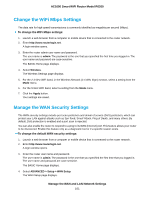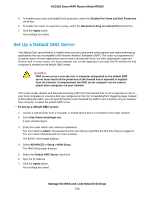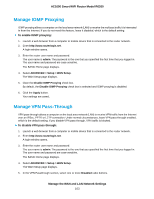Netgear R6260 User Manual - Page 106
Manage the Router Information Protocol Settings, Manage the DHCP Server Address Pool
 |
View all Netgear R6260 manuals
Add to My Manuals
Save this manual to your list of manuals |
Page 106 highlights
AC1600 Smart WiFi Router Model R6260 If you changed the LAN IP address of the router, you are disconnected when the changes take effect. To reconnect, close your browser, relaunch it, and log in to the router at its new LAN IP address. Manage the Router Information Protocol Settings Router Information Protocol (RIP) lets the router exchange routing information with other routers. By default, RIP is enabled in both directions (in and out) without a particular RIP version. To manage the RIP settings: 1. Launch a web browser from a computer or mobile device that is connected to the router network. 2. Enter http://www.routerlogin.net. A login window opens. 3. Enter the router user name and password. The user name is admin. The password is the one that you specified the first time that you logged in. The user name and password are case-sensitive. The BASIC Home page displays. 4. Select ADVANCED > Setup > LAN Setup. The LAN Setup page displays. 5. From the RIP Direction menu, select the RIP direction: • Both. The router broadcasts its routing table periodically and incorporates information that it receives. This is the default setting. • Out Only. The router broadcasts its routing table periodically but does not incorporate the RIP information that it receives. • In Only. The router incorporates the RIP information that it receives but does not broadcast its routing table. 6. From the RIP Version menu, select the RIP version: • Disabled. The RIP version is disabled. This is the default setting. • RIP-1. This format is universally supported. It is adequate for most networks, unless you are using an unusual network setup. • RIP-2. This format carries more information. Both RIP-2B and RIP-2M send the routing data in RIP-2 format. RIP-2B uses subnet broadcasting. RIP-2M uses multicasting. 7. Click the Apply button. Your settings are saved. Manage the DHCP Server Address Pool By default, the router acts as a Dynamic Host Configuration Protocol (DHCP) server. The router assigns IP, DNS server, and default gateway addresses to all computers that are connected to its LAN and WiFi network. The assigned default gateway address is the LAN address of the router. Manage the WAN and LAN Network Settings 106